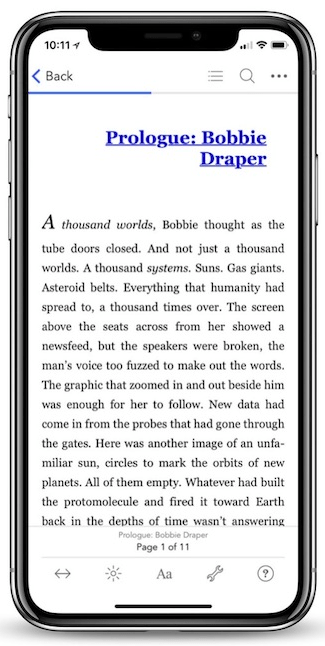Read Nolo's Essential Guide to Buying Your First Home Online
Authors: Ilona Bray,Alayna Schroeder,Marcia Stewart
Tags: #Law, #Business & Economics, #House buying, #Property, #Real Estate
Nolo's Essential Guide to Buying Your First Home (74 page)

BOOK: Nolo's Essential Guide to Buying Your First Home
11.22Mb size Format: txt, pdf, ePub
ads
How to Use the CD-ROM
The CD-ROM included with this book can be used with Windows computers. It installs files that use software programs that need to be on your computer already. It is not a stand alone software program. In accordance with U.S. copyright laws, the CD-ROM and its files are for your personal use only.
Please read this appendix and the “Readme.htm” file included on the CD-ROM for instructions on using the CD. For a list of forms and their file names, see the end of this appendix.
Note to Macintosh users:
This CD-ROM and its files should also work on Macintosh computers. Please note, however, that Nolo cannot provide technical support for non-Windows users.
This CD-ROM and its files should also work on Macintosh computers. Please note, however, that Nolo cannot provide technical support for non-Windows users.
Note to eBook users:
You can access the CD-ROM files mentioned here from the bookmarked section of the eBook, located on the left-hand side.
You can access the CD-ROM files mentioned here from the bookmarked section of the eBook, located on the left-hand side.
How to View the README FileTo view the “Readme.htm” file, insert the CD-ROM into your computer’s CD-ROM drive and follow these instructions:Windows 2000, XP, and Vista1. On your PC’s desktop, double-click the
My Computer
icon.2. Double-click the icon for the CD-ROM drive into which the CD-ROM was inserted.3. Double-click the file “Readme.htm.”Macintosh1. On your Mac desktop, double-click the icon for the CD-ROM that you inserted.2. Double-click the file “Readme.htm..”
To work with the files on the CD-ROM, you first need to install them onto your hard disk. Here’s how:
Windows 2000, XP, and VistaFollow the CD-ROM’s instructions that appear on the screen.
If nothing happens when you insert the CD-ROM, then:
Macintosh1. Double-click the
My Computer
icon.
2. Double-click the icon for the CD-ROM drive into which the CD-ROM was inserted.
3. Double-click the file “Setup.exe.”
If the
Homebuyer’s Toolkit CD
window is not open, double-click the
Homebuyer’s Toolkit CD
icon. Then:
Where Are the Files Installed?Homebuyer’s Toolkit CD
window is not open, double-click the
Homebuyer’s Toolkit CD
icon. Then:
1. Select the
Homebuyer’s Toolkit
folder icon.
2. Drag and drop the folder icon onto your computer.
By default, all the files are installed to the
Homebuyer’s Toolkit
folder in the
Program Files
folder of your computer. A folder called
Homebuyer’s Toolkit
is added to the
Programs
folder of the
Start
menu.
MacintoshHomebuyer’s Toolkit
folder in the
Program Files
folder of your computer. A folder called
Homebuyer’s Toolkit
is added to the
Programs
folder of the
Start
menu.
All the files are located in the
Homebuyer’s Toolkit
folder.
Using the Word Processing Files to Create DocumentsHomebuyer’s Toolkit
folder.
The CD-ROM includes word processing files that you can open, complete, print, and save with your word processing program. All word processing forms come in rich text format and have the extension “.rtf.” For example, the Personal Loan Terms Worksheet discussed in Chapter 7 is in the file “LoanTerms.rtf.” RTF files can be read by most recent word processing programs including
MS Word
, Windows
WordPad
, and recent versions of
WordPerfect
.
MS Word
, Windows
WordPad
, and recent versions of
WordPerfect
.
The following are general instructions. Because each word processor uses different commands to open, format, save, and print documents, refer to your word processor’s help file for specific instructions.
Do not call Nolo’s technical support if you have questions on how to use your word processor or your computer.
Opening a FileYou can open word processing files in any of the three following ways:
Editing Your Document1. Windows users can open a file by selecting its “shortcut.”i. Click the Windows
Start
button.ii. Open the
Programs
folder.iii. Open the
Homebuyer’s Toolkit
folder.iv. Open the
RTF
subfolder.v. Click the shortcut to the form you want to work with.
2. Both Windows and Macintosh users can open a file by double-clicking it.i. Use
My Computer
or Windows
Explorer
(Windows 2000, XP, or Vista) or the
Finder
(Macintosh) to go to the
Homebuyer’s Toolkit
folder.ii. Double-click the file you want to open.
3. Windows and Macintosh users can open a file from within their word processor.i. Open your word processor.ii. Go to the
File
menu and choose the
Open
command. This opens a dialog box.iii. Select the location and name of the file. (Navigate to the version of the
Homebuyer’s Toolkit
folder that you’ve installed on your computer.)
Here are tips for working on your document.
• Refer to the book’s instructions and sample agreements for help.
• Underlines indicate where to enter information, frequently including bracketed instructions
.
Delete the underlines and instructions before finishing your document.
• Signature lines should appear on a page with at least some text from the document itself.
Some forms have optional or alternate text:
• With optional text, you choose whether to include or exclude the given text.
• With alternative text, you select one alternative to include and exclude the other alternatives.
When editing these forms, we suggest you do the following:
Optional text.
Delete optional text you do not want to include and keep that which you do. In either case, delete the italicized instructions. If you choose to delete an optional numbered clause, renumber the subsequent clauses after deleting it.
Delete optional text you do not want to include and keep that which you do. In either case, delete the italicized instructions. If you choose to delete an optional numbered clause, renumber the subsequent clauses after deleting it.
Alternative text.
Delete all the alternatives that you do not want to include first. Then delete the italicized instructions.
Printing Out the DocumentDelete all the alternatives that you do not want to include first. Then delete the italicized instructions.
Use your word processor’s or text editor’s
Print
command to print out your document.
Saving Your Documentcommand to print out your document.
Use the
Save As
command to save and rename your document. You will be unable to use the
Save
command because the files are “read-only.” If you save the file without renaming it, the underlines that indicate where you need to enter your information will be lost, and you will be unable to create a new document with this file without recopying the original file from the CD-ROM.
Using PDFs and Government FormsSave As
command to save and rename your document. You will be unable to use the
Save
command because the files are “read-only.” If you save the file without renaming it, the underlines that indicate where you need to enter your information will be lost, and you will be unable to create a new document with this file without recopying the original file from the CD-ROM.
The CD-ROM includes forms in Adobe Acrobat PDF format. Some of these form files were created by U.S. Government agencies, not by Nolo.
To use them, you need Adobe
Reader
installed on your computer. If you don’t already have this software, you can download it for free at
www.adobe.com
.
Reader
installed on your computer. If you don’t already have this software, you can download it for free at
www.adobe.com
.
Some of these forms have fill-in text fields. To use them:
Opening a Form1. Open a file.
2. Fill in the text fields using either your mouse or the TAB key to navigate from field to field.
3. Print it out.
PDF files, like the word processing files, can be opened one of three ways:
1. Windows users can open a file by selecting its “shortcut.”i. Click the Windows
Start
button.ii. Open the
Programs
folder.iii. Open the
Homebuyer’s Toolkit
subfolder.iv. Click the shortcut to the form you want to work with.
2. Both Windows and Macintosh users can open a file directly by double-clicking it.i. Use
My Computer
or Windows
Explorer
(Windows 2000, XP, or Vista) or the
Finder
(Macintosh) to go to the folder you created and copied the CD-ROM’s files to.ii. Double-click the specific file you want to open.
3. Both Windows and Macintosh users can open a PDF file from within Adobe
Reader
.i. Open Adobe
Reader
.ii. Go to the
File
menu and choose the
Open
command. This opens a dialog box.iii. Tell the program the location and name of the file (you will need to navigate through the directory tree to get to the folder on your hard disk where the CD’s files have been installed).
For further assistance, check Adobe
Reader
’s help. Nolo’s technical support department is unable to help with the use of Adobe
Reader
.
Filling in a FormReader
’s help. Nolo’s technical support department is unable to help with the use of Adobe
Reader
.
Use your mouse or the TAB key to navigate from field to field within these forms.
• If document rights are enabled, you can save your completed form using Adobe
Reader
5.1 or higher.
• If document rights are not enabled, you will be unable to save a copy of the filled-in form. You can, however, print out a form you’ve filled in.
To complete forms without fill-in fields, print them out and complete them by hand or with a typewriter.
Saving a Filled-In FormNewer government agency forms are enabled with “document rights” that let you save your filled-in form to your hard disk. If this feature is available, you will see a document rights message box when you open the form in
Reader
.
Reader
.
If you are using an earlier version of Adobe
Reader
, you will be prompted to download a newer version. You will be unable to save forms that do not have document rights enabled, but you can print them.
Reader
, you will be prompted to download a newer version. You will be unable to save forms that do not have document rights enabled, but you can print them.
Forms without fill-in text fields cannot be filled out using your computer. To create your document using these files, you must:
Listening to the Audio Files1. Open the file.
2. Print it out.
3. Complete it by hand or typewriter.
This section explains how to use your computer’s media player to listen to the audio files. All audio files are in MP3 format. (Most computers come with a media player that plays MP3 files.) For example, “Househunting, an interview with Mark Nash” is on the file “HTBH_MarkNash.mp3.” At the end of this appendix, you’ll see a list of the audio files and their file names.

BOOK: Nolo's Essential Guide to Buying Your First Home
11.22Mb size Format: txt, pdf, ePub
ads
Other books
Selby's Secret by Duncan Ball
The Annihilation of Foreverland by Bertauski, Tony
Not The Leader Of The Pack by Leong, Annabeth
Wrong (Spada Crime Family #2) by Katherine Lace
Exotic Desires: The Complete Series Box Set by Parker, M. S.
The Christmas Box by Richard Paul Evans
The Sixteenth of June by Maya Lang
Calypso Summer by Jared Thomas
Navy SEAL Survival by Elle James
Stolen Child by Marsha Forchuk Skrypuch