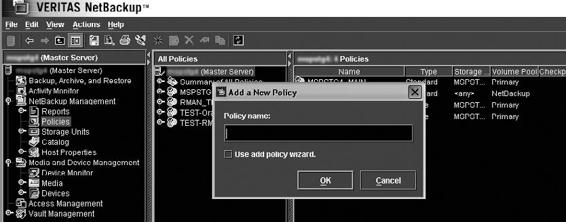Oracle RMAN 11g Backup and Recovery (64 page)
Read Oracle RMAN 11g Backup and Recovery Online
Authors: Robert Freeman

156
Part II: Setup Principles and Practices
NOTE
NetBackup software should not be installed on a network file system
(NFS)–mounted directory. Doing so could cause interference with its
file-locking mechanisms.
NetBackup Server software gets installed on the following servers:
■ Master server
■ Media server (optional)
■ Client (database) server
The NetBackup
for Oracle
agent software gets installed on the client (database) server.
The following list defines the server types just mentioned:
■
Master server
Orchestrates the NetBackup environment. It is placed in a layer referred to as Tier 1 (top server tier).
Tiers
are labels for each of the different architectural layers or groupings of architectural components. The role of the master server is to schedule backups, track job progress, manage tape devices, and store backup metadata in a repository. Since the master server plays such a critical role, it is a good idea to cluster this server for high availability (and greater peace of mind).
■
Media servers
Occupy Tier 2 (middle tier) and are used to back up a group of files locally while other files are being backed up across the network. Media servers are introduced into the environment to boost performance, but they are not required.
■
Client servers
Reside in Tier 3 (client tier) and are usually the database servers that house the databases to be backed up.
Pre-Installation Tasks for NetBackup
for Oracle
Agent
Before you install NetBackup
for Oracle,
you need to complete the following tasks:
1.
Verify that the system administrator has installed and properly configured the NetBackup software on the master server, media servers (optional), and the client database servers.
2.
Ensure that the proper license keys for all NetBackup servers, clients, agents, and options have been purchased and are registered on the master server. You can do this from either the Administration Console or the command line. From the Administration Console, launch the following and then choose Help | License Keys:
/
From the command line, run
/
3.
Obtain the NetBackup
for Oracle
agent software CD, or ask a Unix system administrator to push the software to the client database machine from the master server.


Chapter 7: Enhancing RMAN with VERITAS NetBackup
for Oracle
157
NOTE
On the database server, both the NetBackup Server software and
NetBackup
for Oracle
agent software need to be the same version.
The software on the master server needs to be the same or a higher
version as that on the database server.
NetBackup
for Oracle
Agent Installation Steps
To install the NetBackup
for Oracle
agent, follow these steps:
1.
Insert and mount the installation CD.
2.
Log in as
root
to the client (database) server.
3.
Change to the directory where the CD is mounted.
4.
Run the ./install script.
5.
Choose NetBackup Database Agent.
6.
You are asked whether you want to do a local installation. Enter
y
.
7.
Choose NetBackup for Oracle.
8.
Enter
q
(Done Selecting Agents).
9.
Enter
y
to verify your selection.
10.
Installation proceeds as follows:
a.
A script called /
b.
The file /
c.
Entries are added to /etc/services.
d.
Entries are added to the NIS services map if NIS is running on the server.
e.
Entries are added to the server /etc/initd.conf file for bpcd, vopied, and bpjava-msvc.
f.
Startup and shutdown scripts are copied to the /etc/init.d directory.
g.
Installation output is written to /
NOTE
In most cases, look for NetBackup to be installed in the /usr/openv/
netbackup directory.
How to Link Oracle to NetBackup Media Manager
After installing the NetBackup
for Oracle
agent, you need to link Oracle database software with the NetBackup Media Management Library. The link allows RMAN to write files to the media devices or to pull files from them. The NetBackup Media Management Library or API often is found in /
lib. Both files are named libobk*.
Linking can be done either automatically or manually, as described next.

158
Part II: Setup Principles and Practices
Automatic Link Method
NetBackup
for Oracle
includes a script to automate the library link process. Since all steps are automated, using the script is preferred over a manual method. The oracle_link script performs the following actions:
■ Retrieves the database version
■ Retrieves the operating system version
■ Warns if the database is not shut down
■ Checks environment variable settings
■ Applies the appropriate library based on its assessment
The steps to automatically link Oracle9
i
Database, Oracle Database 10
g
, and Oracle Database 11g with NetBackup
for Oracle
follow:
1.
Log into the Unix server as the Oracle Database owner account, usually
oracle.
2.
Set the variables $ORACLE_SID and $ORACLE_HOME.
3.
Shut down each Oracle database instance:
sqlplus "/ as sysdba"
shutdown immediate
exit
4.
Run the
5.
View the output that is written to /tmp/make_trace.pid for errors.
Manual Link Method
If you prefer more control over the link process, you may opt for the manual method. The following are the steps to manually link Oracle9
i
Database and Oracle Database 10
g
with NetBackup
for Oracle
:
1.
Log into the Unix server as the oracle account.
2.
Set the variables $ORACLE_SID and $ORACLE_HOME.
3.
Shut down each Oracle database instance:
sqlplus "/ as sysdba"
shutdown immediate
exit
4.
Perform the applicable linking steps in Table 7-2.
NOTE
Starting with Oracle 9
i
, making a new Oracle executable is no longer
required.
Chapter 7: Enhancing RMAN with VERITAS NetBackup
for Oracle
159
For OS version…
…do these steps
If this file
…then create a symbolic link from the Oracle
exists in
library to the new NetBackup library
${ORACLE_
HOME}/lib…
AIX 64-bit using 64-
n/a
libobk.a
mv libobk.a libobk.a.orig
bit Oracle9
i
Release
ln -s /
9.0.1 and 9.2, Oracle
libobk.a64 libobk.a
10
g
Release 10.1
Compaq Tru64/
Put ${ORACLE_HOME}/lib
libobk.so
mv libobk.so libobk.so.orig
Digital UNIX (OSFI)
in search path
libobk.a
mv libobk.a libobk.a.orig
On Digital UNIX, set
ln -s /
LD_LIBRARY_PATH
libobk.so.1 libobk.so.1
ln –s libobk.so.1 libobk.so
HP-UX 64-bit using
n/a
libobk.sl
mv libobk.sl libobk.sl.orig
64-bit Oracle9
i
libobk.a
mv libobk.a libobk.a.orig
Release 9.0.1 and
ln -s /
9.2, Oracle 10
g
libobk.sl64 libobk.sl
Release 10.1
Linux
Put ${ORACLE_HOME}/lib
libobk.so
ln -s /
in search path
libobk.so libobk.so
On Digital UNIX, set
LD_LIBRARY_PATH
Solaris (32-bit or
n/a
libobk.so
mv libobk.so libobk.so.orig
64-bit) using 32-bit
ln -s /
Oracle9
i
Release
libobk.so.1 libobk.so
9.0.1 and 9.2, Oracle
10
g
Release 10.1
TABLE 7-2
Manual Link Process
Architecture
Now that the hardware is configured, the server and agent programs are installed, the daemons are running, and the libraries are linked, we’ve built a solid foundation (see Figure 7-1) upon which to run RMAN.
Tape drive
Tape drive
Tape drive
NetBackup daemon:
NetBackup
/usr/openv/netbackup/bin/
Storage area
daemon: vnetd
bpcd
Network data
network
management protocol
Target oracle
NetBackup 5.1
(NDMP)
database
for oracle agent
software
Oracle library:
Optical drive
NetBackup library:
$ORACLE_HOME/ /usr/openv/netbackup/bin
NetBackup
lib/libobk*
libobk*
NetBackup
NetBackup
5.1 software RMAN channel
5.1 software
5.1 software
Network
to SBT_TAPE
appliance
NetBackup client
NetBackup media
NetBackup master
server
server/s (optional)
server
FIGURE 7-1
NetBackup architecture