Building Web Sites All-in-One For Dummies® (53 page)
Read Building Web Sites All-in-One For Dummies® Online
Authors: Claudia Snell

4.
Click the QuickConnect button.
FileZilla connects to the Web site. The status of each action performed by the application appears in the window below the URL and other text fields. After the application connects to the Web server, it displays the remote files on the right side of the interface. Folders have a question mark (?) icon on them.
Figure 10-5:
An innocuous interface for an application named FileZilla.
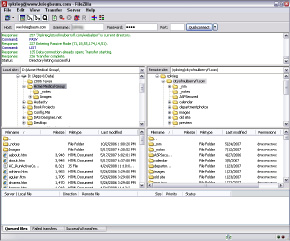
Figure 10-6:
Beam them up, Scotty.
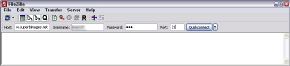
5.
Click the folder.
FileZilla reads the contents of the folder. The window below Remote Site displays individual files in the selected folder. (See Figure 10-7.)
6.
In the left window, select the files you want to upload.
7.
Drag the files into the applicable folder in the right window.
FileZilla uploads the files to the server. If you're uploading edited files with the same name as those on the remote server, a warning dialog box appears telling you that the target file already exists, listing actions you can take. Many times, you want to overwrite a file on the remote server with an updated file with the same name. In some cases, you might want to save the old file in a different folder in case you ever need to revert to it. When we need to save old files, we use FileZilla to set up a folder called Archive at the Remote Host. We copy the previous version of a file to this folder before uploading the new one. When you upload a file, the progress is displayed in the window at the bottom of the application.
Figure 10-7:
Ready for lift off! Er, we mean, upload.
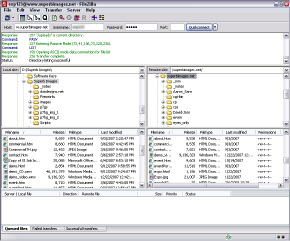
What Next? The Launch Is Not the End of the Project
If you think you bask in the glory of a job well done and break out the bubbly after the site goes public, think again. Just because you built it, doesn't mean they will come. Given the number of Web sites on the 'Net â everyone and his little brother has one, it seems â your client's site will bask in anonymity unless the site is made visible to the search engines and some marketing is implemented. In the following sections, we discuss briefly what needs to be done to make a site succeed. You can find detailed information on making your client's site succeed in Book VIII, Chapter 1.
Submitting the site to search engines
Search engines are technological marvels. Think about it: All you have to do is type in some words regarding what you're looking for, and a few seconds later, you have hundreds of Web pages to peruse. Search engines aren't mind readers, though. They don't know when you uploaded your client's squeaky-clean Web site that loads at the speed of sound and is turbocharged with enough interactive bells and whistles to keep visitors entertained for hours. To be on a search engine's radar screen, you have to submit the site.
Submitting the site is like throwing a needle into a haystack, and that needle is going to be hard to find unless you do something to make the it stand out. To make your client's site rank high in search engine results pages, you have to optimize the pages for the keywords and key phrases that your client's intended audience is likely to type into the search engine text box to find your client's product or service. You can either optimize the site yourself or hire a company to optimize the site. Site optimization is a black art that warrants a book of its own.
After you optimize the pages for search engines, you're ready to submit the site to the search engines that your client's intended audience is most likely to use. Many search engines are out there. However, you should concern yourself with only the most popular search engines, such as Google and MSN. If (perchance) your client's site caters to a niche market, maybe you can find a search engine dedicated to that market. Your client should be able to tell you whether that's the case.
After you identify which search engines you want to submit to, you can consider several ways of doing that. The topic of search engine optimization and submitting your site to search engines is ever changing, but we cover the current methods of search engine optimization and submission in Book VIII, Chapter 1. (You can read more about this topic in
Search Engine Optimization For Dummies,
3rd Edition, by Peter Kent [Wiley].)
Implementing marketing
After you leap the hurdle of search engine submission, you still have one hurdle to clear: marketing. Very rarely can a bricks-and-mortar business survive on word of mouth. The same is true of Web sites. Granted, the site can get repeat visitors because a friend e-mailed a friend and so on. To achieve your client's lofty goals, though, marketing has to be implemented.
There are lots of ways to market a Web site. First and foremost, your client should use marketing vehicles he already has in place. For example, the client can add a brief blurb about visiting the Web site in all his print ads. Of course, the URL should be prominently displayed in all ads â and for that matter, on any printed material that leaves the client's place of business.
Traditional marketing techniques work well for a local business in a local market. However, for the site to be truly effective, your client might have to resort to online marketing as well.
Pay per click
is a form of marketing where your client budgets how much money he pays each time a link on a search engine results page is clicked. The client submits a budget, which is the maximum he's willing to pay per month. The frequency with which the link appears is determined by how your client's budget stacks up against those of competitors who are vying for the same keyword or phrase. These are
sponsored links.
Web site marketing is a heady topic, which we cover in detail in Book VIII, Chapter 1. (Read more about pay per click in
Pay Per Click Search Engine Marketing For Dummies,
by Peter Kent [Wiley].)
Requesting link exchanges
Like sausages, search engines love links. The more sites that link to you client's site, the higher the site will rank in the search engines. The best way to get sites to link to your client's is to submit a request to the Webmaster of a popular site. Tell the Webmaster that your client's site has content that would be of interest to visitors of his site. Ask the Webmaster to please add your client's URL and a description of the Web site (which you or your client have previously prepared) to the site's link pages. The Webmaster might ask you to supply a link in return.
Another method of marketing is link exchanges. You can find link exchange services by typing
link exchange
in your favorite search engine. You'll find hundreds of results from which to choose. Typically, a
link exchange
lets subscribers peruse through their directory and choose the sites they'd like to link to, and vice versa. The request is submitted to the site Webmaster, who chooses whether to accept the request and ask for a cross-link. Some link exchange services are free. However, just as there is no free lunch, a free link exchange service generally comes with strings attached. Before signing up for a free link exchange service, read the fine print and make sure you can live with the service's agreement. For example, you may be required to add a link to the link exchange service's Web site. You should also make sure that the links propagated by the link exchange are from relevant sites â in other words, sites that relate to your client's business.
_fmt.jpeg) If the service randomly generates links to nonrelevant sites, you run the risk of being blackballed from major search engines. Do your homework before agreeing to use the service. You might ask for the URLs of other sites using the service and then contact the Webmasters to see if they're happy with the service.
If the service randomly generates links to nonrelevant sites, you run the risk of being blackballed from major search engines. Do your homework before agreeing to use the service. You might ask for the URLs of other sites using the service and then contact the Webmasters to see if they're happy with the service.
Book IV
Web Graphics
Displaying photos online.
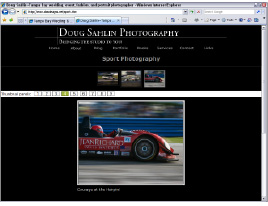
Chapter 1: Finding Inspiration
In This Chapter
Finding inspiration
Understanding copyright issues
Getting advice and tools for using colors
Considering font issues
Dealing with image formats: GIF, JPEG, and PNG
When a client hires you to design a Web site, he expects something original and unique. This can be a difficult task. After you pump out a few hundred designs, you have a tendency to rely on old habits and create sites that look similar. And the task is doubly hard because there are really only 27 original ideas. (Everything else is just a subset of the original 27.) It's your interpretation of the original idea that makes the site unique. To make matters worse, your client wants his original Web site yesterday. So the trick is to be original without spending a whole lot of time doing it. In this chapter, we show you a few ways to feed your creative muse.
Finding Fresh Ideas
Before you search for ideas, get a handle on your client's likes and dislikes. When you initially interview a client, we recommend that you always ask for the URLs of your client's competitors' sites as well as those sites she likes. This can give you an idea of your client's tastes. The client's business and printed material can also give you some ideas. Then, there's the matter of the client's intended audience. If you know the demographics of your client's intended audience, you know their likes and dislikes. If you're dealing with a large company, it probably already has this information. Or perhaps, you and your client can create a persona to define the likes and dislikes of your client's intended audience. (For more information on personas, see Book I, Chapter 4.)
Another factor you have to consider is the client's industry. Chances are that the sites associated with your client's industry have a similar look and feel. Stretching the envelope is okay, but it's probably not a good idea to venture outside the envelope. Therefore, your first method of looking for ideas should be to use your favorite search engine â enter keywords that relate to your client's business. The top-ranking hits you get (sites) might not be the most inspirational, so randomly pick a few sites from the first few pages of results. Bookmark the ones you like. Let your creative muse stir the porridge for a day or two, and then go back to your bookmarks and make notes of what you like.
After you peruse your bookmarked sites, you might still need additional inspiration. If so, find some portals that link to exemplary Web sites. One way to find URLs to inspiring Web sites is to type something like
cool Web sites
,
100 best Web site designs
, or
best
type of business
Web sites
in your favorite search engine. You'll come up with a few places to look for inspiration. Here are a few you can try:
â¢
Time Magazine's
50 Best Web Sites 2007
www.time.com/time/specials/2007/article/0,28804,1633488_1639316,00.html
â¢
PC Magazine's
Top Web Sites 2007
www.pcmag.com/category2/0,1874,7488,00.asp
â¢
Web Marketing Association WebAward, Best Real Estate Web Sites
www.webaward.org/winners_detail.asp?yr=all&award_level=best&category=Real%20Estate
â¢
Entertainment Weekly Magazine's
25
Best Music Web Sites
www.ew.com/ew/article/commentary/0,6115,1195793_4_0_,00.html
â¢
Planetizen Top 10 Web Sites of 2007
www.planetizen.com/websites/2007
If your search lands you on a site that looks like nothing but advertisements, it probably is. Pick and choose the portals that look like the real deal. Another great source for inspiration is the Adobe Customer Showcase (
www.adobe.com/cfusion/showcase/index.cfm
). Here, you'll find inspiring designs that were created using Adobe (and the company Adobe acquired: namely, Macromedia) software.
 We're not suggesting you blatantly rip off someone else's design, but rather that you look at as many Web sites as you can. Incorporate those ideas that you like with your own sense of design. By doing this, you'll take your design skills to the next level and give your client what he wants: a unique Web site.
We're not suggesting you blatantly rip off someone else's design, but rather that you look at as many Web sites as you can. Incorporate those ideas that you like with your own sense of design. By doing this, you'll take your design skills to the next level and give your client what he wants: a unique Web site.
Respecting the Copyrights of Others
It's one thing to mix and match ideas from other designers with your own. However, blatantly copying someone else's design isn't creative. In fact, the copyright of objects, such as photographs and text, is owned by the creator. Web sites also fall into this category. Some people might be tempted to steal an image from a Web site, thinking they'll never get caught. However, always remember that as soon as an image or block of text is saved to a hard drive for the first time, that creator retains copyright to the image. Some images might fall under the Fair Use Clause of copyright law.
However, taking an image (without permission) from one Web site for use on a commercial Web site can hardly be considered fair use. If a Web site owner does give you permission to use his image, make sure you get that permission in writing. Covering thine own posterior is better than dealing with legal fees and a “he said, she said,” knock-down, drag-out situation. If your client needs photographs of products for the Web site, have her contact the manufacturer and ask for images you can incorporate in the design. Most major manufacturers can provide you with a URL to a page from which you can download high-resolution images.
If you or your client needs an image that's perfect for your design, consider licensing one from a local photographer or purchasing licensing rights to a photo from a stock agency, such as Comstock Images (
www.comstock.com
) or Jupiterimages (
www.jupiterimages.com
). You can also set up an account with a stock photography firm. After setting up an account, you can peruse the agency's collection and find the ideal image for a Web site. iStockphoto (
www.istockphoto.com
; see Figure 1-1) is one site where you can find reasonably priced images.
Figure 1-1:
Searching for the perfect image.
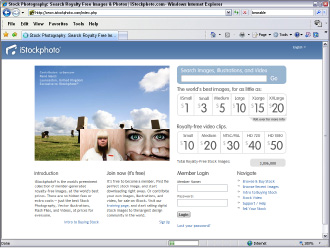
Stock photo sites operate differently, and some even have different methods for purchasing images. You may be able to purchase a yearly membership, buy single images as needed, or purchase points that are then used to purchase individual photos. When you purchase a photo, you purchase the rights to use a photo for a certain destination. The price of the photo varies depending on the size and resolution of the photo, and whether you're using it on the Web, in printed media, and so on. Many stock houses charge a higher price if more people see the images. The details pertaining to photo usage are generally easy to find on each site or are listed alongside the photo.
And don't forget about logos. Logos also fall under the copyright laws. You might think it's perfectly okay to take a logo from a manufacturer's Web site and use it in your design because your client is selling that manufacturer's product. However, most manufacturers restrict the use of their logos. To legally use a logo, your client has to accept the manufacturer's terms of use and agree to some kind of licensing. Some manufacturers won't let you alter a logo in any way. For example, you can't get creative in Photoshop with the MSNBC logo and apply it to an image to make it appear as though it was part of a scene or embroidered on an article of clothing.
 If you're designing a lot of sites that do need photos or other elements that you and your client can't supply, consider buying a clip art package of royalty-free images. When you purchase a package like this, you're free to use the image wherever you want. You can find clip art packages at your local office supply store or on the Web.
If you're designing a lot of sites that do need photos or other elements that you and your client can't supply, consider buying a clip art package of royalty-free images. When you purchase a package like this, you're free to use the image wherever you want. You can find clip art packages at your local office supply store or on the Web.
Protecting Your Own Copyrights
You can't copy or use content created by another Web designer without permission. Period. However, the same protection applies to the content that
you
create for your client. You own the copyright to all the graphic elements you create for the design, such as the interface and buttons, as well as the layout of the page. However, the content you create is often mingled with other content, such as images and text created by the client. Therefore, who owns the copyright to what is kind of a gray area. As the Web designer, you can claim copyright to the content you create for your design by including the following statement on the bottom of each Web page:
Web Design Copyright © 2009 your name or company name All Rights Reserved
You should copyright your client's original material with the following statement:
Content Copyright © 2009 your client's name All Rights Reserved
 In Adobe Dreamweaver, you can create a Library item for the Web-design and content copyright information. When the year changes, you change the copyright year in the Library item, and all site pages are updated. Upload the revised files to the server, and your copyright is covered for the new year.
In Adobe Dreamweaver, you can create a Library item for the Web-design and content copyright information. When the year changes, you change the copyright year in the Library item, and all site pages are updated. Upload the revised files to the server, and your copyright is covered for the new year.
_fmt.jpeg) This book is written by Web designers, not legal experts. The information presented in this section should not be construed as advice from legal counsel. To fully protect your material and your client's material, you should contact a lawyer whose area of expertise is intellectual property.
This book is written by Web designers, not legal experts. The information presented in this section should not be construed as advice from legal counsel. To fully protect your material and your client's material, you should contact a lawyer whose area of expertise is intellectual property.
