How to Find and Download Free eBooks Survival Guide (7 page)

eBooks can be purchased from the Barnes and Noble store using the Nook Color. To buy an eBook:
1. Touch the icon. The main menu appears.
icon. The main menu appears.
2. Touch the icon. After a few moments, the Barnes and Noble store opens, as shown in
icon. After a few moments, the Barnes and Noble store opens, as shown in
Figure 9
.
3. To search for a book, touch the field. Type the name of a book or author and touch
field. Type the name of a book or author and touch
Search
. A list of available results appears. To browse by subject, touch
Browse
at the storefront.
4. Touch a book in a list to select it. The book description appears, as shown in
Figure 10
.
5. Touch the price of the book to buy it. The price turns into the word 'Confirm'.
6. Touch
Confirm
. The book is purchased and is downloaded after several seconds.
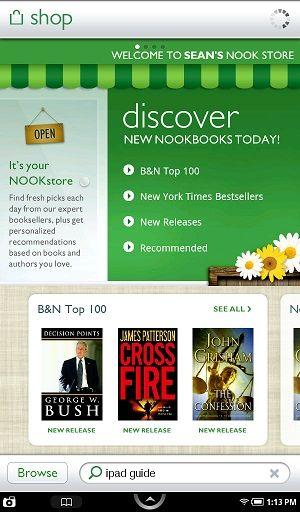 Figure 9: Barnes and Noble Store
Figure 9: Barnes and Noble Store
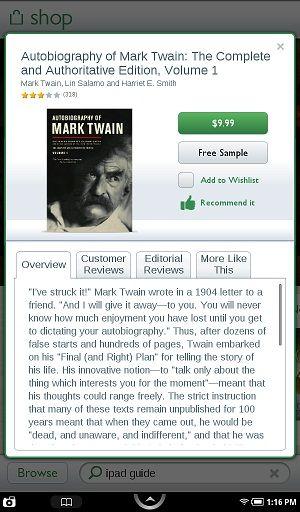 Figure 10: Book Description
Figure 10: Book Description
A book can be deleted from the Nook Color and placed into archive. The book is retrieved by using the wireless connection. To archive a book:
1. Touch the icon. The main menu appears.
icon. The main menu appears.
2. Touch the icon. The library appears.
icon. The library appears.
3. Touch
books
,
magazines
, or
newspapers
at the top of the screen, depending on the title. Touch and hold the title of a book. The book menu appears, as shown in
Figure 11
.
4. Touch
Archive
. The book is archived.
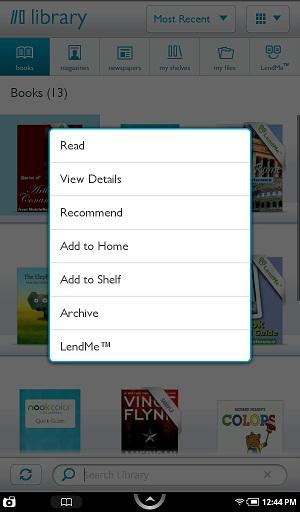 Figure 11: Book Menu
Figure 11: Book Menu
To read an archived book, the book must first be restored from archive. This is one of the most hidden and least intuitive functions to perform on the Nook Color, since a separate shelf is automatically created as soon as a book is archived. To restore an archived book:
1. Touch the icon. The main menu opens.
icon. The main menu opens.
2. Touch the icon. The library appears.
icon. The library appears.
3. Touch
my shelves
at the top of the screen. The shelves tab appears.
4. Touch the screen and move your finger up until the
Archived
shelf appears, as shown in
Figure 12
.
5. Touch and hold a title. The book menu appears.
6. Touch
Unarchive
. The book is restored to the library.
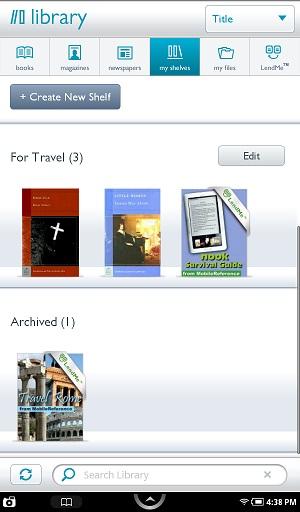 Figure 12: Archived Shelf
Figure 12: Archived Shelf
To read an eBook, touch a book icon on the home screen or touch the icon followed by the
icon followed by the icon. Follow these instructions to navigate a book while reading:
icon. Follow these instructions to navigate a book while reading:
