Programming Python (110 page)

It’s time for
something realistic. Let’s conclude this chapter by putting
some of the socket ideas we’ve studied to work doing something a bit more
useful than echoing text back and forth.
Example 12-17
implements both the
server-side and the client-side logic needed to ship a requested file from
server to client machines over a raw socket.
In effect, this script implements a simple
file
download
system. One instance of the script is run on the
machine where downloadable files live (the server), and another on the
machines you wish to copy files to (the clients). Command-line arguments
tell the script which flavor to run and optionally name the server machine
and port number over which conversations are to occur. A server instance
can respond to any number of client file requests at the port on which it
listens, because it serves each in a
thread.
Example 12-17. PP4E\Internet\Sockets\getfile.py
"""
#############################################################################
implement client and server-side logic to transfer an arbitrary file from
server to client over a socket; uses a simple control-info protocol rather
than separate sockets for control and data (as in ftp), dispatches each
client request to a handler thread, and loops to transfer the entire file
by blocks; see ftplib examples for a higher-level transport scheme;
#############################################################################
"""
import sys, os, time, _thread as thread
from socket import *
blksz = 1024
defaultHost = 'localhost'
defaultPort = 50001
helptext = """
Usage...
server=> getfile.py -mode server [-port nnn] [-host hhh|localhost]
client=> getfile.py [-mode client] -file fff [-port nnn] [-host hhh|localhost]
"""
def now():
return time.asctime()
def parsecommandline():
dict = {} # put in dictionary for easy lookup
args = sys.argv[1:] # skip program name at front of args
while len(args) >= 2: # example: dict['-mode'] = 'server'
dict[args[0]] = args[1]
args = args[2:]
return dict
def client(host, port, filename):
sock = socket(AF_INET, SOCK_STREAM)
sock.connect((host, port))
sock.send((filename + '\n').encode()) # send remote name with dir: bytes
dropdir = os.path.split(filename)[1] # filename at end of dir path
file = open(dropdir, 'wb') # create local file in cwd
while True:
data = sock.recv(blksz) # get up to 1K at a time
if not data: break # till closed on server side
file.write(data) # store data in local file
sock.close()
file.close()
print('Client got', filename, 'at', now())
def serverthread(clientsock):
sockfile = clientsock.makefile('r') # wrap socket in dup file obj
filename = sockfile.readline()[:-1] # get filename up to end-line
try:
file = open(filename, 'rb')
while True:
bytes = file.read(blksz) # read/send 1K at a time
if not bytes: break # until file totally sent
sent = clientsock.send(bytes)
assert sent == len(bytes)
except:
print('Error downloading file on server:', filename)
clientsock.close()
def server(host, port):
serversock = socket(AF_INET, SOCK_STREAM) # listen on TCP/IP socket
serversock.bind((host, port)) # serve clients in threads
serversock.listen(5)
while True:
clientsock, clientaddr = serversock.accept()
print('Server connected by', clientaddr, 'at', now())
thread.start_new_thread(serverthread, (clientsock,))
def main(args):
host = args.get('-host', defaultHost) # use args or defaults
port = int(args.get('-port', defaultPort)) # is a string in argv
if args.get('-mode') == 'server': # None if no -mode: client
if host == 'localhost': host = '' # else fails remotely
server(host, port)
elif args.get('-file'): # client mode needs -file
client(host, port, args['-file'])
else:
print(helptext)
if __name__ == '__main__':
args = parsecommandline()
main(args)
This script isn’t much different from the examples we saw earlier.
Depending on the command-line arguments passed, it invokes one of two
functions:
The
serverfunction farms out
each incoming client request to a thread that transfers the requested
file’s bytes.The
clientfunction sends the
server a file’s name and stores all the bytes it gets back in a local
file of the same name.
The most novel feature here is the protocol between client and
server: the client starts the conversation by shipping a filename string
up to the server, terminated with an end-of-line character, and including
the file’s directory path in the server. At the server, a spawned thread
extracts the requested file’s name by reading the client socket, and opens
and transfers the requested file back to the client, one chunk of bytes at
a
time.
Since the server uses threads to process clients, we can test both
client and server on the same Windows machine. First, let’s start a
server instance and execute two client instances on the same machine
while the server runs:
[server window, localhost]
C:\...\Internet\Sockets>python getfile.py -mode serverServer connected by ('127.0.0.1', 59134) at Sun Apr 25 16:26:50 2010
Server connected by ('127.0.0.1', 59135) at Sun Apr 25 16:27:21 2010
[client window, localhost]
C:\...\Internet\Sockets>dir /B *.gif *.txtFile Not Found
C:\...\Internet\Sockets>python getfile.py -file testdir\ora-lp4e.gifClient got testdir\ora-lp4e.gif at Sun Apr 25 16:26:50 2010
C:\...\Internet\Sockets>python getfile.py -file testdir\textfile.txt -port 50001Client got testdir\textfile.txt at Sun Apr 25 16:27:21 2010
Clients run in the directory where you want the downloaded file to
appear—the client instance code strips the server directory path when
making the local file’s name. Here the “download” simply copies the
requested files up to the local parent directory (the DOSfccommand compares file contents):
C:\...\Internet\Sockets>dir /B *.gif *.txtora-lp4e.gif
textfile.txt
C:\...\Internet\Sockets>fc /B ora-lp4e.gif testdir/ora-lp4e.gifFC: no differences encountered
C:\...\Internet\Sockets>fc textfile.txt testdir\textfile.txtFC: no differences encountered
As usual, we can run server and clients on different machines as
well. For instance, here are the sort of commands we would use to launch
the server remotely and fetch files from it locally; run this on your
own to see the client and server outputs:
[remote server window]
[...]$python getfile.py -mode server[client window: requested file downloaded in a thread on server]
C:\...\Internet\Sockets>python getfile.py –mode client-host learning-python.com-port 50001 -file python.exeC:\...\Internet\Sockets>python getfile.py-host learning-python.com -file index.html
One subtle security point here: the server instance code is happy
to send any server-side file whose pathname is sent from a client, as
long as the server is run with a username that has read access to the
requested file. If you care about keeping some of your server-side files
private, you should add logic to suppress downloads of restricted files.
I’ll leave this as a suggested exercise here, but we will implement such
filename checks in a differentgetfiledownload tool later in this
book.
[
47
]
After all the GUI commotion in the prior part of this book, you
might have noticed that we have been living in the realm of the command
line for this entire chapter—our socket clients and servers have been
started from simple DOS or Linux shells. Nothing is stopping us from
adding a nice point-and-click user interface to some of these scripts,
though; GUI and network scripting are not mutually exclusive techniques.
In fact, they can be arguably “sexy” when used together well.
For instance, it would be easy to implement a simple tkinter GUI
frontend to the client-side portion of thegetfilescript we just met. Such a tool, run
on the client machine, may simply pop up a window withEntrywidgets for typing the desired filename,
server, and so on. Once download parameters have been input, the user
interface could either import and call thegetfile.clientfunction with appropriate
option arguments, or build and run the impliedgetfile.pycommand line using tools such asos.system,os.popen,subprocess, and so on.
To help make all of this more concrete, let’s very quickly
explore a few simple scripts that add a tkinter frontend to thegetfileclient-side program. All of
these examples assume that you are running a server instance ofgetfile; they merely add a GUI for
the client side of the conversation, to fetch a file from the server.
The first, in
Example 12-18
,
uses form construction techniques we met in Chapters
8
and
9
to create a dialog for inputting
server, port, and filename information, and simply constructs the
correspondinggetfilecommand line
and runs it with theos.systemcall
we studied in
Part II
.
Example 12-18. PP4E\Internet\Sockets\getfilegui-1.py
"""
launch getfile script client from simple tkinter GUI;
could also use os.fork+exec, os.spawnv (see Launcher);
windows: replace 'python' with 'start' if not on path;
"""
import sys, os
from tkinter import *
from tkinter.messagebox import showinfo
def onReturnKey():
cmdline = ('python getfile.py -mode client -file %s -port %s -host %s' %
(content['File'].get(),
content['Port'].get(),
content['Server'].get()))
os.system(cmdline)
showinfo('getfilegui-1', 'Download complete')
box = Tk()
labels = ['Server', 'Port', 'File']
content = {}
for label in labels:
row = Frame(box)
row.pack(fill=X)
Label(row, text=label, width=6).pack(side=LEFT)
entry = Entry(row)
entry.pack(side=RIGHT, expand=YES, fill=X)
content[label] = entry
box.title('getfilegui-1')
box.bind('', (lambda event: onReturnKey()))
mainloop()
When run, this script creates the input form shown in
Figure 12-1
. Pressing the Enter key (
of thegetfileprogram; when the
generatedgetfilecommand line is
finished, we get the verification pop up displayed in
Figure 12-2
.
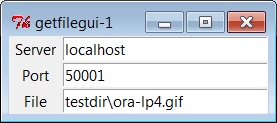
Figure 12-1. getfilegui-1 in action
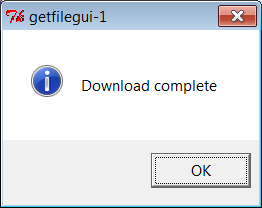
Figure 12-2. getfilegui-1 verification pop up
The first user-interface script (
Example 12-18
) uses thepackgeometry manager and rowFrameswith fixed-width labels to
lay out the input form and runs thegetfileclient as a standalone program. As
we learned in
Chapter 9
, it’s
arguably just as easy to use thegridmanager for layout and to import and
call the client-side logic function instead of running a program. The
script in
Example 12-19
shows
how.
Example 12-19. PP4E\Internet\Sockets\getfilegui-2.py
"""
same, but with grids and import+call, not packs and cmdline;
direct function calls are usually faster than running files;
"""
import getfile
from tkinter import *
from tkinter.messagebox import showinfo
def onSubmit():
getfile.client(content['Server'].get(),
int(content['Port'].get()),
content['File'].get())
showinfo('getfilegui-2', 'Download complete')
box = Tk()
labels = ['Server', 'Port', 'File']
rownum = 0
content = {}
for label in labels:
Label(box, text=label).grid(column=0, row=rownum)
entry = Entry(box)
entry.grid(column=1, row=rownum, sticky=E+W)
content[label] = entry
rownum += 1
box.columnconfigure(0, weight=0) # make expandable
box.columnconfigure(1, weight=1)
Button(text='Submit', command=onSubmit).grid(row=rownum, column=0, columnspan=2)
box.title('getfilegui-2')
box.bind('', (lambda event: onSubmit()))
mainloop()
This version makes a similar window (
Figure 12-3
), but adds a button at the bottom
that does the same thing as an Enter key press—it runs thegetfileclient procedure. Generally
speaking, importing and calling functions (as done here) is faster
than running command lines, especially if done more than once. Thegetfilescript is set up to work
either way—as program or function library.
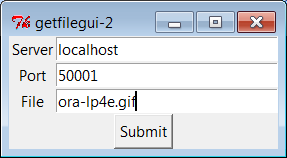
Figure 12-3. getfilegui-2 in action
If you’re like me, though, writing all the GUI form layout code
in those two scripts can seem a bit tedious, whether you use packing
or grids. In fact, it became so tedious to me that I decided to write
a general-purpose form-layout class, shown in
Example 12-20
, which handles most of
the GUI layout grunt work.
Example 12-20. PP4E\Internet\Sockets\form.py
"""
##################################################################
a reusable form class, used by getfilegui (and others)
##################################################################
"""
from tkinter import *
entrysize = 40
class Form: # add non-modal form box
def __init__(self, labels, parent=None): # pass field labels list
labelsize = max(len(x) for x in labels) + 2
box = Frame(parent) # box has rows, buttons
box.pack(expand=YES, fill=X) # rows has row frames
rows = Frame(box, bd=2, relief=GROOVE) # go=button or return key
rows.pack(side=TOP, expand=YES, fill=X) # runs onSubmit method
self.content = {}
for label in labels:
row = Frame(rows)
row.pack(fill=X)
Label(row, text=label, width=labelsize).pack(side=LEFT)
entry = Entry(row, width=entrysize)
entry.pack(side=RIGHT, expand=YES, fill=X)
self.content[label] = entry
Button(box, text='Cancel', command=self.onCancel).pack(side=RIGHT)
Button(box, text='Submit', command=self.onSubmit).pack(side=RIGHT)
box.master.bind('', (lambda event: self.onSubmit()))
def onSubmit(self): # override this
for key in self.content: # user inputs in
print(key, '\t=>\t', self.content[key].get()) # self.content[k]
def onCancel(self): # override if need
Tk().quit() # default is exit
class DynamicForm(Form):
def __init__(self, labels=None):
labels = input('Enter field names: ').split()
Form.__init__(self, labels)
def onSubmit(self):
print('Field values...')
Form.onSubmit(self)
self.onCancel()
if __name__ == '__main__':
import sys
if len(sys.argv) == 1:
Form(['Name', 'Age', 'Job']) # precoded fields, stay after submit
else:
DynamicForm() # input fields, go away after submit
mainloop()
Compare the approach of this module with that of the form row
builder function we wrote in
Chapter 10
’s
Example 10-9
. While that
example much reduced the amount of code required, the module here is a
noticeably more complete and automatic
scheme—
it builds the entire form given a
set of label names, and provides a dictionary with every field’s entry
widget ready to be fetched.
Running this module standalone triggers its self-test code at
the bottom. Without arguments (and when double-clicked in a Windows
file explorer), the self-test generates a form with canned input
fields captured in
Figure 12-4
,
and displays the fields’ values on Enter key presses or Submit button
clicks:
C:\...\PP4E\Internet\Sockets>python form.pyAge => 40
Name => Bob
Job => Educator, Entertainer
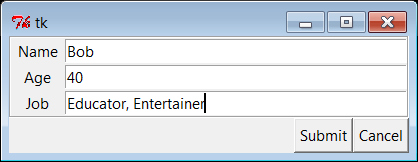
Figure 12-4. Form test, canned fields
With a command-line argument, the form class module’s self-test
code prompts for an arbitrary set of field names for the form; fields
can be constructed as dynamically as we like.
Figure 12-5
shows the input form
constructed in response to the following console interaction. Field
names could be accepted on the command line, too, but theinputbuilt-in function works just as well
for simple tests like this. In this mode, the GUI goes away after the
first submit, becauseDynamicForm.onSubmitsays so:
C:\...\PP4E\Internet\Sockets>python form.py -Enter field names: Name Email Web Locale
Field values...
Locale => Florida
Web => http://learning-python.com
Name => Book
Email => [email protected]
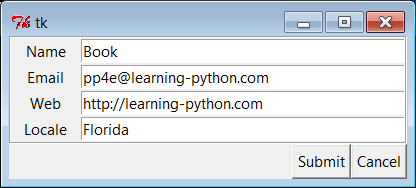
Figure 12-5. Form test, dynamic fields
And last but not least,
Example 12-21
shows thegetfileuser interface again, this time
constructed with the reusable form layout class. We need to fill in
only the form labels list and provide anonSubmitcallback method of our own. All of
the work needed to construct the form comes “for free,” from the
imported and widely reusableFormsuperclass
.
Example 12-21. PP4E\Internet\Sockets\getfilegui.py
"""
launch getfile client with a reusable GUI form class;
os.chdir to target local dir if input (getfile stores in cwd);
to do: use threads, show download status and getfile prints;
"""
from form import Form
from tkinter import Tk, mainloop
from tkinter.messagebox import showinfo
import getfile, os
class GetfileForm(Form):
def __init__(self, oneshot=False):
root = Tk()
root.title('getfilegui')
labels = ['Server Name', 'Port Number', 'File Name', 'Local Dir?']
Form.__init__(self, labels, root)
self.oneshot = oneshot
def onSubmit(self):
Form.onSubmit(self)
localdir = self.content['Local Dir?'].get()
portnumber = self.content['Port Number'].get()
servername = self.content['Server Name'].get()
filename = self.content['File Name'].get()
if localdir:
os.chdir(localdir)
portnumber = int(portnumber)
getfile.client(servername, portnumber, filename)
showinfo('getfilegui', 'Download complete')
if self.oneshot: Tk().quit() # else stay in last localdir
if __name__ == '__main__':
GetfileForm()
mainloop()
The form layout class imported here can be used by any program
that needs to input form-like data; when used in this script, we get a
user interface like that shown in
Figure 12-6
under Windows 7 (and similar on
other versions and platforms).
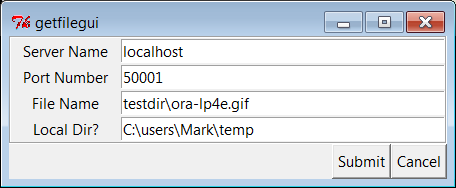
Figure 12-6. getfilegui in action
Pressing this form’s Submit button or the Enter key makes thegetfileguiscript call the importedgetfile.clientclient-side function
as before. This time, though, we also first change to the local
directory typed into the form so that the fetched file is stored there
(getfilestores in the current
working directory, whatever that may be when it is called). Here are
the messages printed in the client’s console, along with a check on
the file transfer; the server is still running abovetestdir, but the client stores the file
elsewhere after it’s fetched on the socket:
C:\...\Internet\Sockets>getfilegui.pyLocal Dir? => C:\users\Mark\temp
File Name => testdir\ora-lp4e.gif
Server Name => localhost
Port Number => 50001
Client got testdir\ora-lp4e.gif at Sun Apr 25 17:22:39 2010
C:\...\Internet\Sockets>fc /B C:\Users\mark\temp\ora-lp4e.gif testdir\ora-lp4e.gifFC: no differences encountered
As usual, we can use this interface to connect to servers
running locally on the same machine (as done here), or remotely on a
different computer. Use a different server name and file paths if
you’re running the server on a remote machine; the magic of sockets
make this all “just work” in either local or remote modes.
One caveat worth pointing out here: the GUI is essentially dead
while the download is in progress (even screen redraws aren’t
handled—try covering and uncovering the window and you’ll see what I
mean). We could make this better by running the download in a thread,
but since we’ll see how to do that in the next chapter when we explore
the FTP protocol, you should consider this problem a preview.
In closing, a few final notes: first, I should point out that
the scripts in this chapter use tkinter techniques we’ve seen before
and won’t go into here in the interest of space; be sure to see the
GUI chapters in this book for implementation hints.
Keep in mind, too, that these interfaces just add a GUI on top
of the existing script to reuse its code; any command-line tool can be
easily GUI-ified in this way to make it more appealing and user
friendly. In
Chapter 14
, for example,
we’ll meet a more useful client-side tkinter user interface for
reading and sending email over sockets (PyMailGUI), which largely just
adds a GUI to mail-processing tools. Generally speaking, GUIs can
often be added as almost an afterthought to a program. Although the
degree of user-interface and core logic separation varies per program,
keeping the two distinct makes it easier to focus on each.
And finally, now that I’ve shown you how to build user
interfaces on top of this chapter’sgetfile, I should also say that they aren’t
really as useful as they might seem. In particular,getfileclients can talk only to machines
that are running agetfileserver.
In the next chapter, we’ll discover another way to download
files—FTP—which also runs on sockets but provides a higher-level
interface and is available as a standard service on many machines on
the Net. We don’t generally need to start up a custom server to
transfer files over FTP, the way we do withgetfile. In fact, the user-interface scripts
in this chapter could be easily changed to fetch the desired file with
Python’s FTP tools, instead of thegetfilemodule. But instead of spilling all
the beans here, I’ll just
say, “Read on.”
Using Serial Ports
Sockets, the main
subject of this chapter, are the programmer’s
interface to network connections in Python scripts. As we’ve seen,
they let us write scripts that converse with computers arbitrarily
located on a network, and they form the backbone of the Internet and
the Web.
If you’re looking for a lower-level way to communicate with
devices in general, though, you may also be interested in the topic
of Python’s serial port interfaces. This isn’t quite related to
Internet scripting, but it’s similar enough in spirit and is
discussed often enough on the Net to merit a few words here.
In brief, scripts can use serial port interfaces to engage in
low-level communication with things like mice, modems, and a wide
variety of serial devices and hardware. Serial port interfaces are
also used to communicate with devices connected over infrared ports
(e.g., hand-held computers and remote modems). Such interfaces let
scripts tap into raw data streams and implement device protocols of
their own. Other Python tools such as thectypesandstructmodules may provide
additional tools for creating and extracting the packed binary data
these ports transfer.
At this writing, there are a variety of ways to send and
receive data over serial ports in Python scripts. Notable among
these options is an open source extension package known as
pySerial
, which allows Python
scripts to control serial ports on both Windows and Linux, as well
as BSD Unix, Jython (for Java), and IronPython (for .Net and Mono).
Unfortunately, there is not enough space to cover this or any other
serial port option in any sort of detail in this text. As always,
see your favorite web search engine for up-to-date details on this
front.
