Windows Server 2008 R2 Unleashed (103 page)
Read Windows Server 2008 R2 Unleashed Online
Authors: Noel Morimoto

exceptions to this, in which certain forestwide and domainwide functionality must be
held by a single domain controller in the forest and in each domain respectively. These
exceptions are known as Operation Master (OM) roles, also known as Flexible Single
Master Operations (FSMO) roles. There are five OM roles, as shown in Table 16.1.
TABLE 16.1
FSMO Roles and Their Scope
FSMO Roles
Scope
Schema master
Forest
ptg
Domain naming master
Forest
Infrastructure master
Domain
RID master
Domain
PDC emulator
Domain
If the server or servers that hold the OM roles are not directly upgraded to Windows
Server 2008 R2 but will instead be retired, these OM roles will need to be moved to
another server. The best tool for this type of move is the NTDSUTIL command-line utility.
Follow these steps using NTDSUTIL to move the forestwide OM roles (schema master and
domain naming master) to a single Windows Server 2008 R2 domain controller:
1. Open a command prompt on the Windows Server 2008 R2 domain controller
(choose Start, type cmd, and press Enter).
2. Type ntdsutil and press Enter. The prompt will display “ntdsutil:”.
3. Type roles and press Enter. The prompt will display “fsmo maintenance:”.
4. Type connections and press Enter. The prompt will display “server connections:”.
5. Type connect to server
target Windows Server 2008 R2 domain controller that will hold the OM roles, and
press Enter.
6. Type quit and press Enter. The prompt will display “fsmo maintenance:”.
7. Type transfer schema master and press Enter.
Phased Migration
501
8. Click Yes at the prompt asking to confirm the OM change. The display will show the
location for each of the five FSMO roles after the operation.
9. Type transfer naming master and press Enter.
10. Click Yes at the prompt asking to confirm the OM change.
11. Type quit and press Enter, then type quit and press Enter again to exit the NTDSUTIL.
12. Type exit to close the Command Prompt window.
Now the forestwide FSMO roles will be on a single Windows Server 2008 R2 domain
controller.
The domainwide FSMO roles (infrastructure master, RID master, and PDC emulator) will
need to be moved for each domain to a domain controller within the domain. The steps
to do this are as follows:
1. Open a command prompt on the Windows Server 2008 R2 domain controller
(choose Start, click Run, type cmd, and press Enter).
2. Type ntdsutil and press Enter.
3. Type roles and press Enter.
4. Type connections and press Enter.
5. Type connect to server
ptg
target Windows Server 2008 R2 domain controller that will hold the OM roles, and
16
press Enter.
6. Type quit and press Enter.
7. Type transfer pdc and press Enter.
8. Click Yes at the prompt asking to confirm the OM change.
9. Type transfer rid master and press Enter.
10. Click Yes at the prompt asking to confirm the OM change.
11. Type transfer infrastructure master and press Enter.
12. Click Yes at the prompt asking to confirm the OM change.
13. Type quit and press Enter, then type quit and press Enter again to exit the NTDSUTIL.
14. Type exit to close the Command Prompt window.
The preceding steps need to be repeated for each domain.
Retiring Existing Windows Server 2003/2008 Domain Controllers
After the entire Windows Server 2003/2008 domain controller infrastructure is replaced by
Windows Server 2008 R2 equivalents and the OM roles are migrated, the process of demot-
ing and removing all down-level domain controllers can begin. The most straightforward
and thorough way of removing a domain controller is by demoting it using the dcpromo
utility, per the standard Windows Server 2003/2008 demotion process. After you run the
dcpromo command, the domain controller becomes a member server in the domain. After
disjoining it from the domain, it can safely be disconnected from the network.
502
CHAPTER 16
Migrating from Windows Server 2003/2008 to Windows Server
2008 R2
Retiring “Phantom” Domain Controllers
As is often the case in Active Directory, domain controllers might have been removed
from the forest without first being demoted. They become phantom domain controllers
and basically haunt the Active Directory, causing strange errors to pop up every so often.
This is because of a couple remnants in the Active Directory, specifically the NTDS
Settings object and the SYSVOL replication object. These phantom DCs might come about
because of server failure or problems in the administrative process, but you should remove
those servers and remnant objects from the directory to complete the upgrade to
Windows Server 2008 R2. Not doing so will result in errors in the event logs and in the
DCDIAG output as well as potentially prevent raising the domain and forest to the latest
functional level.
Simply deleting the computer object from Active Directory Sites and Services does not
work. Instead, you need to use a low-level directory tool, ADSIEdit, to remove these
servers properly. The following steps outline how to use ADSIEdit to remove these
phantom domain controllers:
1. Launch Server Manager.
2. Expand the Roles node and select the Active Directory Domain Services node.
3. Scroll down to the Advanced Tools section of the page and click on the ADSI Edit link.
ptg
4. In the ADSIEdit window, select Action, Connect To.
5. In the Select a Well Known Naming Context drop-down menu, select Configuration,
and click OK.
6. Select the Configuration node.
7. Navigate to Configuration\CN=Configuration\CN=Sites\CN=
CN=Servers\CN=
the location of the phantom domain controller.
8. Right-click the CN=NTDS Settings, and click Delete, as shown in Figure 16.5.
9. At the prompt, click Yes to delete the object.
10. In the ADSIEdit window, select the top-level ADSIEdit node, and then select Action,
Connect To.
11. In the Select a Well Known Naming Context drop-down menu, select Default
Naming Context, and click OK.
12. Select the Default Naming Context node.
13. Navigate to Default naming context\CN=System\CN=File Replication
Service\CN=Domain System Volume(SYSVOL share)\CN=
14. Right-click the CN=
15. At the prompt, click Yes to delete the object.
16. Close ADSIEdit.
At this point, after the NTDS Settings are deleted, the server can be normally deleted from
the Active Directory Sites and Services snap-in.
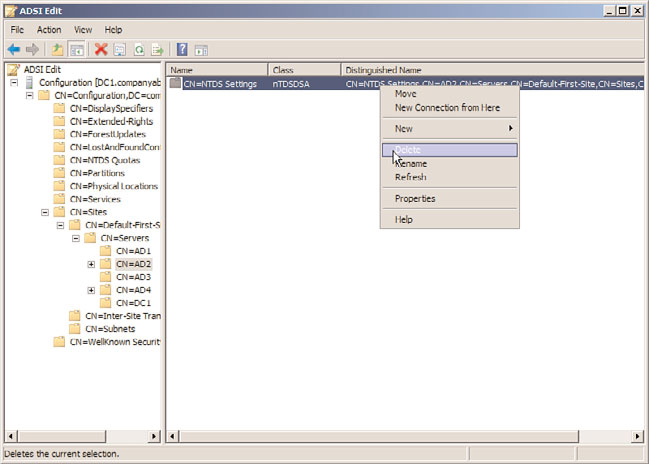
Phased Migration
503
FIGURE 16.5
Deleting phantom domain controllers.
ptg
16
NOTE
ADSIEdit was included in the Support Tools in Windows Server 2003, but is now includ-
ed in the AD DS Tools that are installed automatically with the Active Directory Domain
Services role in Windows Server 2008 R2.
Upgrading Domain and Forest Functional Levels
Windows Server 2008 R2 Active Directory Domain Services does not immediately begin
functioning at a new functional level, even when all domain controllers have been
migrated. The domains and forest will be at the original functional levels. You first need to
upgrade the functional level of the domain to Windows Server 2008 R2 before you can
realize the full advantages of the upgrade. See Chapter 4 for a detailed discussion of the
forest and domain functional levels.
NOTE
The act of raising the forest or domain functional levels is irreversible. Be sure that any
Windows Server 2003/2008 domain controllers do not need to be added anywhere in
the forest before performing this procedure.
After all domain controllers are upgraded or replaced with Windows Server 2008 R2
domain controllers, you can raise the domain level by following these steps:
1. Ensure that all domain controllers in the forest are upgraded to Windows Server
2008 R2.
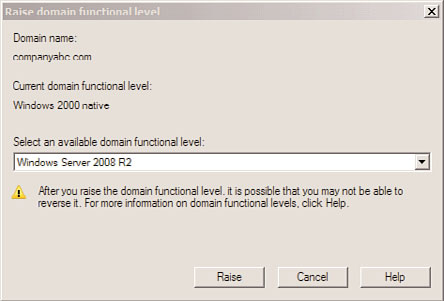
504
CHAPTER 16
Migrating from Windows Server 2003/2008 to Windows Server
2008 R2
2. Launch Server Manager on a domain controller.
3. Expand the Roles node and then expand the Active Directory Domain Services node.
4. Select the Active Directory Users and Computers snap-in.
5. Right-click on the domain name, and select Raise Domain Functional Level.
6. In the Select an Available Domain Functional Level drop-down menu, select
Windows Server 2008 R2, and then select Raise, as shown in Figure 16.6.
ptg
FIGURE 16.6
Raising the domain functional level.
7. Click OK at the warning and then click OK again to complete the task.
Repeat steps 1 through 7 for each domain in the forest. Now the forest functional level
can be raised. Depending on the current forest functional level, this change might not
add any new features, but it does prevent non-Windows Server 2008 R2 domain
controllers from being added in the future. To raise the forest functional level, execute the
following steps:
1. Launch Server Manager.
2. Expand the Roles node and select the Active Directory Domain Services node.
3. Scroll down to the Advanced Tools section of the page, and click on the AD
Domains and Trusts link.
4. With the topmost Active Directory Domains and Trusts node selected, select Action,
Raise Forest Functional Level.
5. In the Select an Available Forest Functional Level drop-down menu, select Windows
Server 2008 R2, and then select Raise.
6. Click OK at the warning and then click OK again to complete the task.
After each domain functional level is raised, as well as the forest functional level, the
Active Directory environment is completely upgraded and fully compliant with all the AD
DS improvements made in Windows Server 2008 R2.
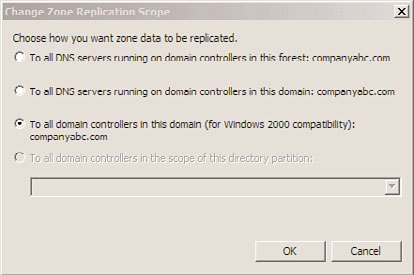
Multiple Domain Consolidation Migration
505
Moving AD-Integrated DNS Zones to Application Partitions
The final step in a Windows Server 2008 R2 Active Directory upgrade is to move any AD-
integrated DNS zones into the newly created application partitions that Windows Server
2008 R2 uses to store DNS information. To accomplish this, follow these steps:
