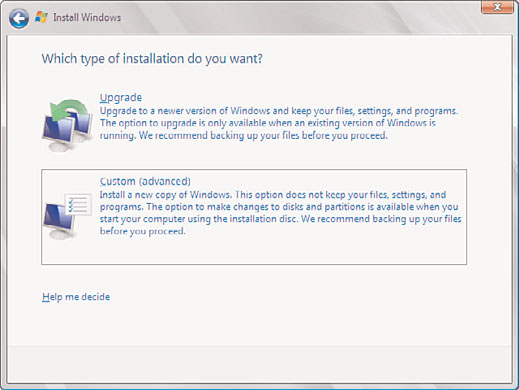Windows Server 2008 R2 Unleashed (26 page)
Read Windows Server 2008 R2 Unleashed Online
Authors: Noel Morimoto

can return it to member server status. In addition, with Windows Server 2008 R2, server
roles such as Web Server (IIS), DHCP, and DNS can be added or removed via the Server
Manager tool.
Gathering the Information Necessary to Proceed
During the installation of Windows Server 2008 R2, you will have to tell the setup wizard
ptg
how you want your server configured. The wizard will take the information you provide
and will configure the server settings to meet your specifications.
Taking the time to gather the information described in the following sections before start-
ing your installation will likely make your installation go faster, smoother, and easier.
NOTE
Although items such as the server name and IP address are required for a server to
function, they are manually entered after the installation is complete, unless an unat-
tended installation with an answer file is used.
Selecting the Computer Name
Each computer on a network must have a name that is unique within that network. Many
companies have a standard naming convention for their servers and workstations. If not,
you can use the following information as a guideline for creating your own.
Although the computer name can contain up to 63 characters, workstations and servers
that are pre–Windows 2000 recognize only the first 15 characters.
It is widely considered a best practice to use only Internet-standard characters in your
computer name. This includes the letters A–Z (upper- and lowercase), the numbers 0–9,
and the hyphen (-).
Although it’s true that implementing the Microsoft domain name system (DNS) service in
your environment could allow you to use some non-Internet standard characters (such as
Unicode characters and the underscore), you should keep in mind that this is likely to
cause problems with any non-Microsoft DNS servers on your network. You should think
88
CHAPTER 3
Installing Windows Server 2008 R2 and Server Core
carefully and test thoroughly before straying from the standard Internet characters noted
in the preceding paragraph.
Name of the Workgroup or Domain
After the server installation is complete, you need to determine the name of the work-
group or domain that the server will be joining. You can either enter the name of an
existing Windows domain or workgroup to join, or create a new workgroup by entering in
a new name.
Users new to Microsoft networking might ask, “What is the difference between a work-
group and a domain?” Simply put, a domain is a collection of computers and supporting
hardware that shares the same security database. Grouping the equipment in this manner
allows you to set up centralized security and administration. Conversely, a workgroup has
no centralized security or administration. Each server or workstation is configured inde-
pendently and locally for all security and administration settings.
Network Protocol and IP Address of the Server
When installing Windows Server 2008 R2, you must install and configure a network
protocol that will allow it to communicate with other machines on the network.
Currently, the most commonly used protocol is called TCP/IP version 4, which stands for
Transmission Control Protocol/Internet Protocol. This protocol allows computers
ptg
throughout the Internet to communicate. After you install TCP/IP, you need to configure
an IP address for the server. You can choose one of the following three methods to assign
an IP address:
.
Automatic Private IP Addressing (APIPA)—
APIPA can be used if you have a small
network that does not have a Dynamic Host Configuration Protocol (DHCP) server,
which is used for dynamic IP addresses. A unique IP address is assigned to the
network adapter using the LINKLOCAL IP address space. The address always starts
with 169.254 and is in the format 169.254.x.x. Note that if APIPA is in use, and a
DHCP server is brought up on the network, the computer will detect this and will
use the address that is assigned by the DHCP server instead.
.
Dynamic IP address—
A dynamic IP address is assigned by a DHCP server. This
allows a server to assign IP addresses and configuration information to clients. Some
examples of the information that is distributed include IP address, subnet mask,
default gateway, DNS server address, and the Windows Internet Naming Service
(WINS) server address. As the dynamic portion of the name suggests, this address is
assigned to the computer for a configurable length of time, known as a lease. Before
the lease expires, the workstation must again request an IP address from the DHCP
server. It might or might not get the same address that it had previously. Although
servers and workstations can both be configured to use this method of addressing, it
is generally used for workstations rather than servers.
.
Static IP address—
Using a static IP address is the most common decision for a serv-
er configuration. By static, we mean the server or workstation will not leverage
DHCP; the IP address and settings are configured manually. The address will not
change unless you change the configuration of the server. This point is important
Installing a Clean Version of Windows Server 2008 R2 Operating System
89
because clients and resources that need to access the server must know the address
to be able to connect to it. If the IP address changed regularly, connecting to it
would be difficult.
NOTE
Windows Server 2008 R2 includes the latest TCP/IP protocol suite known as the Next
Generation TCP/IP stack. The legacy protocol stack was designed in the early 1990s
and has been modified to accommodate future growth of computers networked togeth-
er. The new TCP/IP stack is known as Internet Protocol version 6 (IPv6).
3
Backing Up Files
Whether you are performing a new installation on a previously used server or upgrading
an existing server, you should perform a complete backup of the data and operating
system before you begin your new installation. This way, you have a fallback plan if the
installation fails or the server does not perform the way you anticipated.
When performing a new installation on a previously used server, you overwrite any data
that was stored there. In this scenario, you will have to use your backup tape to restore
any data that you want to preserve.
ptg
On the other hand, if you are going to upgrade an existing server, a known good backup
will allow you to recover to your previous state if the upgrade does not go as planned.
NOTE
Many people back up their servers but never confirm that the data can be read from
the backup media. When the time comes to recover their data, they find that the tape
is unusable or unreadable, or that they do not know the proper procedures for restoring
their server. You should perform backup/recovery procedures on a regular basis in a
lab environment to make sure that your equipment is working properly, that you are
comfortable with performing the process, and that the recovery actually works.
Installing a Clean Version of Windows Server 2008
The setup GUI for Windows Server 2008 R2 is a significant departure from the blue back-
ground and white text of previous versions. After the installation software loads into
memory, the configuration setup pages have a consistent look and feel. Each step outlined
in the following sections also has integrated links to relevant Help topics. Many of the
choices and options that were part of the preinstallation setup process in Windows
2000/2003 are now relegated to postinstall configuration after the base OS installation has
completed. Thus, the steps required during initial installation are minimized, allowing for
a faster installation and more streamlined initial process, consolidating operations pertain-
ing to settings specific to the final role of the server to the postinstallation phase.
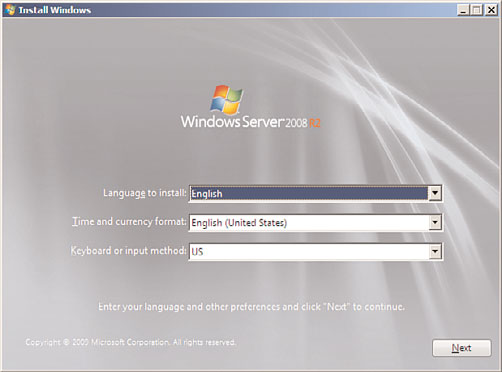
90
CHAPTER 3
Installing Windows Server 2008 R2 and Server Core
The following sections outline the elements that must be entered during a clean installa-
tion of Windows Server 2008 R2.
1. Customizing the Language, Time, Currency, and Keyboard
Preferences
The first element when installing Windows Server 2008 R2 is entering the Language to
Install of the server. Typically, the language selected is English; however, the language
selections vary based on a region. Examples of languages include English, Arabic, French,
Dutch, Spanish, and much more. The next element to be specified is the Time and
Currency Format. This setting dictates how the server will handle currencies, dates, and
times, including daylight savings. The final element is the Keyboard or Input Method.
Specify the country code, such as US, Canada, or China, and click Next to begin the
installation. These languages and other preferences can be seen in Figure 3.1.
ptg
FIGURE 3.1
Specifying the language and other preferences.
2. The Install Now Page
The next page in the installation process prompts you with an action to Install Now. Click
Install Now to commence the Windows Server 2008 R2 installation. Alternatively, before
running the installation, you can click on the two operational links such as What to Know
Before Installing Windows and Repair Your Computer. The What to Know Before
Installing Windows link provides a list of prerequisite tasks, error messages, and general
information about the installation. The Repair Your Computer link should be utilized if
there is a need to fix a Windows Server 2008 R2 operating system that is already installed.
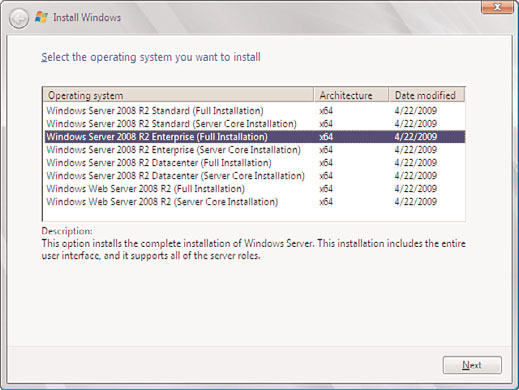
Installing a Clean Version of Windows Server 2008 R2 Operating System
91
3. Selecting the Type of Operating System to Install
The next page is Select the Operating System You Want to Install. One of the first items
that needs to be addressed on every new installation of Windows Server 2008 R2 is which
type of operating system will be installed. The options include a Complete installation or
a Server Core installation. A Complete installation is a traditional installation of Windows
and includes all of the user interfaces and supports all the server roles. As mentioned
earlier, a Server Core installation is a scaled-down installation of Windows Server 2008 R2
with the intent to reduce surface attack and management. A subset of the server roles is
present and the server is managed through the command prompt; therefore, the GUI does
not exist. Click Next to continue, as depicted in Figure 3.2.
3
ptg
FIGURE 3.2
Specifying which operating system to install.
4. Accepting the Terms of the Windows Server 2008 R2 License
The Please Read the License Terms page is invoked next. Review the license terms and
check the I Accept the License Terms check box if you comply with these terms. Click
Next to continue.
5. Selecting the Type of Windows Server 2008 R2 Installation
On the Which Type of Installation Do You Want page, you have the ability to either select
to upgrade an existing Windows server or install a clean copy of Windows. Because this is
a clean installation and a legacy operating system does not exist, the Upgrade selection