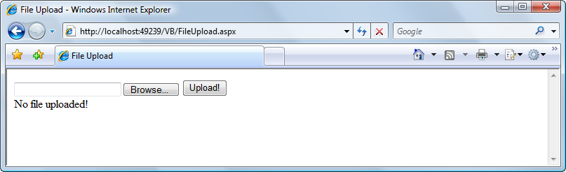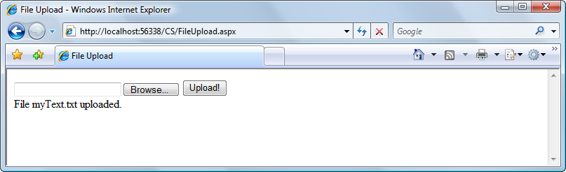Build Your Own ASP.NET 3.5 Website Using C# & VB (105 page)
Read Build Your Own ASP.NET 3.5 Website Using C# & VB Online
Authors: Cristian Darie,Zak Ruvalcaba,Wyatt Barnett
Tags: #C♯ (Computer program language), #Active server pages, #Programming Languages, #C#, #Web Page Design, #Computers, #Web site development, #internet programming, #General, #C? (Computer program language), #Internet, #Visual BASIC, #Microsoft Visual BASIC, #Application Development, #Microsoft .NET Framework


612
Build Your Own ASP.NET 3.5 Web Site Using C# & VB
More Options
The GetDirectories, GetFiles, and GetFileSystemEntries methods accept
more than simple drive or directory names. For instance, if you wanted to view
only text files, you could use the following VB code:
Directory.GetFiles("C:\"
, "*.txt"
)
In this example, the GetFiles method would retrieve from the root of the
C:
drive
all files that have the
.txt
extension.
Working with Directory and File Paths
The System.IO namespace includes a utility class named Path that contains methods
for retrieving path information from files and directories. As an example, let’s build
a simple application that retrieves the directory and path information for a text file.
Create a new web form named
PathInfo.aspx
in the
Learning
directory, then add to it the code shown here in bold:
Visual Basic
LearningASP\VB\PathInfo_1.aspx
<%@ Page Language="VB" %>
<%@ Import Namespace="System.IO" %>
"http://www.w3.org/TR/xhtml1/DTD/xhtml1-transitional.dtd">
Licensed to [email protected]
Working with Files and Email
613
The page contains a simple Label control, which we’ll use to show all the directory
and path information. Next, let’s add the code that actually returns the path and
directory information:
Visual Basic
LearningASP\VB\PathInfo_2.aspx
(excerpt)
C#
LearningASP\CS\PathInfo_2.aspx
(excerpt)
Initially, we create a new string variable and set it equal to the full path of the text
file:
Licensed to [email protected]
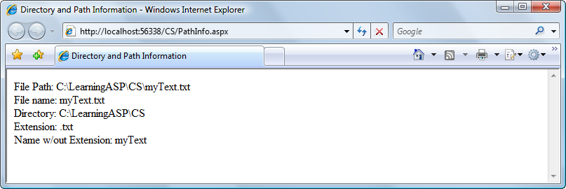
614
Build Your Own ASP.NET 3.5 Web Site Using C# & VB
Visual Basic
LearningASP\VB\PathInfo_2.aspx
(excerpt)
Dim strPath As String
strPath = MapPath("myText.txt")
Next, we write into the Label control the complete file path, filename with extension,
directory, extension, and filename without extension, by using the Path class’s
GetFileName, GetDirectoryName, GetExtension, and GetFileNameWithoutExtension
methods, respectively.
Save your work and test the results in your browser
. Figure 14.9 shows how all the
information for the text file is displayed.
Figure 14.9. Retrieving the path, filename, directory, file extension, and filename without extension for the text file However, those aren’t the only methods to which the Path class gives us access.
Here’s a list of all of the methods you can use:
ChangeExtension
modifies a file’s extension
Combine
joins two file paths
GetDirectoryName
returns the directory part of a complete file path
GetExtension
returns the file extension from a file path
Licensed to [email protected]
Working with Files and Email
615
GetFileName
returns the filename from a file path
GetFileNameWithoutExtension
returns the filename without the file extension from a file path
GetFullPath
expands the supplied file path with a fully qualified file path
GetPathRoot
returns the root of the current path
GetTempFileName
creates a uniquely named file and returns the name of the new file
GetTempPath
returns the path to the server’s
temp
directory
HasExtension
returns True when a file path contains a file extension
IsPathRooted
returns True when a file path makes reference to a root directory or network
share
See the .NET Framework SDK documentation for full details on all of these methods.
Uploading Files
There are many situations in which you’ll want your web application to allow users
to upload files to the server. For example, you could create a photo album site to
which users could upload images for others to view.
ASP.NET offers the FileUpload control for uploading files; it provides a text box
and
Browse
button to allow users to select files from their own computers and
transfer them to the server with ease. The FileUpload control can be found in the
Standard
tab of the T
oolbox; Figure 14.10 shows how it looks in V
isual Web Developer’s
Design
view. Licensed to [email protected]
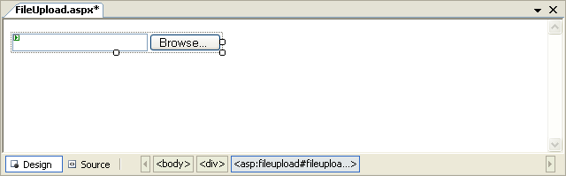
616
Build Your Own ASP.NET 3.5 Web Site Using C# & VB
Figure 14.10. The FileUpload control in Visual Web Developer
The FileUpload control has the following read-only properties:
HasFile
is True if the user has uploaded a file, False otherwise
FileName
the name of the file as a string
FileContent
a stream that can be used to read the contents of the file
FileBytes
an array of bytes that can be used to read the contents of the file
PostedFile
an HttpPostedFile object for the uploaded file; this object has properties that
can be used to obtain additional data about the file, such as:
ContentLength
the file length in bytes
ContentType
the MIME type of the file (such as image/gif for a
.gif
file)1
The FileUpload control also has a method that you’ll find very useful: SaveAs. Although you can get the contents of an uploaded file using the FileContent and FileBytes properties described above, it’s usually more convenient to use the
SaveAs method to save files uploaded by users, but not before checking that HasFile
is True. The SaveAs method takes as a parameter a string containing the path and
the name of the target file.
1 View the complete list of MIME types at http://www.w3schools.com/media/media_mimeref.asp. Note that there’s no guarantee the MIME type is correct, as it’s easily manipulated by the client. Licensed to [email protected]
Working with Files and Email
617
Let’s test this control out. Create a new web form named
FileUpload.aspx
in the
LearningASP\VB
or
LearningASP\CS
folder, and populate it with this code:
Visual Basic
LearningASP\VB\FileUpload.aspx
(excerpt)
<%@ Page Language="VB" %>
<%@ Import Namespace="System.IO" %>
"http://www.w3.org/TR/xhtml1/DTD/xhtml1-transitional.dtd">
If you’re using C#, you should place the following code in the
runat="server"> tag:
Licensed to [email protected]