Build Your Own ASP.NET 3.5 Website Using C# & VB (93 page)
Read Build Your Own ASP.NET 3.5 Website Using C# & VB Online
Authors: Cristian Darie,Zak Ruvalcaba,Wyatt Barnett
Tags: #C♯ (Computer program language), #Active server pages, #Programming Languages, #C#, #Web Page Design, #Computers, #Web site development, #internet programming, #General, #C? (Computer program language), #Internet, #Visual BASIC, #Microsoft Visual BASIC, #Application Development, #Microsoft .NET Framework

■ When the same column header is clicked multiple times, the grid should alternate
between sorting the data in that column in ascending and descending modes.
When a column heading is clicked, the grid’s Sorting event is fired. In our case,
the Sorting event handler (which we’ll look at in a moment) saves the details of
the sort column and direction in two properties:
■ gridSortExpression retains the name of the column on which we’re sorting the
data (such as Department).
■ gridSortDirection can be either SortDirection.Ascending or SortDirection.Descending.
We create a sorting expression using these properties in BindGrid:
Visual Basic
Dorknozzle\VB\18_Departments.aspx.vb
(excerpt)
Dim sortExpression As String
If gridSortDirection = SortDirection.Ascending Then
sortExpression = gridSortExpression & " ASC"
Else
sortExpression = gridSortExpression & " DESC"
End If
C#
Dorknozzle\CS\18_Departments.aspx.cs
(excerpt)
string sortExpression;
if(gridSortDirection == SortDirection.Ascending)
{
sortExpression = gridSortExpression + " ASC";
}
Licensed to [email protected]
Advanced Data Access
539
else
{
sortExpression = gridSortExpression + " DESC";
}
In order to implement the sorting functionality as explained above, we need to remember between client requests which column is being sorted, and whether it’s being sorted in ascending or descending order. That’s what the properties
gridSortExpression and gridSortDirection do:
Visual Basic
Dorknozzle\VB\18_Departments.aspx.vb
(excerpt)
Private Property gridSortDirection() As SortDirection
Get
If (ViewState("GridSortDirection") Is Nothing) Then
ViewState("GridSortDirection") = SortDirection.Ascending
End If
Return ViewState("GridSortDirection")
End Get
Set(ByVal value As SortDirection)
ViewState("GridSortDirection") = value
End Set
End Property
Private Property gridSortExpression() As String
Get
If (ViewState("GridSortExpression") Is Nothing) Then
ViewState("GridSortExpression") = "DepartmentID"
End If
Return ViewState("GridSortExpression")
End Get
Set(ByVal value As String)
ViewState("GridSortExpression") = value
End Set
End Property
Licensed to [email protected]
540
Build Your Own ASP.NET 3.5 Web Site Using C# & VB
C#
Dorknozzle\CS\18_Departments.aspx.cs
(excerpt)
private SortDirection gridSortDirection
{
get
{
if (ViewState["GridSortDirection"] == null)
{
ViewState["GridSortDirection"] = SortDirection.Ascending;
}
return (SortDirection) ViewState["GridSortDirection"];
}
set
{
ViewState["GridSortDirection"] = value;
}
}
private string gridSortExpression
{
get
{
if (ViewState["GridSortExpression"] == null)
{
ViewState["GridSortExpression"] = "DepartmentID";
}
return (string) ViewState["GridSortExpression"];
}
set
{
ViewState["GridSortExpression"] = value;
}
}
Here, we use the ViewState collection to store information about which column is
being sorted, and the direction in which it’s being sorted.
When the Sorting event handler fires, we set the gridSortExpression and
gridSortDirection properties. The method starts by retrieving the name of the
clicked column:
Licensed to [email protected]
Advanced Data Access
541
Visual Basic
Dorknozzle\VB\18_Departments.aspx.vb
(excerpt)
Protected Sub departmentsGrid_Sorting(ByVal sender As Object,
➥ ByVal e As System.Web.UI.WebControls.GridViewSortEventArgs)
➥ Handles departmentsGrid.Sorting
Dim sortExpression As String = e.SortExpression
C#
Dorknozzle\CS\18_Departments.aspx.cs
(excerpt)
protected void departmentsGrid_Sorting(object sender,
GridViewSortEventArgs e)
{
string sortExpression = e.SortExpression;
Next, we check whether the previously clicked column is the same as the newly
clicked column. If it is, we need to toggle the sorting direction. Otherwise, we set
the sort direction to ascending:
Visual Basic
Dorknozzle\VB\18_Departments.aspx.vb
(excerpt)
If (sortExpression = gridSortExpression) Then
If gridSortDirection = SortDirection.Ascending Then
gridSortDirection = SortDirection.Descending
Else
gridSortDirection = SortDirection.Ascending
End If
Else
gridSortDirection = WebControls.SortDirection.Ascending
End If
C#
Dorknozzle\CS\18_Departments.aspx.cs
(excerpt)
if (sortExpression == gridSortExpression)
{
if(gridSortDirection == SortDirection.Ascending)
{
gridSortDirection = SortDirection.Descending;
}
else
{
gridSortDirection = SortDirection.Ascending;
Licensed to [email protected]
542
Build Your Own ASP.NET 3.5 Web Site Using C# & VB
}
}
else
{
gridSortDirection = SortDirection.Ascending;
}
Finally, we save the new sort expression to the gridSortExpression property,
whose value will be retained in case the user keeps working (and changing sort
modes) on the page:
Visual Basic
Dorknozzle\VB\18_Departments.aspx.vb
(excerpt)
gridSortExpression = sortExpression
BindGrid()
C#
Dorknozzle\CS\18_Departments.aspx.cs
(excerpt)
gridSortExpression = sortExpression;
BindGrid();
After we store the sort expression, we rebind the grid to its data source so that the
expression will reflect the changes we’ve made to the gridSortExpression and
gridSortDirection properties.
Filtering Data
Although we’re not using the DataView control in the Dorknozzle project, it’s interesting to note that this control can filter data. Normally you’d have to apply WHERE
clauses to filter the data before it reaches your application, but in certain cases you
may prefer to filter data on the client.
Imagine that you wanted to display employees or departments whose names started
with a certain letter. You could retrieve the complete list of employees or departments from the database using a single request, then let the user filter the list locally. The DataView class has a property named RowFilter that allows you to specify an
expression similar to that of an SQL statement’s WHERE clause. For instance, the
following filter selects all departments whose names start with “a”:
Licensed to [email protected]
Advanced Data Access
543
Visual Basic
dataTable.DefaultView.RowFilter = "Department LIKE 'a%'"
C#
dataTable.DefaultView.RowFilter = "Department LIKE 'a%'";
Updating a Database
from a Modified DataSet
So far, we’ve used the DataSet exclusively for retrieving and binding database data
to controls such as the GridView. The reverse operation—updating data within a
database from a DataSet—is also possible using the Update method of the
SqlDataAdapter.
The SqlDataAdapter has the following four properties, which represent the main
database commands:
■ SelectCommand
■ InsertCommand
■ UpdateCommand
■ DeleteCommand
The SelectCommand contains the command that’s executed when we call Fill. The
other properties are quite similar, except that, to execute them, you must call the
Update method instead.
If we want to insert, update, or remove records in a database, we simply make
modifications to the data in the DataSet or DataTable, then call the Update method
of the SqlDataAdapter. This will automatically execute the SQL queries specified
in the InsertCommand, UpdateCommand, and DeleteCommand properties as appropriate.
The excellent news is that ADO.NET also provides an object named
SqlCommandBuilder, which creates the UPDATE, DELETE, and INSERT code for us.
Basically, we just need to populate the DataSet or DataTable objects (usually by
Licensed to [email protected]
544
Build Your Own ASP.NET 3.5 Web Site Using C# & VB
performing a SELECT query), then use SqlDataAdapter and SqlCommandBuilder to
do the rest of the work for us.
In the example below, we’ll see a modified version of BindGrid that adds a new
department, called New Department, to the database. The new lines are highlighted
(note that I’ve simplified BindGrid by removing the code that stores and retrieves
the DataSet from view state, as well as the code that sorts the results):
Visual Basic
Private Sub BindGrid()
Dim conn As SqlConnection
Dim dataSet As New DataSet
Dim adapter As SqlDataAdapter
Dim dataRow As DataRow
Dim commandBuilder As SqlCommandBuilder
Dim connectionString As String = _
ConfigurationManager.ConnectionStrings( _
"Dorknozzle").ConnectionString
conn = New SqlConnection(connectionString)
adapter = New SqlDataAdapter( _
"SELECT DepartmentID, Department FROM Departments", _
conn)
adapter.Fill(dataSet, "Departments")
dataRow = dataSet.Tables("Departments").NewRow()
dataRow("Department") = "New Department"
dataSet.Tables("Departments").Rows.Add(dataRow)
commandBuilder = New SqlCommandBuilder(adapter)
adapter.Update(dataSet.Tables("Departments"))
departmentsGrid.DataSource = _
dataSet.Tables("Departments").DefaultView
departmentsGrid.DataBind()
End Sub
C#
private void BindGrid()
{
SqlConnection conn;
DataSet dataSet = new DataSet();
SqlDataAdapter adapter;
DataRow dataRow ;
SqlCommandBuilder commandBuilder;
Licensed to [email protected]
Advanced Data Access
545
string connectionString =
ConfigurationManager.ConnectionStrings[
"Dorknozzle"].ConnectionString;
conn = new SqlConnection(connectionString);
adapter = new SqlDataAdapter(
"SELECT DepartmentID, Department FROM Departments",
conn);
adapter.Fill(dataSet, "Departments");
dataRow = dataSet.Tables["Departments"].NewRow();
dataRow["Department"] = "New Department";
dataSet.Tables["Departments"].Rows.Add(dataRow);
commandBuilder = new SqlCommandBuilder(adapter);
adapter.Update(dataSet.Tables["Departments"]);
departmentsGrid.DataSource =
dataSet.Tables["Departments"].DefaultView;
departmentsGrid.DataBind();
}
If you run this code a few times, lots of departments titled New Department will be
added to the database, as shown in
Figure 12.29.
As you can see, adding a new record is a trivial task. The work that’s required to
submit the changes to the database requires us to write just two rows of code. The
rest of the new code creates the new row that was inserted.
We create an SqlCommandBuilder object, passing in our SqlDataAdapter. The
SqlCommandBuilder class is responsible for detecting modifications to the DataSet
and deciding what needs to be inserted, updated, or deleted to apply those changes
to the database. Having done this, SqlCommandBuilder generates the necessary SQL
queries and stores them in the SqlDataAdapter for the Update method to use. It
should be no surprise, then, that our next action is to call the Update method of the
SqlDataAdapter object, passing in the DataTable that needs updating.
Deleting all of these new departments is also an easy task. The following code
browses the Departments DataTable and deletes all departments with the name
New Department:
Licensed to [email protected]
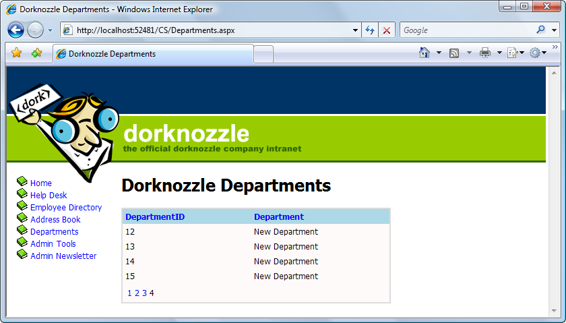
546
Build Your Own ASP.NET 3.5 Web Site Using C# & VB
Figure 12.29. Adding many new departments
