Build Your Own ASP.NET 3.5 Website Using C# & VB (91 page)
Read Build Your Own ASP.NET 3.5 Website Using C# & VB Online
Authors: Cristian Darie,Zak Ruvalcaba,Wyatt Barnett
Tags: #C♯ (Computer program language), #Active server pages, #Programming Languages, #C#, #Web Page Design, #Computers, #Web site development, #internet programming, #General, #C? (Computer program language), #Internet, #Visual BASIC, #Microsoft Visual BASIC, #Application Development, #Microsoft .NET Framework

Advanced Data Access
525
"SELECT EmployeeID, Name, MobilePhone FROM Employees", conn);
adapter.Fill(dataSet, "Employees");
departmentsGrid.DataSource = dataSet;
departmentsGrid.DataMember = "Employees";
departmentsGrid.DataBind();
⋮
This code binds the Employees table of the DataSet to the GridView control by
setting the GridView’s DataMember property. The GridView will now appear as
Figure 12.25. Displaying data from a DataTable in a GridView
It’s easy to imagine how quickly you could fill a page containing many GridViews
using only one DataSet as the source.
As you’ve learned thus far, DataTables are elements that hold data within a DataSet.
Just like tables in a database, DataTables are built from columns and rows. However,
unlike tables in databases, DataTables reside in memory, which gives us the ability
to page, sort, and filter the data in ways that just wouldn’t be possible with an
SqlDataReader.
Implementing Paging
We saw the GridView’s paging functionality in action earlier in this chapter. When
we bound the GridView to the SqlDataProvider, the paging functionality was
automatically implemented. Now that we’re binding the GridView to a DataSet,
there’s a little more work involved in getting paging up and running. However, the
effort will be more than worthwhile if performance is an issue for your application.
Licensed to [email protected]
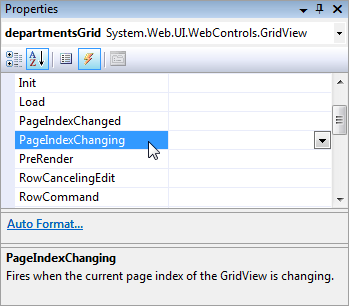
526
Build Your Own ASP.NET 3.5 Web Site Using C# & VB
The task of implementing paging in a GridView that has been bound to an
SqlDataAdapter involves a two-step process. First, we need to set the AllowPaging
property of the GridView to True, and set its PageSize value to reflect the number
of items we want to see on every page. Open
Departments.aspx
in Visual Web Developer and set AllowPaging to True, and PageSize to 4 on the departmentsGrid control, as shown below:
Dorknozzle\VB\16_Departments.aspx
(excerpt)
AllowPaging="True" PageSize="4"
>
Next, we need to handle the PageIndexChanging event of the GridView control.
This event is fired when the user clicks one of the paging controls; we’ll need to
update the data displayed in the grid accordingly.
Double-click the PageIndexChanging entry in the
Properties
window, as shown in
Figure 12.26
, to have Visual Web Developer generate an empty PageIndexChanging event handler for you.
Figure 12.26. Creating the PageIndexChanging event handler
Finally, fill in the generated event handler as shown below:
Licensed to [email protected]
Advanced Data Access
527
Visual Basic
Dorknozzle\VB\17_Departments.aspx.vb
(excerpt)
Protected Sub departmentsGrid_PageIndexChanging(
➥ ByVal sender As Object,
➥ ByVal e As System.Web.UI.WebControls.GridViewPageEventArgs)
➥ Handles departmentsGrid.PageIndexChanging
Dim newPageIndex As Integer = e.NewPageIndex
departmentsGrid.PageIndex = newPageIndex
BindGrid()
End Sub
C#
Dorknozzle\CS\17_Departments.aspx.cs
(excerpt)
protected void departmentsGrid_PageIndexChanging(object sender,
GridViewPageEventArgs e)
{
int newPageIndex = e.NewPageIndex;
departmentsGrid.PageIndex = newPageIndex;
BindGrid();
}
In this code, we’ve retrieved the index of the requested page from e.NewPageIndex
parameter, and used its value to set the PageIndex property of the GridView. We’ve
then bound the grid to its data source once more.
Execute the project again. When you click a paging link within the grid, the display
should update quickly
, as Figure 12.27 shows
.
Licensed to [email protected]
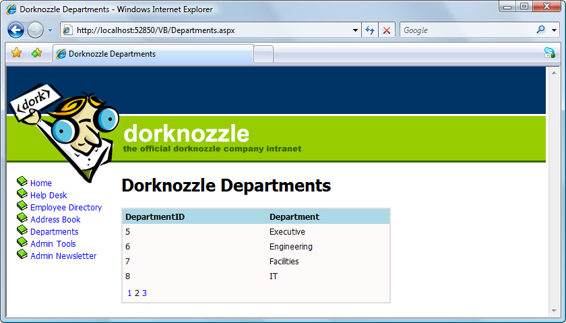
528
Build Your Own ASP.NET 3.5 Web Site Using C# & VB
Figure 12.27. Viewing Departments with paging functionality
Storing Data Sets in View State
Now, we’re able to page through our list of departments, but the code isn’t anywhere
near as efficient as it could be. Every time we display another page of departments
in our GridView, we call the BindData method, which executes the following code
in order to retrieve a list of departments:
Visual Basic
Dorknozzle\VB\15_Departments.aspx.vb
(excerpt)
conn = New SqlConnection(connectionString)
adapter = New SqlDataAdapter( _
"SELECT DepartmentID, Department FROM Departments", conn)
adapter.Fill(dataSet, "Departments")
C#
Dorknozzle\CS\15_Departments.aspx.cs
(excerpt)
conn = new SqlConnection(connectionString);
adapter = new SqlDataAdapter(
"SELECT DepartmentID, Department FROM Departments", conn);
adapter.Fill(dataSet, "Departments");
Licensed to [email protected]
Advanced Data Access
529
Given that this list of departments is unlikely to change while we’re browsing
through its pages, wouldn’t it be better if we had to query the database only once?
Well, given that we now have a complete copy of the data in the Departments table,
we can! Modify the BindGrid method as shown below:
Visual Basic
Dorknozzle\VB\18_Departments.aspx.vb
(excerpt)
Private Sub BindGrid()
Dim conn As SqlConnection
Dim dataSet As New DataSet
Dim adapter As SqlDataAdapter
If ViewState("DepartmentsDataSet") Is Nothing Then
Dim connectionString As String = _
ConfigurationManager.ConnectionStrings( _
"Dorknozzle").ConnectionString
conn = New SqlConnection(connectionString)
adapter = New SqlDataAdapter( _
"SELECT DepartmentID, Department FROM Departments", _
conn)
adapter.Fill(dataSet, "Departments")
ViewState("DepartmentsDataSet") = dataSet
Else
dataSet = ViewState("DepartmentsDataSet")
End If
departmentsGrid.DataSource = dataSet
departmentsGrid.DataBind()
End Sub
C#
Dorknozzle\CS\18_Departments.aspx.cs
(excerpt)
private void BindGrid()
{
SqlConnection conn;
DataSet dataSet = new DataSet();
SqlDataAdapter adapter;
if(ViewState["DepartmentsDataSet"] == null)
{
string connectionString =
ConfigurationManager.ConnectionStrings[
"Dorknozzle"].ConnectionString;
conn = new SqlConnection(connectionString);
adapter = new SqlDataAdapter(
"SELECT DepartmentID, Department FROM Departments",
Licensed to [email protected]
530
Build Your Own ASP.NET 3.5 Web Site Using C# & VB
conn);
adapter.Fill(dataSet, "Departments");
ViewState["DepartmentsDataSet"] = dataSet;
}
else
{
dataSet = (DataSet)ViewState["DepartmentsDataSet"];
}
departmentsGrid.DataSource = dataSet;
departmentsGrid.DataBind();
}
Here, we’re using the ViewState collection to store our DataSet. The ViewState
collection works a lot like the Session collection, except that instead of storing data
for access by the entire application, ViewState stores data for just this one page
while the user is interacting with it. If the users navigate away from this page, the
data in ViewState will be lost—even if they return to the page within the same
session.
In this revised version of BindGrid, we start by checking the ViewState collection
for an item named DepartmentsDataSet. If no such item exists, we create a new
DataSet, fill it with data from the database, as before, and store it in ViewState. If
an item named DepartmentsDataSet does exist in ViewState, we simply save that
item into our local variable, dataSet. Regardless of how the DataSet is loaded, we
bind it to our GridView as we did before.
If you save your work and load the Departments page in your browser, you should
see that the page runs exactly as it did previously, except that now the database is
accessed only once, the first time the page loads.
Implementing Sorting
To implement sorting functionality, we need to understand a few details of the inner
workings of data binding.
Technically, you can’t bind a DataSet to a GridView control, because a DataSet
can contain many tables, whereas the GridView control can only handle one set of
rows and columns. However, by virtue of the fact that your DataSet has, so far, only
Licensed to [email protected]
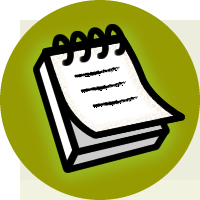

Advanced Data Access
531
contained a single DataTable, the GridView control has been smart enough to figure
out that what you probably meant was the following:
Visual Basic
departmentsGrid.DataSource = dataSet.Tables("Departments")
departmentsGrid.DataBind()
C#
departmentsGrid.DataSource = dataSet.Tables["Departments"];
departmentsGrid.DataBind();
However, the above code isn’t technically correct in the strictest sense. All of the
GridView’s data binding is actually achieved through DataView objects. Thankfully,
each DataTable has a DefaultView property, which the GridView will automatically
use whenever you bind it to a DataTable. So, the following code listings have the
same functionality as those we saw above:
