Build Your Own ASP.NET 3.5 Website Using C# & VB (96 page)
Read Build Your Own ASP.NET 3.5 Website Using C# & VB Online
Authors: Cristian Darie,Zak Ruvalcaba,Wyatt Barnett
Tags: #C♯ (Computer program language), #Active server pages, #Programming Languages, #C#, #Web Page Design, #Computers, #Web site development, #internet programming, #General, #C? (Computer program language), #Internet, #Visual BASIC, #Microsoft Visual BASIC, #Application Development, #Microsoft .NET Framework

560
Build Your Own ASP.NET 3.5 Web Site Using C# & VB
Execute your project and you’ll see the simple, yet functional, Login page shown
Figure 13.2. The simple Dorknozzle Login page
In the code above, the If statement is used to check whether or not the user typed
in the correct username and password. If the username and password entered were
username
and
password
, respectively, we call the FormsAuthentication class’s
RedirectFromLoginPage method, passing in two parameters.
The first parameter is the username that will be stored in the authentication ticket
(the cookie that’s sent to the user’s browser). We’ll simply use the username entered
into the form for this example. The second parameter is a Boolean value that indicates whether a persistent cookie should be created. By setting this value to True, you allow your users to close their browsers, open them again, navigate back to
your site, and still be logged in to the application. Setting this value to False allows
users to be logged in only as long as their browsers remain open. If they close their
browsers, reopen them, and navigate to your site, they’ll have to log in again.4
Once you enter the correct name and password, you’ll be forwarded to the page you
initially requested—by default, this is the homepage.
4 You could add a
Remember Me
checkbox, and decide the value of the second parameter based on the user’s preference.
Licensed to [email protected]
Security and User Authentication
561
Configuring Forms Authentication
In the previous section, we created a basic Login page. We also modified the
Web.config
file to enable the forms authentication mode. In this section, we’ll explore the forms authentication section of the
Web.config
file in greater detail.
Aside from the basic authentication mode, the
Web.config
file may contain a
loginUrl
This attribute specifies the page that the user is redirected to when authentication
is necessary. By default, this page is called
login.aspx
. Using this attribute, you
can modify the filename to anything you like.
name
This attribute specifies the name of the cookie to be stored on the user’s machine.
By default, the name is set to .ASPXAUTH.
timeout
This attribute specifies the amount of time in minutes before the cookie expires.
By default, this value is set to 30 minutes.
path
This attribute specifies the path to the location at which the cookie is stored.
By default, this value is set to /.
protection
This attribute controls the way(s) in which the cookie data is protected. Values
include All, None, Encryption, and Validation. The default value is All.
cookieless
A new ASP.NET feature, this attribute forces your application to use the URL
instead of a cookie to identify the logged-in user. The possible values are
UseCookies (use the cookie to identify the user), UseUri (use the URL to store
identification data), AutoDetect (try to detect if the user client supports cookies),
and UseDeviceProfile (use cookies if the user client is known to support them).
The default is UseDeviceProfile.
Licensed to [email protected]
562
Build Your Own ASP.NET 3.5 Web Site Using C# & VB
Applying the cookieless authentication mode is similar to using cookieless
sessions, and can be used to support visitors who have cookies disabled. When
the URL is used to identify the visitor, the links in your web site will automatically be modified to include the identification information, and will look like this:
http://localhost/Dorknozzle/(F(oyVZpBZ3w7Iz_LEFRukBigAf
nxM5QzvMY374YdcVjfcfgKJt8SJ3x9pVlrvUSUKbAiMuTP4rylvvNi7
HQH3ta9kMmQWQmZM5aT13GkenHPk1))/Default.aspx
slidingExpiration
This attribute specifies whether the cookie’s expiration date (which is specified
using the timeout attribute) should be reset on subsequent requests of a user’s
session. The default value in ASP.NET 1.x was True, and the default value in
ASP.NET is False.
An example
Web.config
file to which the
like this:
protection="All" timeout="40" path="/"
cookieless="UseUri"/>
⋮
Configuring Forms Authorization
As is the case with the authentication section of the
Web.config
file, the
your application, allowing you to make extremely specific decisions regarding who
is, and is not, accepted into the app. For instance, the following code allows all
authenticated (non-anonymous) users except for andrei:
Licensed to [email protected]
Security and User Authentication
563
Here, we again use the question mark (?) to force users to log in, thus denying anonymous users access to our application. We’ve also added another
andrei to log in.
In addition to
The users attribute of
?
Use this value to allow or deny all anonymous users. This is the most common
value used with forms authentication.
*
Use this value to allow or deny all users, including users who are logged in.
user
, …
As with andrei above, we can allow or deny access to a specific user via this
attribute. We can list several users by separating their names with commas.
We could modify the code a bit further in an effort to allow only specific users:
Licensed to [email protected]
564
Build Your Own ASP.NET 3.5 Web Site Using C# & VB
In this case, the users with the login names of john and jane are allowed access to
the application, but all other users (whether they’re logged in or not) will be denied
access.
Now that you have a basic understanding of the ways in which user access is configured within the
Web.config
file, let’s see how we can use
Web.config
to store a list of users for our application.
Storing Users in Web.config
The great thing about the
Web.config
file is that it is secure enough for us to store
usernames and passwords in it with confidence. The
here within the forms element of the
Web.config
file, defines login credentials for
two users:
DorkNozzle\VB\07_web.config
As we want to prevent users from browsing the site if they’re not logged in, we use
the appropriate
of the users we will permit can then simply be specified in the
Change your
Web.config
file to match the one shown above, and we’ll try another
example.
Licensed to [email protected]
Security and User Authentication
565
Let’s modify the code in the code-behind file for the
Login.aspx
page to validate the
usernames and passwords based on the
Web.config
file. Here’s what this change
looks like:
Visual Basic
DorkNozzle\VB\08_Login.aspx.vb
(excerpt)
Sub LoginUser(s As Object, e As EventArgs)
If
FormsAuthentication.Authenticate(username.Text, _
password.Text)
Then
FormsAuthentication.RedirectFromLoginPage(username.Text, True)
End If
End Sub
C#
DorkNozzle\CS\08_Login.aspx.cs
(excerpt)
void LoginUser(Object s, EventArgs e)
{
if (
FormsAuthentication.Authenticate(username.Text,
password.Text)
)
{
FormsAuthentication.RedirectFromLoginPage(username.Text,
true);
}
}
In this case, we use the Authenticate method of the FormsAuthentication class,
which checks a username and password against the users defined in the
Web.config
file. Save your work and test the results in the browser. Again, when you enter credentials that match those in the
Web.config
file, you’ll be redirected to the page you requested.
In order to make this solution easier to maintain, you
could
write code that checked
the username and password against a database. However, as it turns out, ASP.NET
has built-in features that do all this work for you. We’ll look at them a little later in
this chapter.
Hashing Passwords
You can provide an increased level of protection for your users’ passwords by
storing them in a hashed format.
Licensed to [email protected]
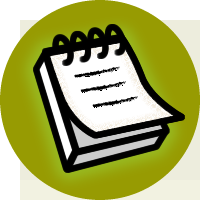

566
Build Your Own ASP.NET 3.5 Web Site Using C# & VB
A
hashing
algorithm is an algorithm that performs an irreversible but reproducible
transformation on some input data. If we hash a user’s password before storing it,
then, when that user tries to log in, we can simply apply the same hashing algorithm
to the password the user has entered, and compare the results with the stored value.
You can store hashed versions of passwords in your database—you can even store
hashed passwords in
Web.config
. If you choose the latter option, you’ll obviously
need a means of hashing your passwords when you add new users to the file. For
a quick test, you can use an online hashing tool.5 Simply supply the tool with a
cleartext
string (the desired password in its original unencoded state) and a hashing
algorithm, and it will give you the hashed version of the string.
The built-in hashing algorithms that ASP.NET supports are MD5 and SHA1. If you
were to hash the string “cristian” using MD5, the hashed version would be
