Help Me! Guide to iPhone 6: Step-by-Step User Guide for the iPhone 6 and iPhone 6 Plus (53 page)
Read Help Me! Guide to iPhone 6: Step-by-Step User Guide for the iPhone 6 and iPhone 6 Plus Online
Authors: Charles Hughes
Tags: #Encyclopedias

When using iMessage, text messages can be automatically deleted after a certain period of time. To set the amount of time to keep messages:
1. Touch the icon. The Settings screen appears.
icon. The Settings screen appears.
2. Scroll down and touch
Messages
. The Message Settings screen appears.
3. Touch
Keep Messages
. The Keep Messages screen appears, as shown in
Figure 3
.
4. Touch
30 Days
or
1 Year
to select the amount of time, or touch
Forever
to prevent the phone from erasing any messages.
 Figure 3: Keep Messages Screen
Figure 3: Keep Messages Screen
When an audio message is sent using iMessage, it can be set to expire after two minutes, at which point it is removed from your phone. Refer to
Adding a Voice Message to a Conversation (iMessage Only)
to learn how to attach audio messages in iMessage. To set the expiration time for audio messages:
1. Touch the icon. The Settings screen appears.
icon. The Settings screen appears.
2. Scroll down and touch
Messages
. The Message Settings screen appears.
3. Touch
Expire
under 'Audio Messages'. The Audio Message Expiration screen appears, as shown in
Figure 4
.
4. Touch
After 2 Minutes
, or touch
Never
to keep audio messages.
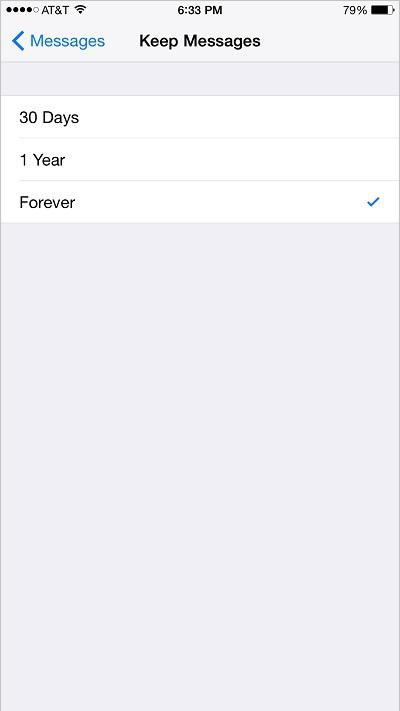 Figure 4: Audio Message Expiration Screen
Figure 4: Audio Message Expiration Screen
The Raise to Listen feature allows you to raise the phone to your ear to listen to audio messages. To turn Raise to Listen on or off:
1. Touch the icon. The Settings screen appears.
icon. The Settings screen appears.
2. Scroll down and touch
Messages
. The Message Settings screen appears.
3. Touch the switch next to 'Raise to Listen'. The
switch next to 'Raise to Listen'. The switch appears and the Raise to Listen is turned on.
switch appears and the Raise to Listen is turned on.
4. Touch the switch next to 'Raise to Listen'. The
switch next to 'Raise to Listen'. The switch appears and the Raise to Listen is turned off.
switch appears and the Raise to Listen is turned off.
When a video message is sent using iMessage, it can be set to expire after two minutes, at which point it is removed from your phone. Refer to
Quickly Adding a Video or Photo to a Conversation (iMessage Only)
to learn how to attach video messages in iMessage. To set the expiration time for video messages:
1. Touch the icon. The Settings screen appears.
icon. The Settings screen appears.
2. Scroll down and touch
Messages
. The Message Settings screen appears.
3. Touch
Expire
under 'Video Messages'. The Video Message Expiration screen appears.
4. Touch
After 2 Minutes
, or touch
Never
to keep video messages.
________
Go to top
|
Back to Adjusting the Settings
|
Back to Table of Contents
Table of Contents
1. Turning 'Shake to Shuffle' On or Off
2. Selecting a Pre-Loaded Equalization Setting
3. Setting a Volume Limit
4. Turning Lyrics and Podcast Info On or Off
5. Choosing which Music Appears in the Music Application
6. Turning iTunes Match On or Off
Back to Adjusting the Settings
When the 'Shake to Shuffle' feature is enabled, the phone can shuffle the songs it is currently playing when you shake the phone. To turn 'Shake to Shuffle' on or off:
1. Touch the icon. The Settings screen appears, as shown in
icon. The Settings screen appears, as shown in
Figure 1
.
2. Scroll down and touch
Music
. The Music Settings screen appears, as shown in
Figure 2
.
3. Touch the switch next to 'Shake to Shuffle'. The
switch next to 'Shake to Shuffle'. The switch appears and 'Shake to Shuffle' is turned off.
switch appears and 'Shake to Shuffle' is turned off.
4. Touch the switch next to 'Shake to Shuffle' under the 'Ringer and Alerts' section. The
switch next to 'Shake to Shuffle' under the 'Ringer and Alerts' section. The switch appears and 'Shake to Shuffle' is turned on.
switch appears and 'Shake to Shuffle' is turned on.
