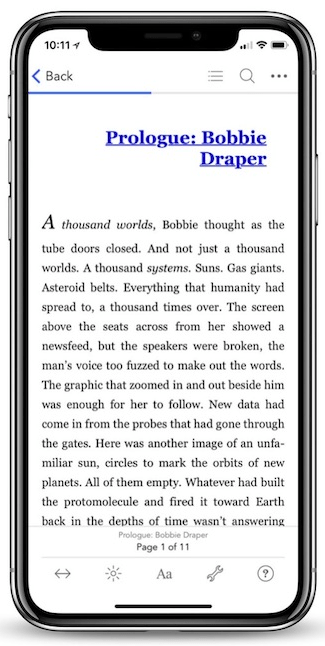Read Help Me! Guide to iPhone 6: Step-by-Step User Guide for the iPhone 6 and iPhone 6 Plus Online
Authors: Charles Hughes
Tags: #Encyclopedias
Help Me! Guide to iPhone 6: Step-by-Step User Guide for the iPhone 6 and iPhone 6 Plus (50 page)

Note: The International Assist feature does not work in all areas.
The phone can block contacts with specified numbers from calling or texting you. In order to block a number, you must first add it to your Phonebook. Refer to
Adding a New Contact
to learn how. To specify numbers to block:
1. Touch the icon. The Settings screen appears.
icon. The Settings screen appears.
2. Scroll down and touch
Phone
. The Phone Settings screen appears.
3. Touch
Blocked
. The Blocked Numbers screen appears, as shown in
Figure 6
.
4. Touch
Add New
. Your Phonebook appears.
5. Touch a contact. The contact's number is added to the Blocked list.
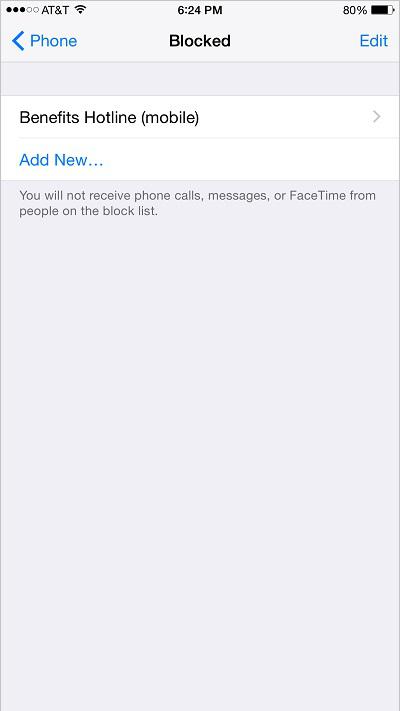 Figure 6: Blocked Numbers Screen
Figure 6: Blocked Numbers Screen
The phone allows you to respond with a preset text if you are unable to answer a call. To edit the preset text message responses:
1. Touch the icon. The Settings screen appears.
icon. The Settings screen appears.
2. Scroll down and touch
Phone
. The Phone Settings screen appears.
3. Touch
Respond with Text
. The Respond with Text screen appears, as shown in
Figure 7
.
4. Touch one of the messages under 'Respond With' to edit it.
5. Touch
Phone
at the top of the screen. The new preset text messages are saved.
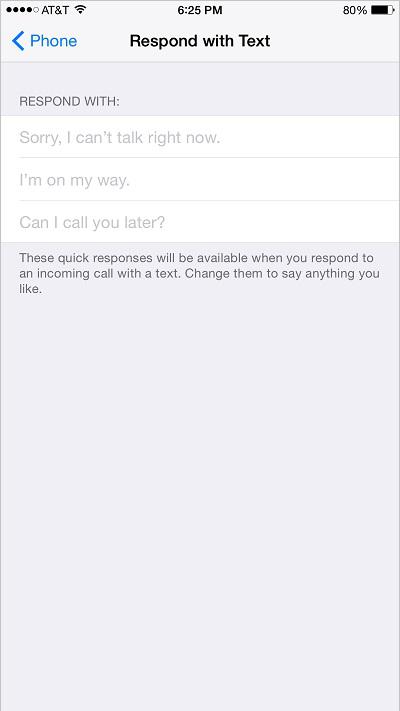 Figure 7: Respond with Text Screen
Figure 7: Respond with Text Screen
________
Go to top
|
Back to Adjusting the Settings
|
Back to Table of Contents
Table of Contents
1. Turning iMessage On or Off
2. Turning Read Receipts On or Off in iMessage
3. Turning 'Send as SMS' On or Off
4. Turning MMS Messaging On or Off
5. Turning the Subject Field On or Off
6. Turning the Character Count On or Off
7. Turning Group Messaging On or Off
8. Setting the Amount of Time to Keep Messages
9. Setting the Expiration Time for Audio Messages
10. Turning Raise to Listen On or Off
11. Setting the Expiration Time for Video Messages
Back to Adjusting the Settings
The iMessage feature allows you to send free text messages to iPhone, iPad, or iPod Touch. Turn on iMessage to send a message to another iPhone, or to an iPad or iPod touch, using the email address assigned to the recipient's iMessage account. By default, iMessage is turned on. When iMessage is turned off and you send a text message to another Apple device, standard text messaging rates apply as set forth by your network provider. To turn iMessage on or off:
1. Touch the icon. The Settings screen appears, as shown in
icon. The Settings screen appears, as shown in
Figure 1
.
2. Scroll down and touch
Messages
. The Message Settings screen appears, as shown in
Figure 2
.
3. Touch the switch next to 'iMessage'. The
switch next to 'iMessage'. The switch appears and iMessage is turned on.
switch appears and iMessage is turned on.
4. Touch the switch next to 'iMessage'. The
switch next to 'iMessage'. The switch appears and iMessage is turned off.
switch appears and iMessage is turned off.
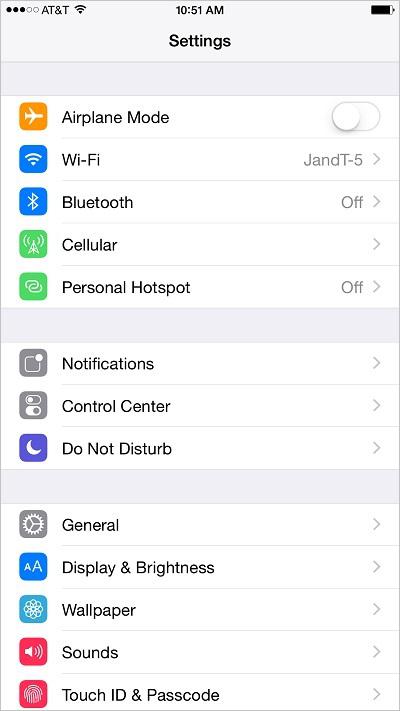 Figure 1: Settings Screen
Figure 1: Settings Screen
 Figure 2: Message Settings Screen
Figure 2: Message Settings Screen