Help Me! Guide to iPhone 6: Step-by-Step User Guide for the iPhone 6 and iPhone 6 Plus (23 page)
Read Help Me! Guide to iPhone 6: Step-by-Step User Guide for the iPhone 6 and iPhone 6 Plus Online
Authors: Charles Hughes
Tags: #Encyclopedias

-
Use Contact Info
- Enables the use of contact information when filling in forms. The Phonebook appears. Touch the name of a contact to use the contact information to fill in forms. It is recommended that you create a contact entry for yourself and use it for this feature.
-
Names and Passwords
- Enables the use of saved names and passwords. You will be given the option to set up a security lock in order to keep your private information safe. Websites will give you the option to save your username and password. You can also touch the switch next to 'Always Allow' to save passwords even for websites that will never save your password otherwise.
switch next to 'Always Allow' to save passwords even for websites that will never save your password otherwise.
-
Credit Cards
- Enables the use of saved credit card information. You will be given the option to set up a security lock in order to keep your private information safe. Touch
Saved Credit Cards
, and then touch
Add Credit Card
to add a new credit card.
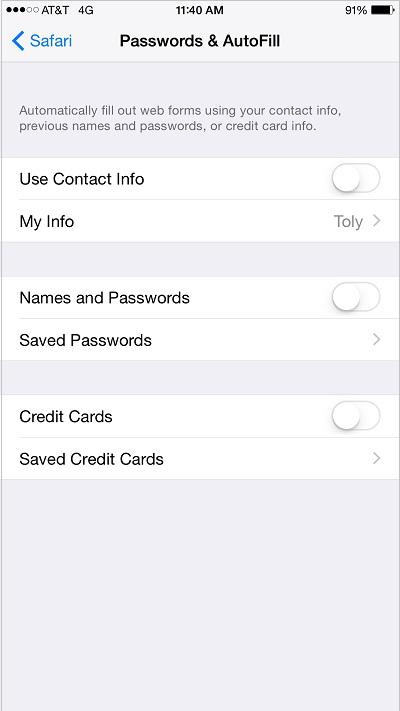 Figure 12: Passwords & Autofill Screen
Figure 12: Passwords & Autofill Screen
The address bar in the Safari browser can act as a search field that assists you by matching your search terms while you type. To customize the smart search field:
1. Touch the icon on the Home screen. The Settings screen appears.
icon on the Home screen. The Settings screen appears.
2. Touch
Safari
. The Safari Settings screen appears.
3. Touch one of the following switches to turn on the corresponding smart search feature:
switches to turn on the corresponding smart search feature:
-
Search Engine Suggestions -
Enables search term matching to assist you when performing a search.
-
Preload Top Hit
- Automatically loads the most popular search result when you perform a search. The web page is loaded in the background before you even touch the link.
-
Spotlight Suggestions -
Allows you to search the web using Spotlight search, which can be accessed by touching the center of the Home screen and sliding your finger down.
Note: Refer to
Changing the Search Engine
to learn how to customize the search engine in Safari.
The Safari browser saves a history of all browser tabs that were recently closed. To view all recently closed browser tabs:
1. Touch the icon on the Home screen. The Safari Web browser opens.
icon on the Home screen. The Safari Web browser opens.
2. Touch and hold the icon. A list of recently closed browser tabs appears, as shown in
icon. A list of recently closed browser tabs appears, as shown in
Figure 13
.
3. Touch one of the websites in the list. The selected website opens in a new tab.
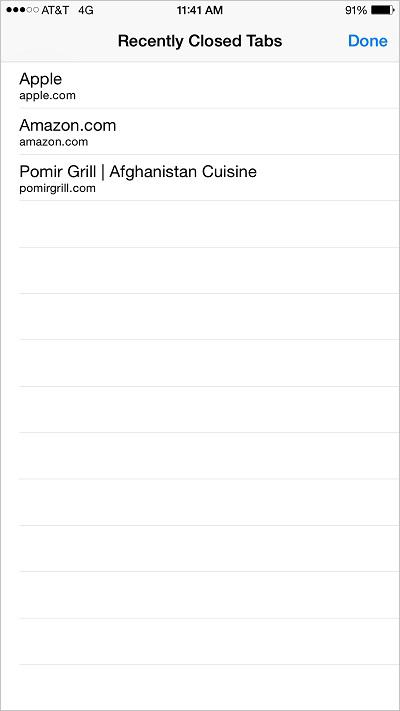 Figure 13: List of Recently Closed Tabs
Figure 13: List of Recently Closed Tabs
When you wish to use a credit card to purchase a product online, you have the option to use your phone's camera to scan the card. To scan a credit card using the camera:
1. Navigate to the website where you wish to enter the credit card number. Refer to
Navigating to a Website
to learn how.
2. Touch the credit card field on the page. The virtual keyboard appears.
3. Touch
Scan Credit Card
above the keyboard. The camera turns on. If the Camera Access dialog appears, touch
OK
to allows Safari to use the camera.
4. Align the credit card with the white frame on the screen. The camera reads the credit card number, and enters it in the field.
Note: You will still need use the keyboard to enter the expiration date and security code (on the back of your card).
________
Go to top
|
Back to Table of Contents
Here is a list of websites that are designed especially for iPhone 6:
Wapedia (Wikipedia for mobile browsers)
- http://en.wapedia.mobi
Google Mobile Search
- http://www.google.com/xhtm
News & Sports
Weather & Traffic
TV & Movies
Entertainment
Humor
Reference & Translation
Periodicals
Cars
Travel
Restaurants
Airlines
Finance
Business News
Shopping
Shipping
Calculators
Technology
Lists of mobile websites on the web
 News & Sports
News & SportsABC News
- http://abcnews.go.com/
BBC Mobile
- http://www.bbc.co.uk/mobile/index.html
Business Week
- http://businessweek.mobi/
Comcast News & Sports
- http://m.comcast.net/headlines2.jsp
CNN Mobile
- http://m.cnn.com
ESPN
- http://espn.mobi
Fatwallet Mobile Forums
- http://fatwallet.mobi/forums
FOX News
- http://mobile.foxnews.com
MobileAwesomeness
- http://www.mobileawesomeness.com
MTV
- http://wap.mtv.com
NBC Sports
- http://mobile.nbcsports.com/
NPR Mobile
- http://m.npr.org
Time Magazine
- http://time.mobi/
USA Today
- http://m.usatoday.com
Yahoo News Mobile
- http://m.yahoo.com/p/news
Yahoo Sports
- http://us.m.yahoo.com/p/sports
 Weather & Traffic
Weather & TrafficComcast Weather
- http://m.comcast.net/m/weather
Gas Buddy - Find gas prices
- http://www.gasbuddy.com
National Weather Service
- http://mobile.srh.weather.gov/
PDA Animated Weather
- http://www.ssec.wisc.edu/data/paw
Traffic
- http://mobi.traffic.com/traffic
Weather Channel Mobile
- http://xhtml.weather.com
Wunderground
- http://m.wund.com
