Help Me! Guide to iPhone 6: Step-by-Step User Guide for the iPhone 6 and iPhone 6 Plus (18 page)
Read Help Me! Guide to iPhone 6: Step-by-Step User Guide for the iPhone 6 and iPhone 6 Plus Online
Authors: Charles Hughes
Tags: #Encyclopedias

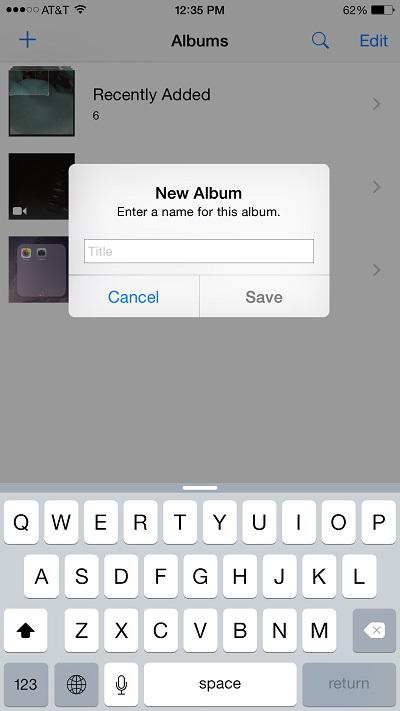 Figure 5: New Album Window
Figure 5: New Album Window
Photo albums stored on the phone can be edited right from your phone. Refer to
Creating a Photo Album
to learn how to make a new photo album using your phone.
To edit the name of a photo album:
1. Touch the icon. The Photos application opens.
icon. The Photos application opens.
2. Touch
Albums
at the bottom of the screen. A list of photo albums appears.
3. Touch
Edit
at the top of the screen. The button appears next to each album that may be edited.
button appears next to each album that may be edited.
4. Touch the name of a photo album. The virtual keyboard appears.
5. Enter a new name for the album and touch
Done
. The album is renamed.
To add photos to an album:
1. Touch the icon. The Photos application opens.
icon. The Photos application opens.
2. Touch
Albums
at the bottom of the screen. A list of photo albums appears.
3. Touch an album. The photos contained in the album appear.
4. Touch
Select
in the upper right-hand corner of the screen. Photos can now be selected.
5. Touch as many photos as desired. The photos are selected, and icons appear on the thumbnails, as shown in
icons appear on the thumbnails, as shown in
Figure 6
.
6. Touch
Add To
. A list of photo albums appears. You cannot add photos to any album that is grayed out.
7. Touch the name of a photo album. The selected photos are added to the album.
Note: Adding photos to an album does not remove them from the original album.
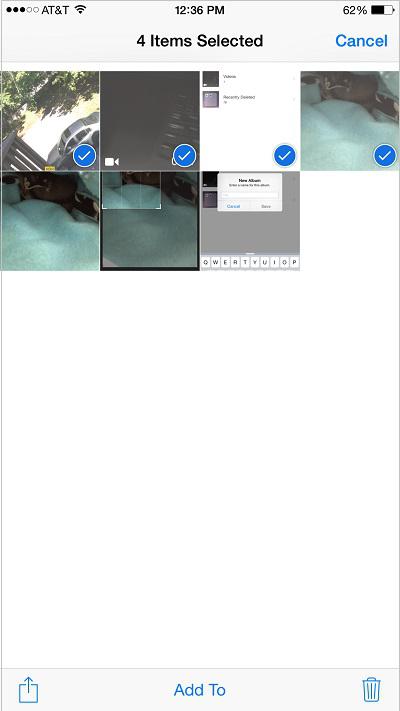 Figure 6: Selected Photos
Figure 6: Selected Photos
Photo albums stored on the phone can be deleted right from your phone. To delete a photo album:
Warning: When an album is deleted from the phone, any photos that are stored in other albums will remain on the phone. Make sure any photos that you wish to keep are stored in another album. Refer to
Editing a Photo Album
to learn how to add photos to an album.
1. Touch the icon. The Photos application opens.
icon. The Photos application opens.
2. Touch
Albums
at the bottom of the screen. A list of photo albums appears.
3. Touch
Edit
at the top of the screen. The button appears next to each album that may be deleted. Some albums cannot be deleted.
button appears next to each album that may be deleted. Some albums cannot be deleted.
4. Touch the button next to an album. 'Delete' appears.
button next to an album. 'Delete' appears.
5. Touch
Delete
. A confirmation dialog appears.
6. Touch
Delete Album
. The photo album is deleted.
The phone can play a slideshow using the photos in your albums. To begin a slideshow:
1. Touch the icon. The Photos application opens.
icon. The Photos application opens.
2. Touch
Albums
at the bottom of the screen. A list of photo albums appears.
3. Touch an album. The photos in the album appear.
4. Touch a photo. The photo appears in full screen.
5. Touch the icon at the bottom of the screen. The Photo options appear, as shown in
icon at the bottom of the screen. The Photo options appear, as shown in
Figure 7
.
6. Touch
Slideshow
at the top of the screen. The Slideshow Settings screen appears, as shown in
Figure 8
.
7. Touch
Transitions
and select the transition for the slideshow. You may also touch the switch to turn on Music from your library.
switch to turn on Music from your library.
8. Touch
Start Slideshow
. The slideshow begins.
