Help Me! Guide to iPhone 6: Step-by-Step User Guide for the iPhone 6 and iPhone 6 Plus (14 page)
Read Help Me! Guide to iPhone 6: Step-by-Step User Guide for the iPhone 6 and iPhone 6 Plus Online
Authors: Charles Hughes
Tags: #Encyclopedias

Note: This feature may not be available on the iPad.
You may add a short voice message to a text message or conversation. This feature only works when using iMessage. If you send a text message to someone who does not use an iPhone, or has not registered for iMessage, this feature will not work. To add a voice message to an iMessage:
1. Touch and hold the icon to the right of the text field. The microphone turns on.
icon to the right of the text field. The microphone turns on.
2. Speak the voice message that you would like to attach. When you are finished, release the icon. The voice message is recorded, as shown in
icon. The voice message is recorded, as shown in
Figure 17
.
3. Touch the icon. The voice message is sent. Alternatively, touch the
icon. The voice message is sent. Alternatively, touch the icon to preview the voice message, or touch the
icon to preview the voice message, or touch the icon if you would like to discard the voice message.
icon if you would like to discard the voice message.
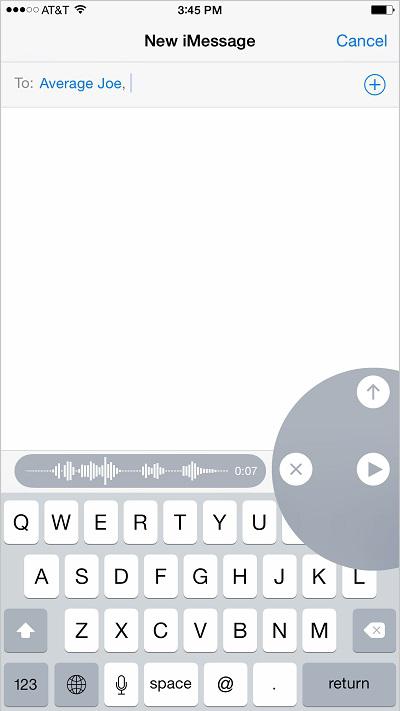 Figure 17: Recorded Voice Message
Figure 17: Recorded Voice Message
You may quickly add a video to a conversation if you are on the go. To add a video to a conversation:
1. Touch and hold the icon, and drag your finger up. The camera turns on.
icon, and drag your finger up. The camera turns on.
2. Drag your finger over the icon until it turns orange, and release the screen. The camera captures a picture, and immediately sends it to the recipient.
icon until it turns orange, and release the screen. The camera captures a picture, and immediately sends it to the recipient.
3. You may also drag your finger over, and hold the icon to record a quick video. Release the
icon to record a quick video. Release the icon when you have finished recording. Touch the
icon when you have finished recording. Touch the icon to send the video. Alternatively, touch the
icon to send the video. Alternatively, touch the icon to preview the video, or touch the
icon to preview the video, or touch the icon if you would like to discard the video.
icon if you would like to discard the video.
