Windows Server 2008 R2 Unleashed (114 page)
Read Windows Server 2008 R2 Unleashed Online
Authors: Noel Morimoto

TABLE 18.3
Common Subnet Mask to Prefix Length
Subnet Mask
Prefix Length
255.0.0.0
8
255.255.0.0
16
255.255.255.0
24
3. Select the appropriate site from the list at the bottom of the window to associate it
with the new subnet.
4. Click OK to create the new subnet.
Repeat this for each subnet in the locations. Table 18.4 lists the resulting entries for the
sample Company ABC.
TABLE 18.4
Company ABC Sites and Subnets
Location
Site Name
Subnets
Oakland, USA
Oakland
192.168.3.0/24
2001:db8:1234:5678::/64
Boston, USA
Boston
192.168.10.0/24
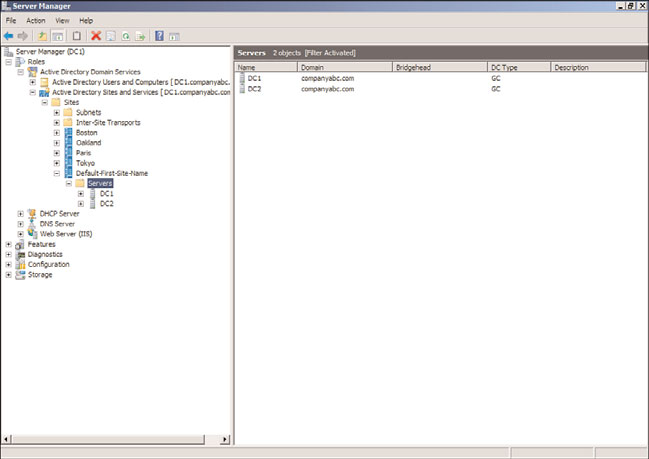
Configuring Sites
557
TABLE 18.4
Company ABC Sites and Subnets
Location
Site Name
Subnets
Paris, France
Paris
192.168.11.0/24
Tokyo, Japan
Tokyo
192.168.12.0/24
Adding Domain Controllers to Sites
If a new domain controller is added to a forest, it will dynamically join a site with a
matching subnet if the site topology is already configured and subnets have been previ-
ously defined. However, a preexisting domain controller will not change sites automati-
cally, unlike workstations and member servers. A domain controller has to be moved
manually if the topology changes. If an existing domain controller is being moved to a
new site or the site topology or replication strategy has changed, you can follow these
steps to move a domain controller to a different site:
1. Launch Server Manager on a domain controller.
2. Expand the Roles folder.
3. Expand the Active Directory Domain Services folder.
4. Expand the Active Directory Sites and Services snap-in.
ptg
5. Expand the Sites folder.
6. Locate the site that contains the desired domain controller to move. You can browse
the site servers by expanding the site and selecting the Servers container of the site,
as shown in Figure 18.2.
18
FIGURE 18.2
Browsing for site servers.
558
CHAPTER 18
Windows Server 2008 R2 Administration
7. When you locate the desired server, take note of the source site, right-click the server
name, and choose Move.
8. When a window opens listing all the sites in the forest, select the destination site,
and click OK to initiate the server move.
9. When the move is complete, verify that the domain controller has been placed in
the correct Servers container of the desired site.
NOTE
Although you can manually create replication connections if the desired connections
are not automatically created by the intersite topology generator (ISTG) within 15 min-
utes after moving the server, the fact that the automatic creation did not happen usual-
ly indicates a problem with site configuration and replication. For more information on
the ISTG and replication connections, refer to Chapter 7, “Active Directory
Infrastructure.”
Establishing Site Links
ptg
Site links establish connectivity between domain controllers to allow Active Directory repli-
cation to be managed and scheduled. The Active Directory database, global catalog, group
policies, and the domain controller SYSVOL directory replicate according to the replication
schedule configured in a site link. For more information on site links, refer to Chapter 7.
To create an IP-based site link, follow these steps:
1. Launch Server Manager on a domain controller.
2. Expand the Roles folder.
3. Expand the Active Directory Domain Services folder.
4. Expand the Active Directory Sites and Services snap-in.
5. Expand the Sites folder.
6. Expand the Inter-Site Transports folder, and select the IP folder.
7. Right-click the IP container and select New Site Link.
8. Enter a name for the site link, select a site that will replicate Active Directory using
this site link, and click Add. Repeat this step until all the desired sites are in the right
pane, as shown in Figure 18.3 for Oakland and Boston sites.
9. Click OK to create the site link.
10. Back in the Active Directory Sites and Services console, right-click the new site link
in the right pane, and choose Properties.
11. At the top of the window, enter a description for the site link. Keep the description
simple but informative. For example, enter Site link between Oakland and Boston.
12. At the bottom of the window, enter a cost for the site link. This determines the
preferred link if more than one is available. See the text following these steps for a
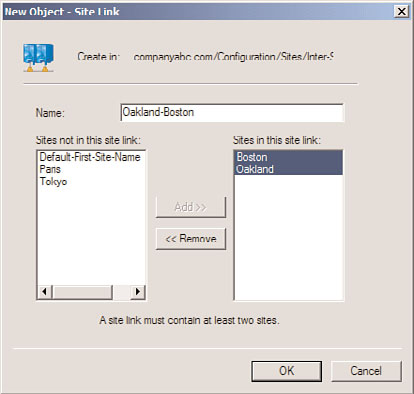
Configuring Sites
559
FIGURE 18.3
Adding sites to a site link.
discussion of site link costs and Table 18.5 for some typical costs. In this example,
ptg
the connection between Oakland and Boston is a T3 and the cost is set to 220.
TABLE 18.5
Typical Link Types, Speeds, and Site Link Costs
Link Type
Link Speed (bps)
Cost
Dial-up 9600
9,600
1042
Dial-up 14.4
14,400
884
Dial-up 28.8
28,800
702
18
Dial-up 33.6
33,600
671
Leased 56
56,000
586
ISDN Single
64,000
567
Fractional T1 - 1 Ch
64,000
567
DS0
64,000
567
ISDN Dual
128,000
486
Fractional T1 - 2 Ch
128,000
486
Fractional T1 - 4 Ch
256,000
425
Fractional T1 - 8 Ch
512,000
378
560
CHAPTER 18
Windows Server 2008 R2 Administration
TABLE 18.5
Typical Link Types, Speeds, and Site Link Costs
Link Type
Link Speed (bps)
Cost
DS1/T1
1,544,000
321
DS2/T2
6,312,000
269
10BaseT
10,000,000
256
DS3/T3
44,736,000
220
OC1
51,840,000
217
100BaseT
100,000,000
205
FDDI
100,000,000
205
OC3/STM1
155,520,000
197
OC12/STM4
622,080,000
177
1000BaseT
1,000,000,000
171
OC48/STM16
2,488,320,000
160
OC192/STM64
9,953,280,000
146
ptg
13. Enter the replication frequency. This number indicates how often Active Directory
will attempt to replicate during the allowed replication schedule. The default is 180
minutes. The lowest this can be set to between sites is 15 minutes. In most well-
connected organizations, the frequency is usually set to 15.
14. Click the Change Schedule button to configure specific intervals when Active
Directory should not replicate. This is not typically used in modern well-connected
networks. Click OK to leave unchanged.
15. Click OK on the Site Link property page to complete the site link configuration.
After the site link is configured, the Active Directory connections between domain
controllers in different sites will generate new connections to optimize replication when
the KCC runs. The cost of a site link is an arbitrary value that is selected by the adminis-
trator to reflect the speed and reliability of the physical connection between the sites.
When you lower the cost value on the link, the priority is increased. Site links have a
replication interval and a schedule that are independent of the cost. The cost is used by
the KCC to prefer one site link path over another.
Cost values determine which connector is preferred for data transfer. Costs are associated
with address spaces and connected routing group information. When costs are assigned to
the links, the KCC will compute the replication topology automatically and clients will
automatically go to the cheapest link. Link costs can be based on the following formula:
Configuring Sites
561
Cost = 1024/log(bw/1000)
Where
bw = Bandwidth of the link between the two sites in bits per second (bps)
Cost = Site link cost setting
Table 18.5 lists the cost values for some typical bandwidths. The values in the cost column
would be entered into the Cost field of the site link properties.
Of course, in a simple network with only a single WAN connection between locations, the
site link cost value can be left at the default value of 100 with little impact. In this config-
uration, all links are considered equal by the KCC.
In general, a site link topology serves to provide an Active Directory-integrated method for
defining preferred routes between physically remote sites connected by WAN links.
The site links created for Company ABC are shown in Table 18.6. The site links represent
the hub-and-spoke topology on the Company ABC WAN, with the appropriate costs based
on the link speeds.
TABLE 18.6
Company ABC Site Links and Sites
Site Link Name
Cost
Replication Interval
Sites
ptg
Oakland-Boston
220
15
Oakland, Boston
Oakland-Paris
321
15
Oakland, Paris
Oakland-Tokyo
321
15
Oakland, Tokyo
NOTE
Once the Active Directory site topology has been defined, it is important to remove all
the sites from the default site link (DEFAULTIPSITELINK). This prevents replication con-
18
nections from being generated by the KCC automatically. It is also a best practice to
delete the default site and site link—that is, Default-First-Site-Name and DEFAULTIP-
SITELINK. This ensures that they don’t get mistakenly used.
Delegating Control at the Site Level
Control is sometimes delegated at the site level to give network administrators the rights
to manage Active Directory replication without giving them the rights to manage any
additional Active Directory objects. Site delegation can also do just the opposite, effec-
tively denying network administrators the right to access Active Directory objects on a per-
site basis. Specific administrative rights can be granted using the built-in Delegate Control
Wizard, whereas others can be set for all the site objects using a site’s group policies.
To delegate control at the site level, follow these steps:
1. Launch Server Manager on a domain controller.
2. Expand the Roles folder.
562
CHAPTER 18
Windows Server 2008 R2 Administration
3. Expand the Active Directory Domain Services folder.
4. Expand the Active Directory Sites and Services snap-in.
5. Expand the Sites folder.
6. Right-click the Sites container and select Delegate Control.
7. Click Next on the Delegate Control Wizard Welcome screen.
8. Using the Add button, select the user, users, or groups that will delegate control
over the site, and click OK. You can choose an Active Directory group created for
the organization’s networking team or the default group named Network
Configuration Operators.
9. Click Next to continue.
10. On the Active Directory Object Type page, select This Folder, Existing Objects in This
Folder, and Creation of New Objects in This Folder, which is the default option to
