Windows Server 2008 R2 Unleashed (158 page)
Read Windows Server 2008 R2 Unleashed Online
Authors: Noel Morimoto

The reporting database stores data for long-term trend analysis and is designed to grow
much larger than the operations database. Data in the reporting database is stored in three
states: raw data, hourly summary, and daily summary. The raw data is only stored for 14
days, whereas both daily and hourly data are stored for 400 days. This automatic summa-
rization of data allows for reports that span days or months to be generated very quickly.
Determining the Role of Agents in System Monitoring
The agents are the monitoring components installed on each managed computer. They
monitor the system based on the rules and business logic defined in each of the manage-
ment packs. Management packs are dynamically applied to agents based on the different
discovery rules included with each management pack.
Defining Management Groups
OpsMgr utilizes the concept of management groups to logically separate geographical and
organizational boundaries. Management groups allow you to scale the size of OpsMgr
architecture or politically organize the administration of OpsMgr.
At a minimum, each management group consists of the following components:
. An operations database
. An optional reporting database
. A Root Management Server
802
CHAPTER 23
Integrating System Center Operations Manager 2007 R2 with
Windows Server 2008 R2
. Management agents
. Management consoles
OpsMgr can be scaled to meet the needs of different sized organizations. For small organi-
zations, all the OpsMgr components can be installed on one server with a single manage-
ment group. In large organizations, on the other hand, the distribution of OpsMgr
components to separate servers allows the organizations to customize and scale their
OpsMgr architecture. Multiple management groups provide load balancing and fault toler-
ance within the OpsMgr infrastructure. Organizations can set up multiple management
servers at strategic locations, to distribute the workload among them.
NOTE
The general rule of thumb with management groups is to start with a single manage-
ment group and add on more management groups only if they are absolutely neces-
sary. Administrative overhead is reduced, and there is less need to re-create rules and
perform other redundant tasks with fewer management groups.
ptg
Understanding How to Use OpsMgr
Using OpsMgr is relatively straightforward. The OpsMgr monitoring environment can be
accessed through three sets of consoles: an Operations Console, a Web console, and a
command shell. The Operations Console provides full monitoring of agent systems and
administration of the OpsMgr environment, whereas the Web console provides access
only to the monitoring functionality. The command shell provides command-line access
to administer the OpsMgr environment.
Managing and Monitoring with OpsMgr
As mentioned in the preceding section, two methods are provided to configure and view
OpsMgr settings. The first approach is through the Operations Console and the second is
through the command shell.
Within the Administration section of the Operations Console, you can easily configure
the security roles, notifications, and configuration settings. Within the Monitoring section
of the Operations Console, you can easily monitor a quick “up/down” status, active and
closed alerts, and confirm overall environment health.
In addition, a web-based monitoring console can be run on any system that supports
Microsoft Internet Explorer 6.0 or higher. This console can be used to view the health of
systems, view and respond to alerts, view events, view performance graphs, run tasks, and
manage Maintenance mode of monitored objects. New to OpsMgr 2007 R2 is the ability to
display the Health Explorer in the Web console.
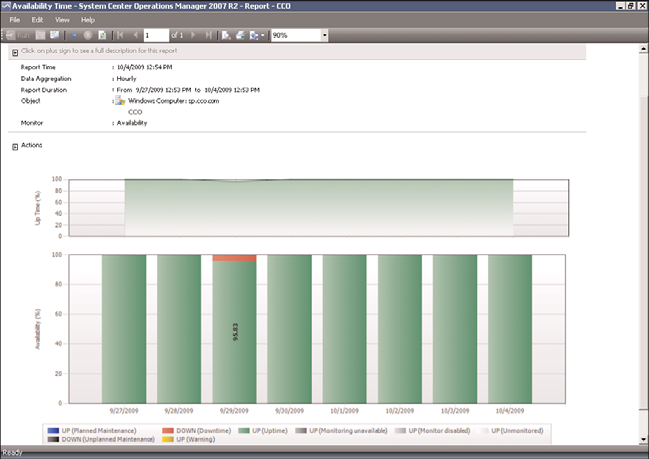
Understanding How to Use OpsMgr
803
Reporting from OpsMgr
OpsMgr management packs commonly include a variety of preconfigured reports to show
information about the operating system or the specific application they were designed to
work with. These reports are run in SQL Reporting Services. The reports provide an effec-
tive view of systems and services on the network over a custom period, such as weekly,
monthly, or quarterly. They can also help you monitor your networks based on perfor-
mance data, which can include critical pattern analysis, trend analysis, capacity planning,
and security auditing. Reports also provide availability statistics for distributed applica-
tions, servers, and specific components within a server.
23
Availability reports are particularly useful for executives, managers, and application
owners. These reports can show the availability of any object within OpsMgr, including a
server (shown in Figure 23.5), a database, or even a service such as Windows Server 2008
R2 that includes a multitude of servers and components. The Availability report shown in
Figure 23.5 indicates that the SP server was down on 9/29/2009 for about 4.17% of the
time or just slightly over 1 hour. The rest of the time it had been up.
ptg
FIGURE 23.5
Availability report.
The reports can be run on demand or at scheduled times and delivered via email. OpsMgr
can also generate HTML-based reports that can be published to a web server and viewed
from any web browser. Vendors can also create additional reports as part of their manage-
ment packs.
804
CHAPTER 23
Integrating System Center Operations Manager 2007 R2 with
Windows Server 2008 R2
Using Performance Monitoring
Another key feature of OpsMgr is the capability to monitor and track server performance.
OpsMgr can be configured to monitor key performance thresholds through rules that are
set to collect predefined performance data, such as memory and CPU usage over time.
Rules can be configured to trigger alerts and actions when specified performance thresh-
olds have been met or exceeded, allowing network administrators to act on potential
performance issues. Performance data can be viewed from the OpsMgr Operations Console.
In addition, performance monitors can establish baselines for the environment and
then alert the administrator when the counter subsequently falls outside the defined
baseline envelope.
Using Active Directory Integration
Active Directory integration provides a way to install management agents on systems
without environmental-specific settings. When the agent starts, the correct environmental
settings, such as the primary and failover management servers, are stored in Active
Directory. The configuration of Active Directory integration provides advanced search and
filter capabilities to fine-tune the dynamic assignment of systems.
ptg
Integrating OpsMgr Non-Windows Devices
Network management is not a new concept. Simple management of various network nodes
has been handled for quite some time through the use of the SNMP. Quite often, simple or
even complex systems that utilize SNMP to provide for system monitoring are in place in
an organization to provide for varying degrees of system management on a network.
OpsMgr can be configured to integrate with non-Windows systems through monitoring
of syslog information, log file data, and SNMP traps. OpsMgr can also monitor TCP port
communication and website transaction sequencing for information-specific data
management.
New to OpsMgr 2007 R2 is the ability to monitor non-Microsoft operating systems such as
Linux and UNIX, as well as the applications that run on them such as Apache and
MySQL. OpsMgr monitors the file systems, network interfaces, daemons, configurations,
and performance metrics. Operations Manager 2007 R2 supports monitoring of the follow-
ing operating systems:
. HP-UX 11i v2 and v3 (PA-RISC and IA64)
. Sun Solaris 8 and 9 (SPARC) and Solaris 10 (SPARC and x86)
. Red Hat Enterprise Linux 4 (x86/x64) and 5 (x86/x64) Server
. Novell SUSE Linux Enterprise Server 9 (x86) and 10 SP1 (x86/x64)
. IBM AIX v5.3 and v6.1
These operating systems are “first-class citizens” in Microsoft’s parlance, meaning they are
treated as equals with the Windows operating systems. Agents can be pushed from the
Understanding OpsMgr Component Requirements
805
console, operations data is collected automatically, tasks can run against the agents, and
all major functions are supported.
Special connectors can be created to provide bidirectional information flows to other
management products. OpsMgr can monitor SNMP traps from SNMP-supported devices
as well as generate SNMP traps to be delivered to third-party network management
infrastructures.
Exploring Third-Party Management Packs
23
Software and hardware developers can subsequently create their own management packs
to extend OpsMgr’s management capabilities. These management packs extend OpsMgr’s
management capabilities beyond Microsoft-specific applications. Each management pack
is designed to contain a set of rules and product knowledge required to support its respec-
tive products. Currently, management packs have been developed for APC, Cisco, Citrix,
Dell, F5, HP, IBM, Linux, Oracle, Solaris, UNIX, and VMware to name a few. A complete
list of management packs can be found at the following Microsoft site: http://technet.
microsoft.com/en-us/opsmgr/cc539535.aspx.
ptg
Understanding OpsMgr Component Requirements
Each OpsMgr component has specific design requirements, and a good knowledge of these
factors is required before beginning the design of OpsMgr. Hardware and software require-
ments must be taken into account, as well as factors involving specific OpsMgr compo-
nents, such as the Root Management Server, gateway servers, service accounts, mutual
authentication, and backup requirements.
Exploring Hardware Requirements
Having the proper hardware for OpsMgr to operate on is a critical component of OpsMgr
functionality, reliability, and overall performance. Nothing is worse than overloading a
brand-new server only a few short months after its implementation. The industry standard
generally holds that any production servers deployed should remain relevant for three to
four years following deployment. Stretching beyond this time frame might be possible,
but the ugly truth is that hardware investments are typically short term and need to be
replaced often to ensure relevance. Buying a less-expensive server might save money in
the short term but could potentially increase costs associated with downtime, trou-
bleshooting, and administration. That said, the following are the Microsoft-recommended
minimums for any server running an OpsMgr 2007 server component:
. 2.8GHz processor or faster
. 20GB of free disk space
. 2GB of random access memory (RAM)
806
CHAPTER 23
Integrating System Center Operations Manager 2007 R2 with
Windows Server 2008 R2
These recommendations apply only to the smallest OpsMgr deployments and should be
seen as minimum levels for OpsMgr hardware. More realistic deployments would have the
following minimums:
. 2–4 2.8GHz cores
. 64-bit Windows operating system
. 64-bit SQL Server
. 60GB free disk space on RAID 1+0 for performance
. 4–8GB RAM
Operations Manager 2007 R2 is one of Microsoft’s most resource-intensive applications, so
generous processor, disk, and memory are important for optimal performance. Future
expansion and relevance of hardware should be taken into account when sizing servers for
OpsMgr deployment, to ensure that the system has room to grow as agents are added and
the databases grow.
Determining Software Requirements
ptg
OpsMgr components can be installed on either 32-bit or 64-bit versions of Windows
Server 2003, Windows Server 2008, or Windows Server 2008 R2. The database for OpsMgr
must be run on a Microsoft SQL Server 2005 or Microsoft SQL Server 2008 server. The
database can be installed on the same server as OpsMgr or on a separate server, a concept
that is discussed in more detail in following sections.
OpsMgr itself must be installed on a member server in a Windows Active Directory
domain. It is commonly recommended to keep the installation of OpsMgr on a separate
