Microsoft Visual C# 2005 Express Edition: Build a Program Now! (7 page)
Read Microsoft Visual C# 2005 Express Edition: Build a Program Now! Online
Authors: Patrice Pelland
Tags: #General, #Computers, #C♯ (Computer program language), #Programming Languages, #C#, #Microsoft .NET Framework, #Computer Books: Languages, #Computer Graphics, #Application software, #C# (Computer program language), #Programming, #Microsoft Visual C# .NET, #Microsoft Visual C♯ .NET, #Electronic books, #Game Programming & Design, #Computing: Professional & Programming, #C (Computer program language), #Computers - Languages, #Programming Languages - C#, #Programming & scripting languages: general

The Installation Options page appears, as
6 shown in Figure 2-5. On this page, be sure to
specify that you want access to the Help system
(MSDN Express Library) and the Microsoft SQL
Server™ 2005 Express Edition.
The only reason not to install the local MSDN help or
SQL Server 2005 Express Edition is limited hard drive
space. Be sure you understand the consequences of your
selections. If you don’t install MSDN Express Library,
you’ll need access to the Internet to get help from MSDN
Online. If you don’t install SQL Server 2005 Express, you
won’t be able to create applications that must access
other sources of data, such as Microsoft Access database
information, Extensible Markup Language (XML) files,
or other types of RDBMS information. In addition, some
sample files from this book won’t work automatically,
and you’ll have to perform some manipulations or re-
installations to get them to work.
Figure 2-5
Set your installa-
SQL Server 2005 Express Edition is a relational data
tion options here
base management system (RDBMS) that will enable
you to easily manipulate data in your application.
This is an important step. For example, if you’re creating the DVD collection management application, which is one of the Starter Kits, all the data related
to your DVD collection will need to be stored in a
database using SQL Server 2005 Express Edition.
When you’re done with your selections, click
7
Next
to continue.
The Destination Folder page appears, as
8 shown in Figure 2-6. This page will ask you
where to install the software on your computer. I
recommend that you use the default location.
If you choose to install the software in a folder other
than the recommended default, you might have prob-
lems working with some of the paths and files men-
tioned later in the book. If you do install in a different
location, rest assured I’ll give you some cautionary
Figure 2-6
notes whenever you may run into problems.
Destination Folder
20
Microsoft Visual C# 2005 Express Edition: Build a Program Now!
CSX_chapter2.indd 20
CSX_chapter2.indd 20
10/24/05 2:55:19 PM
10/24/05 2:55:19 PM
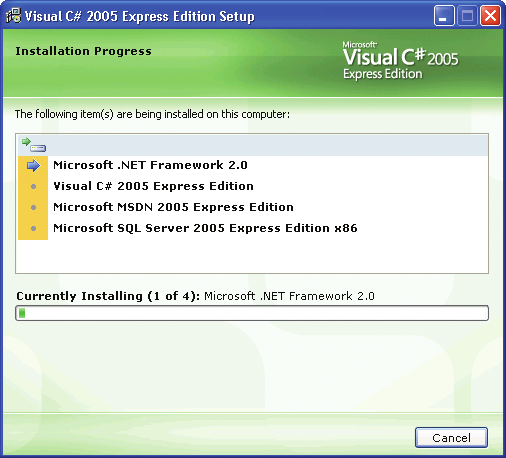
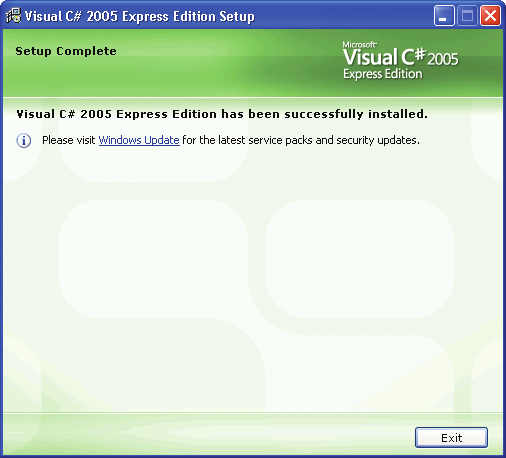
Click
Install
to start the installation. The instal
Figure 2-7
9 lation progress bar appears and the installation
Installation Progress
is underway (see Figure 2-7)! This might be a good
time to get something to drink because installation
could take some time.
The installation time will vary based on your choices
on the previous page. On average, if you selected both
MSDN Library and SQL Server 2005 Express Edition, the
installation should be around 10 to 30 minutes depend-
ing on your computer’s speed.
Here is the list of components that will be installed:
The .NET Framework 2.0
This was our house
illustrated in Chapter 1.
On some computers, depending on the Windows ver-
sion, when the .NET Framework installation is complet-
ed, you might be asked to reboot your computer before
the installation continues.
Figure 2-8
Visual C# 2005 Express Edition
This is the tool
Setup Complete
itself, which was the beige block representing the
door of our house in Chapter 1.
MSDN Express Library
This was described earlier.
SQL Server 2005 Express Edition
This was
described earlier.
The Setup Complete page appears (see Figure 2-8),
and you are now finished with the installation. Not
too painful, was it? Before you click the Exit button,
please read the following notes.
Chapter 2: Installing Visual C# 2005 Express Edition
21
CSX_chapter2.indd 21
CSX_chapter2.indd 21
10/24/05 2:55:20 PM
10/24/05 2:55:20 PM
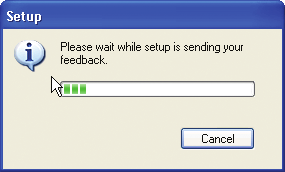
Whenever you install a new application, it’s always a good habit to go to Microsoft Update (
http://update.microsoft.com
) or Windows Update (
http://windowsupdate.microsoft.
com
) to get all the high-priority updates. Or you can click on the Windows Update hyperlink from the setup application as shown in Figure 2-8. I prefer Microsoft Update because
you get all the updates you need for all the Microsoft software already installed on your
In the future, more products will
hard drive. You’ll get your Windows, Office, and .NET Framework updates along with your
be added to this list.
hardware drivers updates, all in one stop!
It’s also important to verify that your antivirus application and its signatures are up to date and that you have updated antispyware installed. One last thing: if you have the latest Service Pack installed on your machine, you should have the Security Center in your Control Panel. If you don’t have it, please update your operating system to the latest Service Pack (Only available on Microsoft Windows Server™ 2003 and Windows XP). Open the Security Center and make sure all lights for the Firewall, Virus Protection, and Automatic Updates are green. If not, address those issues to prevent any security hazards.
Click the Exit button when you are done. On exit, the setup application will send some feedback on your installation to the Microsoft servers as shown in Figure 2-9.
Figure 2-9
The Setup application sends installa-
tion feedback to the Microsoft servers
22
Microsoft Visual C# 2005 Express Edition: Build a Program Now!
CSX_chapter2.indd 22
CSX_chapter2.indd 22
10/24/05 2:55:21 PM
10/24/05 2:55:21 PM
In Summary...
This chapter focused on installing Visual C# 2005 Express Edition. It addressed most issues that you may encounter during the installation, different setup scenarios, and also provided links to MSDN for more help.
After working through this chapter, you should now have the .NET Framework 2.0, Visual C# 2005 Express Edition, MSDN Express Library, and SQL Server 2005 Express Edition installed and ready to go. Your computer should also be up to date with all updates installed and all settings related to security on green.
Whenever you’re ready to explore the IDE and write your first two applications, just jump to the next chapter.
Chapter 2: Installing Visual C# 2005 Express Edition
23
CSX_chapter2.indd 23
CSX_chapter2.indd 23
10/24/05 2:55:22 PM
10/24/05 2:55:22 PM
CSX_chapter2.indd 24
CSX_chapter2.indd 24
10/24/05 2:55:22 PM
10/24/05 2:55:22 PM

Creating Your
First Application
Two Types of
You’ve been introduced to Microsoft® Visual C#® 2005 Express Edition; now
Applications: What’s
it’s time to create your first application. You’ll start this chapter by learning
the Difference?, 26
about the differences between a
console application
and a
Windows
application
. You’ll then look at the
Integrated Development Environment
Getting Started, 27
(IDE)
. As its name implies, the IDE is the application that provides all the
On to the Projects, 31
tools you need to design, plan, develop, and distribute your applications. We could have used any text editor, like Notepad, for example, but in this chap
3
ter and for the reminder of the book, you’ll be using the IDE to create your applications.
Most programming books usually start with a fairly simple application
called Hello World! Your first application will be a simple application as well, but you’ll be creating an application that does a little bit more than just say
“hello” to the world. In this chapter, you’ll learn to create an application that adds two numbers together and outputs a result. With this application you’ll also learn about the Solution Explorer as well as the documentation and Help system built into Visual C# 2005 Express Edition.
25
CSX_chapter3.indd 25
CSX_chapter3.indd 25
10/24/05 3:03:09 PM
10/24/05 3:03:09 PM

Two Types of Applications: What’s the Difference?
As mentioned on the previous page, you’re going to create two versions of the same application: a console application and a Microsoft Windows® application. You might wonder why you even have to worry about this distinction when you’re creating a program. Well, sometimes your application can’t or doesn’t need to have a graphical interface. For instance, some applications need to be executed in a script or a batch file or they can’t have a graphical interface because no user interacts with it. In some other cases you don’t need
