Windows Server 2008 R2 Unleashed (225 page)
Read Windows Server 2008 R2 Unleashed Online
Authors: Noel Morimoto

files that meet a certain criteria, by moving these files to a designated folder location, or to
perform a custom task. This can be a handy tool to automatically move files that have not
been accessed in an extended period of time. Or, in the case of sensitive data, such as files
that might contain passwords, this tool can be used to create a custom script to move the
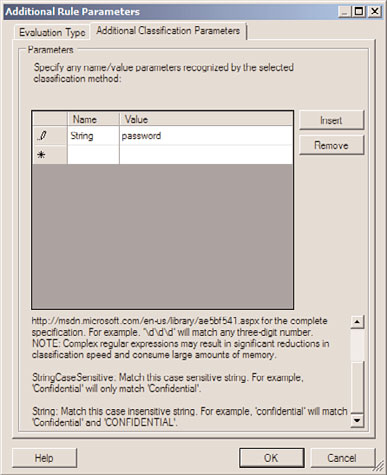
File Server Resource Manager (FSRM)
1145
ptg
FIGURE 28.18
Defining the additional content parameter for content classification by string.
classified files to a designated, secured folder, and leave a link or note in the original loca-
tion to instruct any users on how to regain access to that file. Of course, this logic would
need to be created by an administrator because this functionality is not included out of
the box. As an example, to create a new File Management Task to move files that have not
been accessed in over a year, perform the following steps on a Windows Server 2008 R2
system with the FSRM service and tool installed:
1. Log on to a Windows Server 2008 R2 system with the FSRM service and tool
28
installed, with an account with administrative rights.
2. Click Start, click All Programs, click Administrative Tools, and select Server Manager.
3. Expand Roles, expand File Services, expand Share and Storage Management, and
double-click on the File Server Resource Manager node beneath it.
4. Double-click File Management Tasks node beneath the File Server Resource
Manager node.
5. In the Actions pane, click the Create File Management Task link to start the process.
6. In the Create File Management Task window, on the General tab, type in a task
name of Move Data not accessed in 1 year and enter a description as desired.
7. In the Scope section, click the Add button to locate and add the folder, folders, or
volumes to this task.
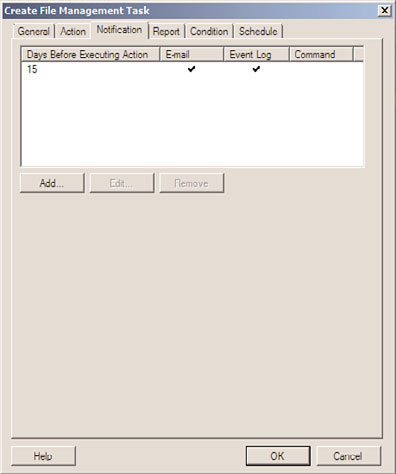
1146
CHAPTER 28
File System Management and Fault Tolerance
8. Click on the Action tab and for action type, choose File Expiration, and in the expi-
ration directory, type or browse to a volume and folder location to where the files
that meet this criteria should be moved.
9. Click on the Notification tab and click the Add button to add notifications to users
and administrators so they can be notified of when particular files will be considered
expired and moved to the expiration directory, as shown in Figure 28.19.
ptg
FIGURE 28.19
Defining the notification settings for a File Management Task.
10. Back in the Create File Management Task window, click on the Condition tab and
check the Day Since File Was Last Accessed check box and enter a value of 365.
11. In the Effective Starting section, enter the date that files will actually begin expira-
tion; this date should be more than the amount of days included in any notification.
12. Click on the Schedule tab, click the Create button and create a new schedule. Click
OK until the windows are closed to complete the creation of the file management
task. Depending on the date chosen for the effective date, a pop-up might open stat-
ing that the effective date must be pushed forward to ensure that users are notified
in advance before their data is moved.
Once the task is completed, it will run on the designated schedule and will begin notify-
ing administrators and users when files will be moved. One important point to consider is
The Distributed File System
1147
that once a file is expired and moved, there will be no indication of where or when that
file was moved when users go to the original location of the expired file. Much more can
be done with file management tasks, including performing custom actions on files that
have been previously classified, and it is recommend that any organization wanting to
leverage this new File Classification Infrastructure test it thoroughly on copied data in an
isolated lab network.
To improve the reliability and availability of file shares in an enterprise network, Microsoft
has developed the Distributed File System (DFS). DFS improves file share availability by
providing a single, unified namespace to access shared folders hosted across one or more
servers. A user needs to only remember a single server or domain name and share name to
connect to a DFS shared folder.
DFS has many benefits and features that can simplify data access and management from
both the administrator and end-user perspective. DFS provides three main functions, as
follows:
.
Data redundancy—
DFS can provide access to a single share that is hosted on
ptg
multiple servers. This allows clients to get referred to or fail over to a different server
if the primary server cannot be contacted.
.
Automated data replication—
DFS can be configured to utilize the Distributed File
System Replication (DFSR) service, and can be configured to automatically synchro-
nize folders between DFS servers to provide data redundancy or centralized storage
of branch office data.
.
Distributed data consolidation—
DFS can be used to provide a single namespace
that can contain several distinct or unique data sets, which can be hosted on sepa-
28
rate servers. This enables administrators to provide access to existing file shares host-
ed on many different file servers, from the single namespace, without adding
replication or redundant data sets.
DFS Namespaces
DFS can be used in a few different ways, but it will usually require the creation of a DFS
namespace. A DFS namespace can be the name of a single server and share folder or the
DNS and NetBIOS name of an Active Directory domain and share folder. The DFS name-
space is also referred to as the namespace root. The namespace allows connections to auto-
matically be redirected to different servers without user knowledge. Using Figure 28.20 as
an example, when a client connects to the domain DFS namespace named
\\Companyabc.com\Apps, the client will be redirected to \\Server10\Apps, and the client
will be unaware of this redirection.
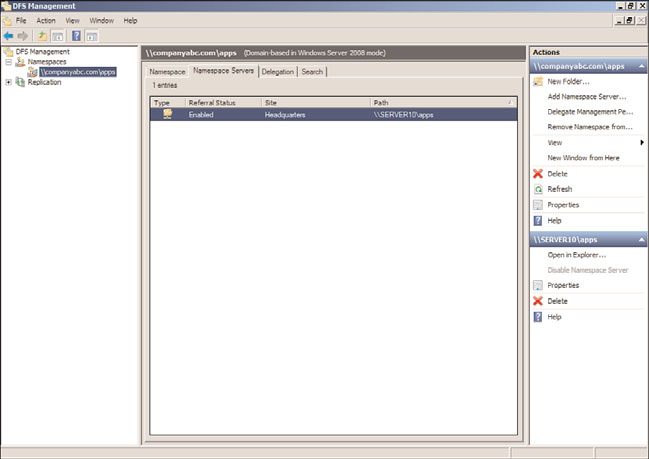
1148
CHAPTER 28
File System Management and Fault Tolerance
FIGURE 28.20
Domain DFS namespace.
ptg
For DFS to function properly with regard to client redirection and just basic connectivity,
a compatible DFS client is required. In a network that supports different versions of
Windows, Apple Mac, and UNIX clients, DFS should be tested on all clients before it is
released to production. DFS-compatible clients are currently available for the following
Microsoft Windows operating systems:
. Windows 2000 Professional and Server.
. Windows XP Professional.
. Windows Server 2003 and Windows Server 2003 R2.
. Windows Vista Business, Ultimate, and Enterprise.
. Windows 7 Professional, Ultimate, and Enterprise.
. Windows Server 2008 and Windows Server 2008 R2.
. Windows NT Server and Workstation 4.0 with Service Pack 6a and the Active
Directory Client Extension found on the Windows 2000 Server CD.
. Windows 98 can support DFS domain namespaces with the installation of the Active
Directory Client Extension found on the Windows 2000 Server CD.
Because DFS clients do not connect to the actual server by name, administrators can move
shared folders to new servers and user logon scripts and mapped drive designations never
need to be changed. In fact, DFS data presented in a single namespace can be hosted on
multiple servers to provide redundancy and distribution of large amounts of data.
The Distributed File System
1149
Standalone DFS Namespace
A standalone DFS namespace utilizes the name of the server hosting the DFS namespace.
Standalone DFS namespaces should be used when file system access needs to be simplified
and the amount of data exceeds the capacity of a single server. Also, if no Active Directory
domain exists, a standalone DFS namespace is still supported. When a standalone DFS
namespace is created on a Windows Server 2008 R2 server that is a member of an Active
Directory domain, DFS replication can be configured.
Domain-Based DFS Namespace
A domain-based DFS namespace utilizes the name of the Active Directory domain the DFS
namespace server is a member of. A domain-based DFS namespace is created upon deploy-
ment of an Active Directory domain at the location of \\domain\SYSVOL to replicate the
domain group policies and logon script folders. Domain-based DFS namespaces support
replication using either the File Replication Service or the new Distributed File System
Replication service.
Domain-Based DFS Namespace Windows 2008 Mode
When a new domain-based DFS namespace is created on a Windows Server 2008 R2
system, an option to enable Windows Server 2008 mode is presented. This option is avail-
able on Windows Server 2008 and Windows Server 2008 R2 systems when the namespace
is hosted on either operating system, and the domain the system is a member of must be
ptg
running in Windows Server 2008 domain functional level and at least Window Server
2003 forest functional level. This means that the domain must have only Windows Server
2008 domain controllers and the entire forest must have only Windows 2003 and/or
Windows 2008 domain controllers.
Windows Server 2008 mode enables the namespace to contain more than 5,000 DFS
folders and it also enables access-based enumeration within the DFS namespace.
Historically, many organizations ran into issues when deploying DFS because over time,
the number of folders beneath a namespace grew too large and they had to create multi-
ple namespaces and segregate the data, which in some cases defeated the purpose for
28
deploying DFS. Windows Server 2008 namespace mode surpasses this previous limitation
and with the added bonus of access-based enumeration, it allows for users to locate the
data that is relevant to them much easier.
It is important to note that the same functionality enabled for a Windows 2008 mode
domain-based namespace exists on standalone DFS namespaces when the namespace
server is hosted on a Windows Server 2008 R2 server, so this functionality can be lever-
aged immediately, even in organizations that are far from meeting the requirements for
Windows 2008 mode domain-based namespaces.
DFS Replication
When an Active Directory domain exists, standalone and domain-based DFS namespaces
