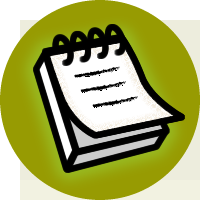Build Your Own ASP.NET 3.5 Website Using C# & VB (78 page)
Read Build Your Own ASP.NET 3.5 Website Using C# & VB Online
Authors: Cristian Darie,Zak Ruvalcaba,Wyatt Barnett
Tags: #C♯ (Computer program language), #Active server pages, #Programming Languages, #C#, #Web Page Design, #Computers, #Web site development, #internet programming, #General, #C? (Computer program language), #Internet, #Visual BASIC, #Microsoft Visual BASIC, #Application Development, #Microsoft .NET Framework

using a specific element:
Licensed to [email protected]
Managing Content Using Grid View and Details View
447
Once we add the GridView to the page, we can bind an SqlDataReader to it as follows:
Visual Basic
myGridView.DataSource = myDataReader
myGridView.DataBind()
The GridView doesn’t seem to function very differently from the Repeater control,
right? Think again! The Repeater control didn’t work unless we specified content
within the required
takes the structure of the database table automatically, and presents the data to the
user in a cleanly formatted HTML table.
Let’s take a look at GridView in action as we develop the Dorknozzle intranet’s address book page. Start by opening the Dorknozzle project, if it’s not already open, and creating a new web form named
AddressBook.aspx
, based on the
Dorknozzle.master
master page. Also, make sure the new web form uses a code-behind
file.
Now, open
AddressBook.aspx
, and complete its code as shown in the following
snippet:
Dorknozzle\VB\01_AddressBook.aspx
(excerpt)
<%@ Page Language="VB" MasterPageFile="~/Dorknozzle.master"
AutoEventWireup="false" CodeFile="AddressBook.aspx.vb"
Inherits="AddressBook" title="
Dorknozzle Address Book
" %>
Runat="Server">
ContentPlaceHolderID="ContentPlaceHolder1" Runat="Server">
Address Book
Switch to Design view to see how your grid is represented in the designer. It should
look something like Figure 11.1.
Licensed to [email protected]

448
Build Your Own ASP.NET 3.5 Web Site Using C# & VB
Figure 11.1. Viewing
AddressBook.aspx
in Design view
Now, double-click on an empty portion of the page to have the form’s Page_Load
event handler generated for you in the code-behind file. In Page_Load, we’ll call a
method named BindGrid, which will, in turn, create a database connection and a
database command object, execute that command, and bind the resulting data
reader to the grid, as shown below:
Visual Basic
Dorknozzle\VB\02_AddressBook.aspx.vb
(excerpt)
Imports System.Data.SqlClient
Partial Class AddressBook
Inherits System.Web.UI.Page
Protected Sub Page_Load(ByVal sender As Object,
➥ ByVal e As System.EventArgs) Handles Me.Load
If Not IsPostBack Then
BindGrid()
End If
Licensed to [email protected]
Managing Content Using Grid View and Details View
449
End Sub
Private Sub BindGrid()
Dim conn As SqlConnection
Dim comm As SqlCommand
Dim reader As SqlDataReader
Dim connectionString As String = _
ConfigurationManager.ConnectionStrings( _
"Dorknozzle").ConnectionString
conn = New SqlConnection(connectionString)
comm = New SqlCommand( _
"SELECT EmployeeID, Name, City, State, MobilePhone " & _
"FROM Employees", conn)
Try
conn.Open()
reader = comm.ExecuteReader()
grid.DataSource = reader
grid.DataBind()
reader.Close()
Finally
conn.Close()
End Try
End Sub
End Class
C#
Dorknozzle\CS\02_AddressBook.aspx.cs
(excerpt)
using System;
⋮
using System.Data.SqlClient;
public partial class AddressBook : System.Web.UI.Page
{
protected void Page_Load(object sender, EventArgs e)
{
if (!IsPostBack)
{
BindGrid();
}
}
private void BindGrid()
{
SqlConnection conn;
SqlCommand comm;
Licensed to [email protected]
450
Build Your Own ASP.NET 3.5 Web Site Using C# & VB
SqlDataReader reader;
string connectionString =
ConfigurationManager.ConnectionStrings[
"Dorknozzle"].ConnectionString;
conn = new SqlConnection(connectionString);
comm = new SqlCommand(
"SELECT EmployeeID, Name, City, State, MobilePhone " +
"FROM Employees", conn);
try
{
conn.Open();
reader = comm.ExecuteReader();
grid.DataSource = reader;
grid.DataBind();
reader.Close();
}
finally
{
conn.Close();
}
}
}
What’s going on here? If you disregard the fact that you’re binding the SqlDataReader
to a GridView instead of a Repeater or DataList, the code is almost identical to
that which we saw in the previous chapter.
Now save your work and open the page in the browser
. Figure 11.2 shows how the
GridView presents all of the data within the Employees table in a cleanly formatted
structure.
Licensed to [email protected]

Managing Content Using Grid View and Details View
451
Figure 11.2. Displaying the address book in GridView
Okay, perhaps it doesn’t look all that clean right now! However, the display will
change as we get some practice using the GridView’s powerful and intuitive
formatting capabilities. You’ll notice that the GridView closely resembles the
structure of the query’s result as you might see it in SQL Server Management Studio.
All the names of the columns in the database table show as headers within the table,
and all the rows from the database table are repeated down the page.
If you look at the generated page source (right-click the page in browser and choose
View Source
or similar), you’ll see that the GridView indeed generated a table for
you:
id="ctl00_ContentPlaceHolder1_grid"
style="border-collapse:collapse;">
Licensed to [email protected]


452
Build Your Own ASP.NET 3.5 Web Site Using C# & VB
⋮
Formatted for Readability
The HTML generated by ASP.NET won’t look exactly as it does above. You’ll find
that ASP.NET will output long, convoluted lines of td elements, each of which
appears directly after the previous one. We’ve simply made the code a little easier
to read; the two HTML tables are otherwise identical.
There’s no doubt that the GridView’s automatic presentation features are useful.
The GridView automatically displays all columns retrieved from the database in
the order in which they’re sent from the database. While this is very useful, in some
cases you’ll want your grid to display only a subset of the information retrieved
from the database, and in many cases you’ll also want to change the order in which
the columns of data are displayed.
Let’s learn how to customize the GridView by selecting the columns we want to
show in a given order. In this case, one of the columns that we want to retrieve from
the database, but hide from users, is the EmployeeID column. We need to retrieve
the table’s primary key because it’s required for any database operations that involve
the unique identification of a record (including tasks such as editing or deleting an
employee from the list). The user doesn’t need to be overwhelmed with this information, though—after all, humans don’t use numeric IDs to identify people in a list. Licensed to [email protected]