Help Me! Guide to iPhone 6: Step-by-Step User Guide for the iPhone 6 and iPhone 6 Plus (28 page)
Read Help Me! Guide to iPhone 6: Step-by-Step User Guide for the iPhone 6 and iPhone 6 Plus Online
Authors: Charles Hughes
Tags: #Encyclopedias

Repeat
- Repeat the song or artist that is currently playing.
 - Drag the
- Drag the on the bar at the top of the screen to go to a different part of the song.
on the bar at the top of the screen to go to a different part of the song.
Shuffle
- Shuffle all songs in the playlist. Touch again to play the songs in order.
Create
- Create an iTunes Radio station from the artist or song that is currently playing.
Note: Touch both
Repeat
and
Shuffle
to play songs continuously in random order. To shuffle and play all songs on the phone, go to the song list and touch
Shuffle
.
Playlists can be created in iTunes. However, the Music application can perform the same function. To create a playlist in the Music application:
1. Touch the icon in the Music application. The existing playlists appear.
icon in the Music application. The existing playlists appear.
2. Touch
New Playlist
. The New Playlist window appears, as shown in
Figure 5
.
3. Enter the name of the playlist and touch
Save
. A list of the songs on your phone appears, as shown in
Figure 6
.
4. Touch one of the icons at the bottom of the screen to browse music to add to the new playlist. Refer to
Playing Music
to learn more about finding music in the Music application.
5. Touch a song. The song is grayed out and added to the playlist.
6. Touch
Done
. The playlist is populated with the selected music.
After creating a playlist, you can add or remove music from it. To edit a playlist:
1. Touch the icon in the Music application. The available playlists appear.
icon in the Music application. The available playlists appear.
2. Touch a playlist. The Playlist screen appears, as shown in
Figure 7
.
3. Touch
Edit
. A button appears next to every song in the playlist.
button appears next to every song in the playlist.
4. Touch the button next to a song. The song is removed from the playlist.
button next to a song. The song is removed from the playlist.
5. To add songs, touch the button at the top of the screen, and then repeat steps 4 and 5 from the instructions above. The selected songs are added to the playlist.
button at the top of the screen, and then repeat steps 4 and 5 from the instructions above. The selected songs are added to the playlist.
6. Touch
Done
. The changes to the playlist are saved.
Note: Removing a song from a playlist will not delete it from the Music library.
 Figure 5: New Playlist Window
Figure 5: New Playlist Window
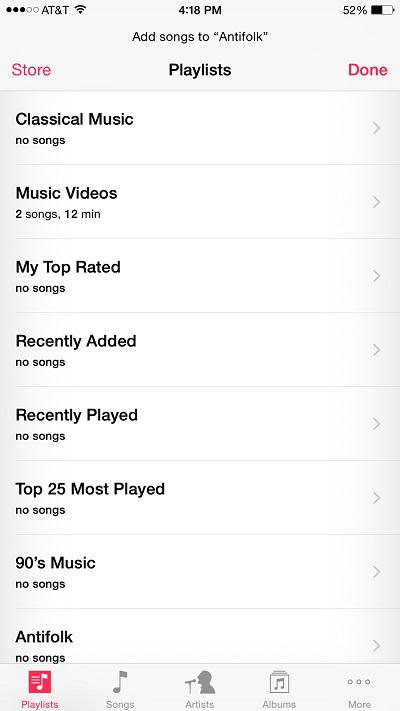 Figure 6: List of Songs on Your Phone
Figure 6: List of Songs on Your Phone
 Figure 7: Playlist Screen
Figure 7: Playlist Screen
The iTunes Radio is a free service that allows you to create personalized stations based on artists, songs, or genres.
To create a new iTunes Radio station:
1. Touch the icon in the Music application. The iTunes Radio screen appears, as shown in
icon in the Music application. The iTunes Radio screen appears, as shown in
Figure 8
.
2. Touch the icon. The New Station screen appears, as shown in
icon. The New Station screen appears, as shown in
Figure 9
.
3. Touch a genre in the list, or touch the search field at the top of the screen, and enter an artist, genre, or song. A preview of the station begins to play.
4. Touch the icon next to the station name. The station is added to your stations.
icon next to the station name. The station is added to your stations.
