Help Me! Guide to iPhone 6: Step-by-Step User Guide for the iPhone 6 and iPhone 6 Plus (36 page)
Read Help Me! Guide to iPhone 6: Step-by-Step User Guide for the iPhone 6 and iPhone 6 Plus Online
Authors: Charles Hughes
Tags: #Encyclopedias

- Wake me up tomorrow at 6am
- Set an alarm for 6:30am
- Wake me up in 8 hours
- Change my 5:30 alarm to 6:30
- Turn off my 4:30 alarm
- What time is it?
- What time is it in Moscow?
- What is today's date?
- What's the date this Friday?
- Set the timer for 30 minutes
- Show the timer
- Pause the timer
- Resume
- Reset the timer
- Stop it
Note: These phrases are only suggestions. Siri is flexible, and you can use many synonymous phrases.
To send and receive email using Siri, press and hold the
Home
button or hold the phone up to your ear and wait for Siri to speak. Say one of the following phrases:
- Email Dave about the trip
- Email
New email to John Diss - Mail Dad about dinner
- Email Dr. Spaulding and say Got your message
- Mail Jack and Jill about the party and say It was awesome
- Check email
- Any new email from Mom today?
- Show new mail about the apartment
- Show the email from Roger yesterday
- Reply Dear Mark I'm sorry for your loss
Note: These phrases are only suggestions. Siri is flexible, and you can use many synonymous phrases.
To get directions and find businesses using Siri, press and hold the
Home
button or hold the phone up to your ear and wait for Siri to speak. Say one of the following phrases:
- How do I get home?
- Show 10 Park Ave. Boston Massachusetts
- Directions to my
parents' home - Find coffee near me
- Where is the closest Starbucks?
- Find a Mexican restaurant in New Mexico
- Find a gas station within walking distance
Note: These phrases are only suggestions. Siri is flexible, and you can use many synonymous phrases.
To play music using Siri, press and hold the
Home
button or hold the phone up to your ear and wait for Siri to speak. Say one of the following phrases:
- Play Hotel California
- Play Coldplay shuffled
- Play Dave Matthews Band
- Play some folk
- Play my roadtrip playlist
- Shuffle my party playlist
- Play
- Pause
- Skip
Note: These phrases are only suggestions. Siri is flexible, and you can use many synonymous phrases.
To search the web using Siri, press and hold the
Home
button or hold the phone up to your ear and wait for Siri to speak. Say one of the following phrases:
- Search the web for Apple News
- Search for chili recipes
- Google the humane society
- Search Wikipedia for Duckbilled Platypus
- Bing Secondhand Serenade
- How many calories in a doughnut?
- What is an 18% tip on $180.45 for six people?
- How long do cats live?
- What's 25 squared?
- How many dollars is 60 euros?
- How many days until Christmas?
- When is the next solar eclipse?
- Show me the Ursula Major constellation
- What is the meaning of life?
- What's the price of gasoline in Boston?
Note: These phrases are only suggestions. Siri is flexible, and you can use many synonymous phrases.
To look up words using Siri, press and hold the
Home
button or hold the phone up to your ear and wait for Siri to speak. Say one of the following phrases:
- What is the meaning of meticulous?
- Define albeit
- Look up the word jargon
Note: These phrases are only suggestions. Siri is flexible, and you can use many phrases synonymous with these suggestions.
________
Go to top
|
Back to Table of Contents
Table of Contents
1. Adjusting Wireless Settings
2. Adjusting Sound Settings
3. Adjusting Language and Keyboard Settings
4. Adjusting General Settings
5. Adjusting Accessibility Settings
6. Adjusting Phone Settings
7. Adjusting Text Message Settings
8. Adjusting Music Application Settings
9. Adjusting Photo and Video Settings
Table of Contents
1. Turning Airplane Mode On or Off
2. Turning Location Services On or Off
3. Customizing Cellular Data Usage
4. Turning Data Roaming On or Off
5. Setting Up a Virtual Private Network (VPN)
6. Turning Bluetooth On or Off
7. Using Wi-Fi to Sync Your Phone with Your Computer
Back to Adjusting the Settings
Most airplanes do not allow wireless communications while in flight. Continue using the phone by enabling Airplane mode before take-off. You may not place or receive calls, send or receive text messages or emails, or surf the Web while in Airplane mode. Airplane Mode is also useful when traveling outside of your area of service to avoid any roaming charges and to preserve battery life. To turn Airplane Mode on or off:
1. Touch the icon. The Settings screen appears, as shown in
icon. The Settings screen appears, as shown in
Figure 1
.
2. Touch the switch next to 'Airplane Mode'. The
switch next to 'Airplane Mode'. The switch appears and Airplane mode is turned on.
switch appears and Airplane mode is turned on.
3. Touch the switch next to 'Airplane Mode'. The
switch next to 'Airplane Mode'. The switch appears and Airplane mode is turned off.
switch appears and Airplane mode is turned off.
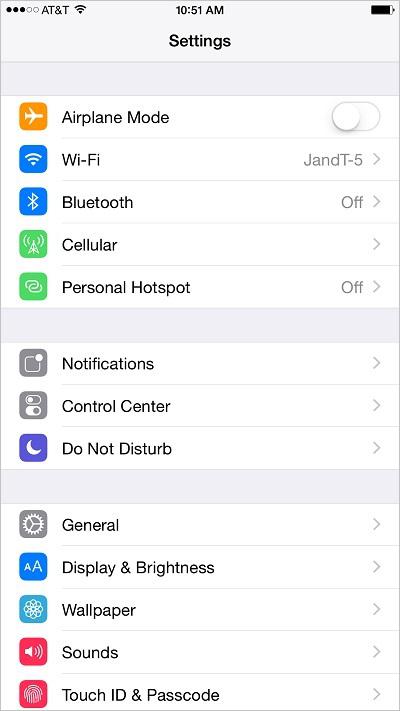 Figure 1: Settings Screen
Figure 1: Settings Screen
Some applications, such as Maps, require the Location Services feature to be turned on, which determines your current location. To turn Location Services on or off:
1. Touch the icon. The Settings screen appears.
icon. The Settings screen appears.
2. Scroll down and touch
Privacy
. The Privacy Settings screen appears, as shown in
Figure 2
.
3. Touch
Location Services
. The Location Services screen appears, as shown in
Figure 3
.
4. Touch the switch next to 'Location Services'. The
switch next to 'Location Services'. The switch appears and Location Services are turned on.
switch appears and Location Services are turned on.
5. Touch the switch next to 'Location Services'. The
switch next to 'Location Services'. The switch appears and Location Services are turned off.
switch appears and Location Services are turned off.
