Help Me! Guide to iPhone 6: Step-by-Step User Guide for the iPhone 6 and iPhone 6 Plus (39 page)
Read Help Me! Guide to iPhone 6: Step-by-Step User Guide for the iPhone 6 and iPhone 6 Plus Online
Authors: Charles Hughes
Tags: #Encyclopedias

To turn Silent Mode vibration on or off:
1. Touch the icon. The Settings screen appears.
icon. The Settings screen appears.
2. Touch
Sounds
. The Sound Settings screen appears.
3. Touch the switch next to 'Vibrate on Silent' under the 'Vibrate' section. The
switch next to 'Vibrate on Silent' under the 'Vibrate' section. The switch appears and Silent Mode vibration is turned on. The phone will vibrate whenever a call or message is received in Silent Mode.
switch appears and Silent Mode vibration is turned on. The phone will vibrate whenever a call or message is received in Silent Mode.
4. Touch the switch. Silent Mode Vibration is turned off. The phone will not vibrate when it is in Silent Mode.
switch. Silent Mode Vibration is turned off. The phone will not vibrate when it is in Silent Mode.
Note: To turn on Silent Mode on the phone, put the vibration switch in the down position so that a red dot appears beneath the switch. Silent mode is turned on and the icon appears on the screen. Refer to
icon appears on the screen. Refer to
Button Layout
to view the location of the Vibration switch.
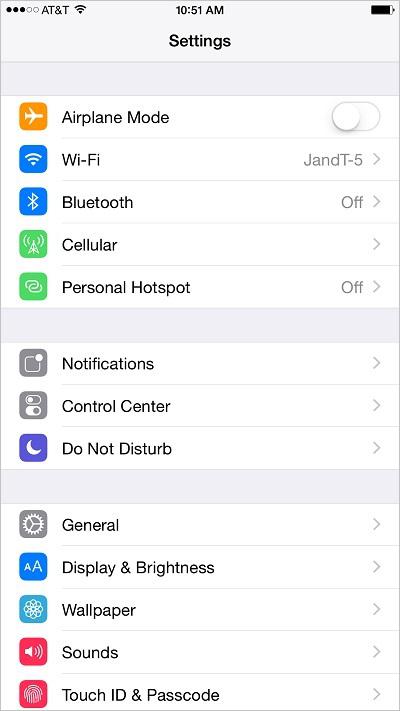 Figure 1: Settings Screen
Figure 1: Settings Screen
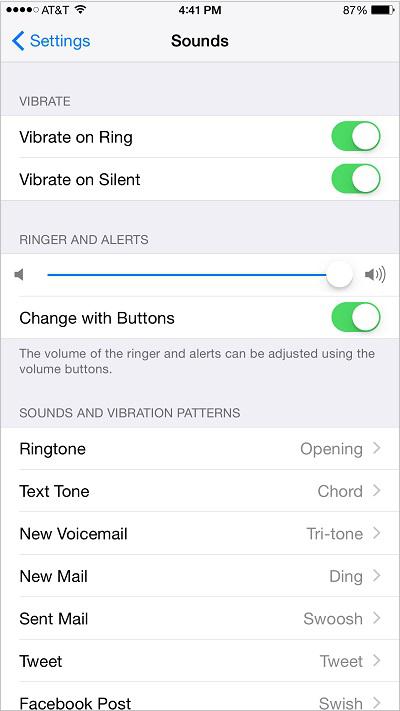 Figure 2: Sound Settings Screen
Figure 2: Sound Settings Screen
The volume buttons can be used to adjust the volume of the media, alerts, and the ringer. When the volume button functionality is disabled, they no longer work. To turn the volume button functionality on or off:
1. Touch the icon. The Settings screen appears.
icon. The Settings screen appears.
2. Scroll down and touch
Sounds
. The Sound Settings screen appears.
3. Touch the switch next to 'Change with Buttons' under the 'Ringer and Alerts' section. The
switch next to 'Change with Buttons' under the 'Ringer and Alerts' section. The switch appears and volume button functionality is turned off.
switch appears and volume button functionality is turned off.
4. Touch the switch next to 'Change with Buttons'. The
switch next to 'Change with Buttons'. The switch appears and the volume button functionality is turned on.
switch appears and the volume button functionality is turned on.
You may change the ringtone that sounds every time somebody calls you. To set a default ringtone:
1. Touch the icon. The Settings screen appears.
icon. The Settings screen appears.
2. Touch
Sounds
. The Sound Settings screen appears.
3. Touch
Ringtone
under the 'Sounds and Vibration Patterns' section. A list of ringtones appears, as shown in
Figure 3
.
4. Touch a ringtone. The new default ringtone is selected and a preview plays.
5. Touch
Sounds
at the top of the screen. The new ringtone is set as the default.
