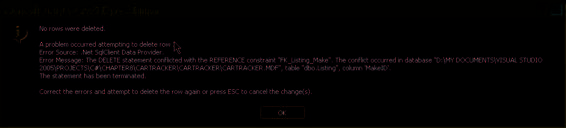Microsoft Visual C# 2005 Express Edition: Build a Program Now! (33 page)
Read Microsoft Visual C# 2005 Express Edition: Build a Program Now! Online
Authors: Patrice Pelland
Tags: #General, #Computers, #C♯ (Computer program language), #Programming Languages, #C#, #Microsoft .NET Framework, #Computer Books: Languages, #Computer Graphics, #Application software, #C# (Computer program language), #Programming, #Microsoft Visual C# .NET, #Microsoft Visual C♯ .NET, #Electronic books, #Game Programming & Design, #Computing: Professional & Programming, #C (Computer program language), #Computers - Languages, #Programming Languages - C#, #Programming & scripting languages: general

the matching primary key table. The yellow key indicates from which table the primary key is coming.
the Color table, a process within
SQL Server 2005 would prevent
this by validating that there are
I rearranged the diagram so that the two tables are close together. You can rearrange your tables any way
no “kids” left behind in the Listing
you want by dragging them by the title bar (i.e., where the table name is displayed). This is sometimes nec
table before allowing the deletion
essary to do when you create relationships so that you do not end up with an unusual-looking diagram. I
to occur in the Color table.
suggest that you put your Listing table in the middle of your other tables because it will be easier to create relationships this way. You can also rearrange the tables on your diagram at any time by right-clicking anywhere except on a table on the diagram’s designer surface and selecting
Arrange Tables
. You can also have the labels for every relationship appear on the diagram by right-clicking the diagram’s designer surface and selecting
Show Relationship Labels
, as shown in Figure 8-12.
Chapter 8: Managing the Data
143
C08622299.indd 143
C08622299.indd 143
10/24/05 4:02:37 PM
10/24/05 4:02:37 PM
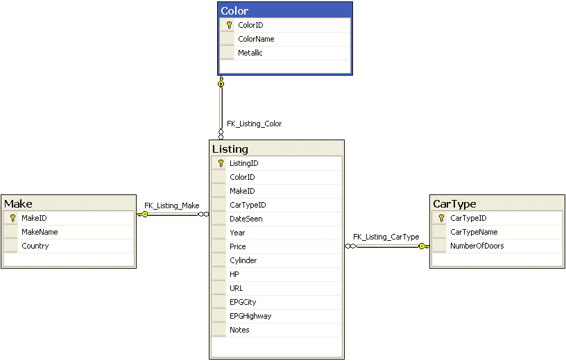
Figure 8-12
Completed CarTracker database dia-
gram
11 Now create the other FK relationships by using either Figure 8-2 or the following table.
Column
Primary Key Table
Foreign Key Table
MakeID
Make
Listing
Table 8-4
CarTypeID
CarType
Listing
List of foreign key relationships to create
When finished, the content of your diagram should resemble the content shown in Figure 8-12. Make sure
You can always go back and review
your relationships are arranged properly by looking at where the infinity symbols and yellow keys are locat
the properties of any relationship
ed and also by looking at the previous table for verification.
by double-clicking on the line or
by right-clicking and selecting
Properties
from the context-sensi-
tive menu.
12 Click the
Save All
button or press
Ctrl+Shift+S
to commit the changes to the database. Click
Yes
when asked if you want to save.
144
Microsoft Visual C# 2005 Express Edition: Build a Program Now!
C08622299.indd 144
C08622299.indd 144
10/24/05 4:02:38 PM
10/24/05 4:02:38 PM
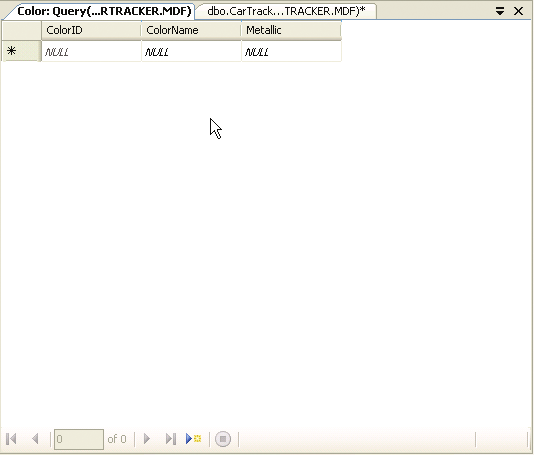




Entering Data in SQL Server Tables Using Visual Studio
Now that you have created all of your tables and relationships, you’ll start inserting data in your tables and verifying that your constraints ensure the data integrity of your database.
While typing your data,
Let’s start by adding data in all tables. You’ll first add rows into the Color table.
look to the table’s left-most
area in the table data grid and
you’ll see a small black triangle
TO ENTER DATA IN SQL SERVER TABLES USING VISUAL STUDIO
, a pencil icon
To start entering rows in the Color table, right-click the
Color
table in the Database Explorer and 1
both a star and a small black
select
Show Table Data
. Your designer surface should have a grid like the one shown in Figure 8-13.
triangle
or a star
.
The pencil indicates
that you’re making a modifica-
tion to the row. The star indi-
cates a new row and the small
black triangle indicates the cur-
rent row.
Figure 8-13
Empty Color table in the table data grid
Let’s add the first color. Click in the
Color Name
field, type
Dark Blue
, and then press the
Tab
key to 2 go to the next column. Type
true
in the
Metallic
field. Because that column type is a bit, its values can only be either true or false because a bit type is a binary type. When you’re done, press the
Tab
key to go to the next row.
Chapter 8: Managing the Data
145
C08622299.indd 145
C08622299.indd 145
10/24/05 4:02:39 PM
10/24/05 4:02:39 PM
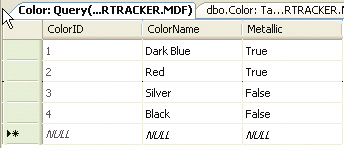
Add three more car colors—
Red
,
Silver
, and
Black
—and set Red as
Metallic
and the other 3 two colors as
Non-metallic
(i.e., false). When done, the table should look like the one shown in Figure 8-14.
4 Add the following data to the Make and the CarType tables.
Figure 8-14
Color table with four new rows of data
Make Table
MakeName
Country
GoodRoadster
Germany
For all columns that you
SmallCar
France
created as an identity, don’t
BigSUV
USA
type the data because the field
will automatically be generated
ReliableCar
Japan
by SQL Server 2005 Express
Edition whenever the row is
created in the table. If you try
CarType Table
to type data in an Identity col-
CarTypeName
NumberOfDoors
umn, you will not be allowed
to do so. When in an Identity
Roadster
2
column, it states that the cell is
SUV
5
read-only near the navigation
bar at the bottom of the Table
Hatchback
5
Designer.
Sedan
4
Coupe
2
You might not have realized that by giving a type to your data, you actually added data integrity verification to your database. Try modifying one of the Color rows by changing the Metallic column to read
Helloworld
instead of true or false. You’ll get an error message telling you that the Metallic field is of type Boolean. To show how data integrity is preserved using the foreign key constraints, you’ll add two Listing rows. You will enter more rows when using your Windows Form application.
5 Right-click on the
Listing
table, select
Show Table Data
, and add the following two rows.
146
Microsoft Visual C# 2005 Express Edition: Build a Program Now!
C08622299.indd 146
C08622299.indd 146
10/24/05 4:02:40 PM
10/24/05 4:02:40 PM