Windows Server 2008 R2 Unleashed (260 page)
Read Windows Server 2008 R2 Unleashed Online
Authors: Noel Morimoto

1314
CHAPTER 32
Optimizing Windows Server 2008 R2 for Branch Office
Communications
FIGURE 32.2
Specifying network credentials for the RODC installation.
NOTE
ptg
If the computer is part of a workgroup and is not associated with an Active Directory
domain, you must specify alternate domain credentials because the existing creden-
tials are associated with the local server.
7. On the Select a Domain page, specify the domain where the new RODC will be
added, and then click Next.
8. On the Select a Site page, specify whether the wizard should add the new RODC to a
site based on the subnet defined in Active Directory Sites and Services. Alternatively,
select a site manually. Click Next to continue.
9. On the Additional Domain Controller Options page, select the additional options for
the domain controller. The options include DNS Server, Global Catalog, and Read-
Only Domain Controller (RODC). Ensure that, at the very least, the RODC option is
selected, as shown in Figure 32.3. Click Next to continue.
NOTE
The RODC option will not be available if a writable domain controller does not already
exist in the domain.
10. At the next step of the installation, the Active Directory Domain Services Wizard
prompts you to enter a user or group on the Delegation of RODC Installation and
Administration page. Ultimately, the user or group you specify will be responsible for
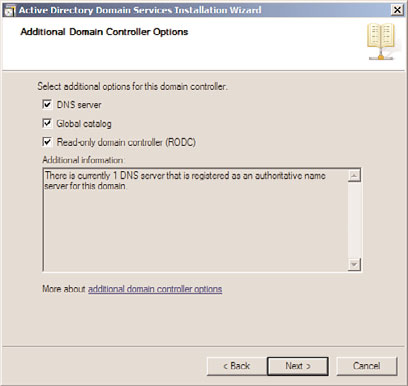
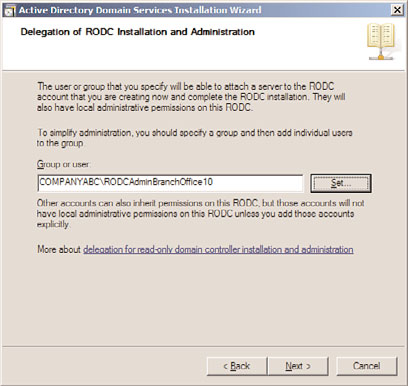
Installing a Read-Only Domain Controller
1315
32
FIGURE 32.3
Ensuring the RODC option is selected.
attaching a server to the RODC account and subsequently managing the RODC after
ptg
the installation is complete. If a user or group is not specified, the installation wizard
will automatically allow the Domain Admin or Enterprise Admin group to attach to
the RODC. Enter a group on the Delegation of RODC Installation and
Administration page, and then click Next, as displayed in Figure 32.4.
FIGURE 32.4
Specifying a group on the Delegation of RODC Installation and Administration
page.
1316
CHAPTER 32
Optimizing Windows Server 2008 R2 for Branch Office
Communications
NOTE
For simplicity, it is a best practice to specify a group and add users to the group as
needed. Each user associated with the group will have the opportunity to log on to the
RODC and will have full control over the server.
11. Enter the folder location of the database, log files, and sysvol files on the Location
for Database, Log Files, and sysvol page, and then click Next to continue.
NOTE
For maximum performance and recoverability, it is a best practice to store the database
and log files on separate volumes.
12. On the next page, enter a Directory Services Restore Mode administration password,
and then click Next.
13. Review the selections on the Summary page, and then click Next to finalize the
ptg
installation.
NOTE
It is possible to export the RODC selections to an answer file if needed. This comes in
handy when creating additional Server Core installation Read-Only Domain Controllers.
14. Click Finish and reboot the new RODC system upon completion of the installa-
tion wizard.
Installing an RODC on a Windows Server 2008 R2 Server Core Installation
As mentioned in Chapter 3, “Installing Windows Server 2008 R2 and Server Core,” one of
the most innovative and anticipated security features of Windows Server 2008 R2 is
Windows Server Core, a scaled-down installation option that uses command-line prompts
instead of graphical user interfaces (GUIs) to manage the server. Because a Server Core
installation is able to provide a minimal environment by only installing a subset of the
Windows Server 2008 R2 binaries, to support server roles, it is especially ideal for remote
locations such as branch offices where only the bare essentials need to be installed.
Operating with a lean server has its benefits. Through Windows Server Core, a minimal
environment is created that decreases the amount of maintenance and management an
administrator is required to perform when running specific server roles such as Active
Directory Domain Services. This comes in handy at branch offices as organizations don’t
typically want inexperienced administrators managing the branch office domain
controller. Therefore, the reduced amount of administration is an advantage. In addition,
Installing a Read-Only Domain Controller
1317
by having a minimal environment, the attack surface for the server roles residing on the
Server Core installation is also reduced. It is also worth mentioning that Server Core is in
line with Microsoft’s Trustworthy Computing initiative.
Unlike installing other Windows Server 2008 R2 roles on a Server Core installation,
installing AD DS—which is part of the RODC installation—on a Server Core installation of
32
Windows Server 2008 R2 requires an unattended answer file to first be created. The unat-
tended answer file provides answers to questions that might be asked during the installa-
tion of an Active Directory Domain Services installation. After the unattended answer file
is created, the next step is to run dcpromo from the RODC and reference the unattended
answer file by using the following syntax at the command prompt: dcpromo
/unattend:
NOTE
It is possible to create an unattended answer file by exporting settings on the
Summary page when using the Active Directory Domain Services Installation Wizard.
This answer file can be used for creating subsequent installations of Active Directory
domain controllers on Server Core installations.
ptg
The following example depicts installing an RODC on a Server Core installation. The first
step creates the unattended answer file based on settings included in Table 32.1. The
second step conducts the dcpromo process on the Server Core installation by referencing
the answer file created in the first step. This example assumes a Windows Server 2008 R2
Server Core installation already exists at the branch office.
TABLE 32.1
Parameters and Values for Creating an Unattended Answer File
Parameter
Value
Site
Toronto
Additional options
Read-only DC: Yes
Global catalog: Yes
DNS server: Yes
Update DNS delegation
No
Source DC
Any writable domain controller
Password Replication Policy
Allow: COMPANYABC1\Allowed RODC Password Replication
Group
Deny: BUILTIN\Administrators
Deny: BUILTIN\Server Operators
Deny: BUILTIN\Backup Operators
Deny: BUILTIN\Account Operators
Deny: COMPANYABC1\Denied RODC Password Replication
Group
1318
CHAPTER 32
Optimizing Windows Server 2008 R2 for Branch Office
Communications
Delegation for RODC installation
COMPANYABC1\RODC-Admins-BranchOffice-10
and administration
Active Directory file placement
Database folder: c:\Windows\NTDS
Log file folder: c:\Windows\NTDS
sysvol folder: c:\Windows\SYSVOL
DNS server settings
The DNS service will be installed on this computer.
The DNS service will be configured on this computer.
This computer will be configured to use this DNS server as
its preferred DNS server.
NOTE
For more information on understanding and conducting a Server Core installation,
review Chapter 3.
Creating the Unattended Answer File Based on the Values in Table 32.1
1. First create an unattended answer file similar to the following example. The parame-
ters and values found in this example have been summarized in Table 32.1.
ptg
; DCPROMO unattend file (automatically generated by dcpromo)
; Usage:
; dcpromo.exe /unattend:C:\Temp\RODCAnswerFile.txt
;
;
[DCInstall]
; Read-Only Replica DC promotion
ReplicaOrNewDomain=ReadOnlyReplica
ReplicaDomainDNSName=companyabc1.com
ServerAdmin=”COMPANYABC1\RODC-Admins-BranchOffice-10”
SiteName=Toronto
InstallDNS=Yes
ConfirmGc=Yes
DNSDelegation=No
UserDomain=companyabc1.com
UserName=*
Password=*
DatabasePath=C:\Windows\NTDS
LogPath=C:\Windows\NTDS
SYSVOLPath=C:\Windows\SYSVOL
; Set SafeModeAdminPassword to the correct value prior to using the unattend
file
SafeModeAdminPassword=
; Run-time flags (optional)
; CriticalReplicationOnly=Yes
Installing a Read-Only Domain Controller
1319
; RebootOnCompletion=Yes
TransferIMRoleIfNecessary=No
NOTE
This example represents the unattended answer file for the RODC installation, which
32
also includes parameters and values for installing DNS, a global catalog, Password
Replication Policy, administrator delegation, Active Directory file placement, and DNS
settings. Modify the values as needed.
NOTE
You might need to fill in password fields prior to using the unattended file. If you leave
the values for “Password” and/or “DNSDelegationPassword” as “*”, you will be asked
for credentials at runtime.
2. Save the unattended file and copy it to the Windows Server 2008 R2 Server Core
installation system that will be the new branch office RODC server.
ptg
Implementing the RODC on a Server Core Installation by Using an Unattended Answer File
3. Now that the unattended answer file is created, you must run the following syntax
dcpromo /unattend:
prompt.
For a full list of Active Directory Domain Services installation options, review this web
link: http://technet.microsoft.com/en-us/library/cc772074(WS.10).aspx.
Performing a Staged RODC Installation
A staged approach can also be leveraged to install an RODC in a branch office. There are
two steps to the new approach. Each step is described in the following list from a high-
level perspective:
. The first step involves creating a computer account for the RODC in Active
Directory. After the computer account is created, you must delegate its installation
and management to a user at the branch office. The person being delegated does not
require elevated privileged rights within the Active Directory forest like Domain
Administrators or Enterprise Administrators.
. The next step requires branch office personnel to complete the RODC installation by
attaching a server to the RODC account created in the previous step.
By delegating the installation of the RODC to a regular user account at the branch office,
you eliminate the need to stage the RODC in a hub site and physically ship the server to
the branch office. This was a common approach to configuring domain controllers for
branch offices when using previous versions of Windows because administrators did not
want to grant regular users at the branch office elevated administrative privileges to
1320
CHAPTER 32
Optimizing Windows Server 2008 R2 for Branch Office
Communications
conduct the installation. In addition, if the domain controller was traditionally built at
the branch office, using this new staged approach eliminates the need to ship sensitive
